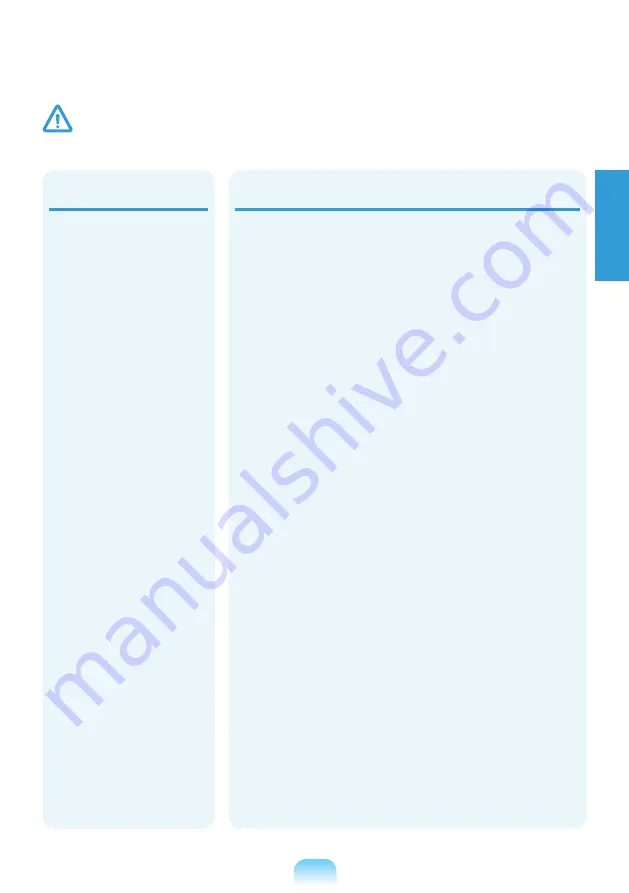
1-13
En
g
lis
h
Upgrade Related
Take care when touching the
product or parts.
The device may be damaged
or you may be injured.
Take care not to throw or
drop a computer part or
device.
This may cause injury or
damage to the product.
Make sure to close the
computer cover before
connecting the power after a
reassembly.
There is a danger of electric
shock if your body touches an
internal part.
Use parts authorized by
Samsung Electronics only.
Failing to do so, may cause
ire or damage the product.
Use recommended
computer cleansing
solution when cleaning
the product and only use
the computer when it is
completely dried.
Failing to do so may cause
electric shock or ire.
Emergency disk eject
method using paperclip
should not be used while
the disk is in motion. Make
sure to use the emergency
disk eject method only
when the Optical Disk Drive
is stopped.
There is a danger of injury.
Do not place your face close
to the Optical Disk Drive
tray when it is operating.
There is a danger of injury
due to an abrupt ejection.
Check CDs for cracks and
damage prior to use.
It may damage the disc and
cause disorder of device and
injury of user.
Never disassemble or repair
the product by yourself.
There is a danger of electric
shock or ire.
To connect a device that
is not manufactured or
authorized by Samsung
Electronics, enquire at
your service center before
connecting the device.
There is a danger of
damaging the product.
Caution
Failing to follow instructions marked with this symbol may cause slight injury or damage to the product.
Summary of Contents for N143 Plus
Page 2: ......
Page 60: ...2 4 15 NP Ver 2 3 ...
Page 61: ...Pycc 2 5 ...
Page 62: ...2 6 ...
Page 63: ...Pycc 2 7 ...
Page 64: ...2 8 Samsung Electronics 10 32 C 20 80 ...
Page 65: ...Pycc 2 9 ...
Page 66: ...2 10 RTC ...
Page 67: ...Pycc 2 11 Bluetooth ...
Page 68: ...2 12 Samsung Electronics ...
Page 69: ...Pycc 2 13 Samsung CD ROM CD PC ard ...
Page 70: ...2 14 Samsung Electronics Samsung Electronics ...
Page 71: ...Pycc 2 15 ...
Page 72: ...2 16 ...
Page 73: ...Pycc 2 17 50 50cm ...
Page 74: ...2 18 50 10 ...
Page 75: ...Pycc 2 19 15 ...
Page 76: ...2 20 CMOS CMOS CMOS z x c v b ...
Page 77: ...Pycc 2 21 Samsung DVD IEC 60825 1 1 DVD 1M 3B 26 ...
Page 78: ...2 22 7 A 125 250 USA ONLY EN 60 320 IEC 320 Standard Sheet C7 C5 ...
Page 79: ...Pycc 2 23 2 4G 5G 2 4 5 ...
Page 80: ...2 24 802 11ABGN Ethernet Wii Bluetooth ...
Page 85: ...Pycc 2 29 1999 5 EC CTR 21 DTMF DTMF DTMF DTMF DTMF 98 482 EEC CTR 21 ...
Page 86: ...2 30 WEEE USB Pb Hg Cd Pb 2006 66 ...
Page 87: ...Pycc 2 31 ...
Page 88: ...2 32 1 2 3 4 5 SD Card SDHC MMC SDXC 6 7 8 1 8 2 3 6 5 4 7 ...
Page 89: ...Pycc 2 33 1 Caps Lock Shift 2 3 Windows 4 5 4 5 1 3 2 ...
Page 90: ...2 34 1 2 USB USB USB 3 15 D SUB 4 Kensington 2 3 4 1 ...
Page 92: ...2 36 1 1 1 2 3 4 1 2 4 3 ...
Page 93: ...Pycc 2 37 1 2 1 2 x z ...
Page 94: ...2 38 1 2 x z Windows XP Windows Vista Windows 7 Easy Display Manager Fn ...
Page 99: ...2 43 Pycc Windows ...
Page 100: ...2 44 ODD DVD USB USB ...
Page 101: ...2 45 Pycc 1 2 DVD 3 ...
Page 102: ...2 46 SD SDHC MMC SDXC MP3 SD SD MMC SDXC ...
Page 103: ...2 47 Pycc SD Mini SD RS MMC Memory Stick Duo RS MMC Samsung ...
Page 105: ...2 49 Pycc BIOS BIOS BIOS BIOS BIOS BIOS BIOS 1 2 SAMSUNG F2 BIOS SAMSUNG F12 3 BIOS BIOS ...
Page 108: ...2 52 DDR2 DDR3 DDR2 1 2 30 ...
Page 109: ...2 53 Pycc 3 30 4 5 ...
Page 110: ...2 54 60 C 1 2 x z z ...
Page 111: ...2 55 Pycc 3 1 DC IN 2 ...
Page 114: ...2 58 ...
Page 118: ...3 4 15 Samsung NP Ver 2 3 ...
Page 119: ...3 5 ...
Page 120: ...3 6 ...
Page 121: ...3 7 ...
Page 122: ...3 8 Samsung Electronics 10 32ºC 20 80 RH ...
Page 123: ...3 9 ...
Page 124: ...3 10 RTC ...
Page 125: ...3 11 LAN Bluetooth ...
Page 126: ...3 12 Samsung Electronics ...
Page 127: ...3 13 Samsung Eject CD ROM CD ...
Page 128: ...3 14 Samsung Electronics CD Samsung Electronics ...
Page 129: ...3 15 ...
Page 130: ...3 16 RSI Repetitive Strain Injury ...
Page 131: ...3 17 50 50 ...
Page 132: ...3 18 50 10 ...
Page 133: ...3 19 6 15 ...
Page 134: ...3 20 CMOS CMOS CMOS z x c v b ...
Page 135: ...3 21 Samsung CD DVD IEC 60825 1 1 i 26 AWG ...
Page 136: ...3 22 CD DVD 1M 3B 7 A 125 250 EN 60 320 IEC 320 C7 C5 ...
Page 137: ...3 23 2 4G 5G 2 4GHz 5GHz LAN RF RF RF ...
Page 138: ...3 24 802 11ABGN Ethernet Wi Fi ...
Page 143: ...3 29 1999 5 EC CTR 21 TE TE DTMF PSTNs DTMF DTMF DTMF DTMF 98 482 EEC CTR 21 PSTN PSTN PSTN ...
Page 144: ...3 30 WEEE USB Hg Cd Pb 2006 66 Pb ...
Page 145: ...3 31 ...
Page 146: ...3 32 1 2 3 4 5 SD SDHC MMC SDXC 6 7 8 1 8 2 3 6 5 4 7 ...
Page 147: ...3 33 1 Caps Lock Caps Lock Shift 2 3 LAN LAN 4 Off 5 On 4 5 1 3 2 ...
Page 148: ...3 34 1 LAN LAN LAN 2 USB USB USB 3 15pin D SUB 4 2 3 4 1 ...
Page 150: ...3 36 1 1 2 3 4 1 1 2 4 3 ...
Page 151: ...3 37 1 2 1 2 x z DC in ...
Page 152: ...3 38 1 2 x z Fn Windows XP Windows 7 Vista Easy Display Manager ...
Page 157: ...3 43 Windows ...
Page 158: ...3 44 CD Drive CD ODD CD CD CD DVD CD CD CD CD CD USB USB ...
Page 159: ...3 45 CD 1 Eject 2 CD CD DVD 3 CD CD CD CD CD CD ...
Page 165: ...3 51 DDR2 DDR3 DDR2 1 2 30 ...
Page 166: ...3 52 3 30 4 5 ...
Page 167: ...3 53 60 C 1 2 x z z ...
Page 168: ...3 54 3 1 A 2 A ...
Page 171: ......
Page 172: ......
















































