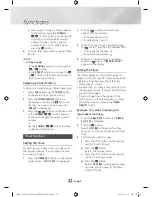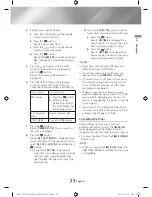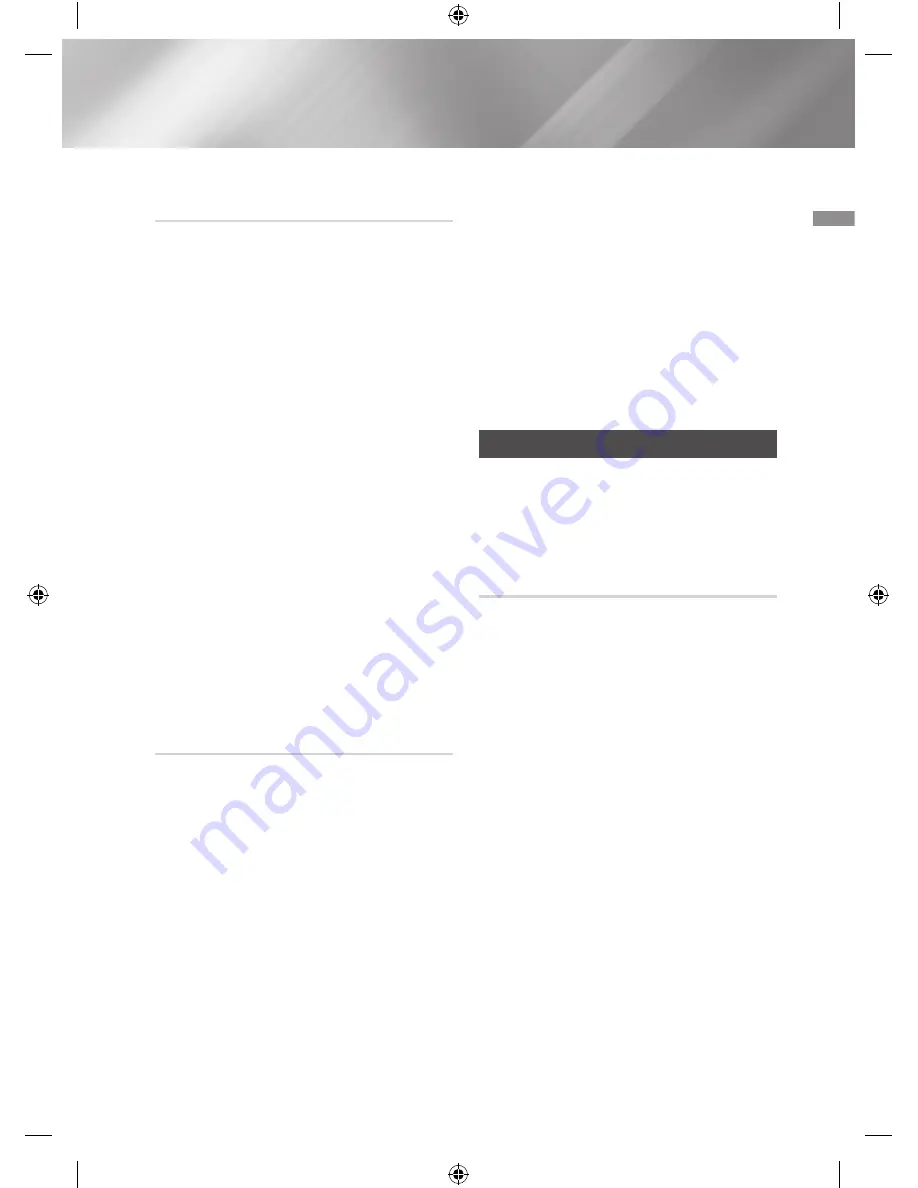
03
Functions
To disconnect the Hi-Fi Component
from the Bluetooth device
Press another mode button on the front
panel of the Hi-Fi Component to switch from
Bluetooth mode to another mode or turn off
the Hi-Fi Component. The currently connected
device is disconnected.
|
NOTES
|
✎
The connected Bluetooth device will wait a
certain amount of time for a response from
the Hi-Fi Component before terminating the
connection. (Disconnection time may differ,
depending on the Bluetooth device.)
✎
In Bluetooth connection mode, the Bluetooth
connection will be lost if the distance between
the Hi-Fi Component and the Bluetooth
device exceeds 32.80 feet (10 meters).
✎
If the Bluetooth device comes back into the
effective range after disconnecting, you can
restart the Hi-Fi Component to restore the
pairing with the Bluetooth device.
✎
The Hi-Fi Component automatically turns
off after 25 minutes in the Ready mode.
✎
When a Bluetooth device is connected
to the Hi-Fi Component system, the Hi-Fi
Component System automatically switches
to the Bluetooth mode if it was in a
different mode.
Using Bluetooth Power On
When the product is turned off, you can
connect your smart device to the product via a
Bluetooth connection to turn it on.
1.
Press and hold the
Bluetooth
button on
the remote to set the Bluetooth Power On
function On.
Bluetooth Power On
appears
on the display.
2.
When the product is off, connect your
smart device to the product via Bluetooth.
(For information on Bluetooth connections,
refer to your smart device’s manual.)
The Bluetooth device must have been
paired with the Hi-Fi Component before.
3.
When the connection is complete, the
product turns itself on automatically in
Bluetooth mode.
•
Select the desired music to play from
your smart device.
|
NOTE
|
✎
Press and hold the
Bluetooth
button on the
remote control to turn the Bluetooth Power
On function on or off.
Each time you press and hold this button,
the Hi-Fi Component displays
Bluetooth
Power On
;
Off
on its display.
TV SoundConnect
You can listen to the sound from your
SoundConnect Compatible Samsung TV
through the Hi-Fi Component by using the TV
SoundConnect function.
To connect the Hi-Fi Component to a
SoundConnect Compatible Samsung TV
Before activating this function, be sure to
set the Samsung TV's SoundConnect or
SoundShare function to
On
.
1.
Press the
TV SoundConnect
button of
the Hi-Fi Component to display the TV
SOUNDCONNECT message.
WAIT
;
SEARCH
;
REQUEST
2.
Set
Add New Device
to
On
in the TV's
SoundConnect Settings menu. (Refer to
the TV's user manual for details.)
3.
When the Hi-Fi Component is connected
to the TV, it will display
[TV] Name
;
CONNECTED
;
TV
on the front display.
4.
The audio from the connected TV plays
over the Hi-Fi Component system.
|
NOTES
|
✎
The SoundConnect feature is available on
some Samsung TVs released since 2012.
Check whether your TV supports the
SoundShare or SoundConnect function.
(For further details, refer to the TV's user's
manual.)
19
English
[MX-JS9500-ZA]AH68-02851A-00ENG.indd 19
2015-04-14 오후 1:37:42