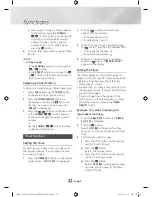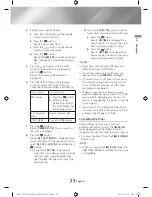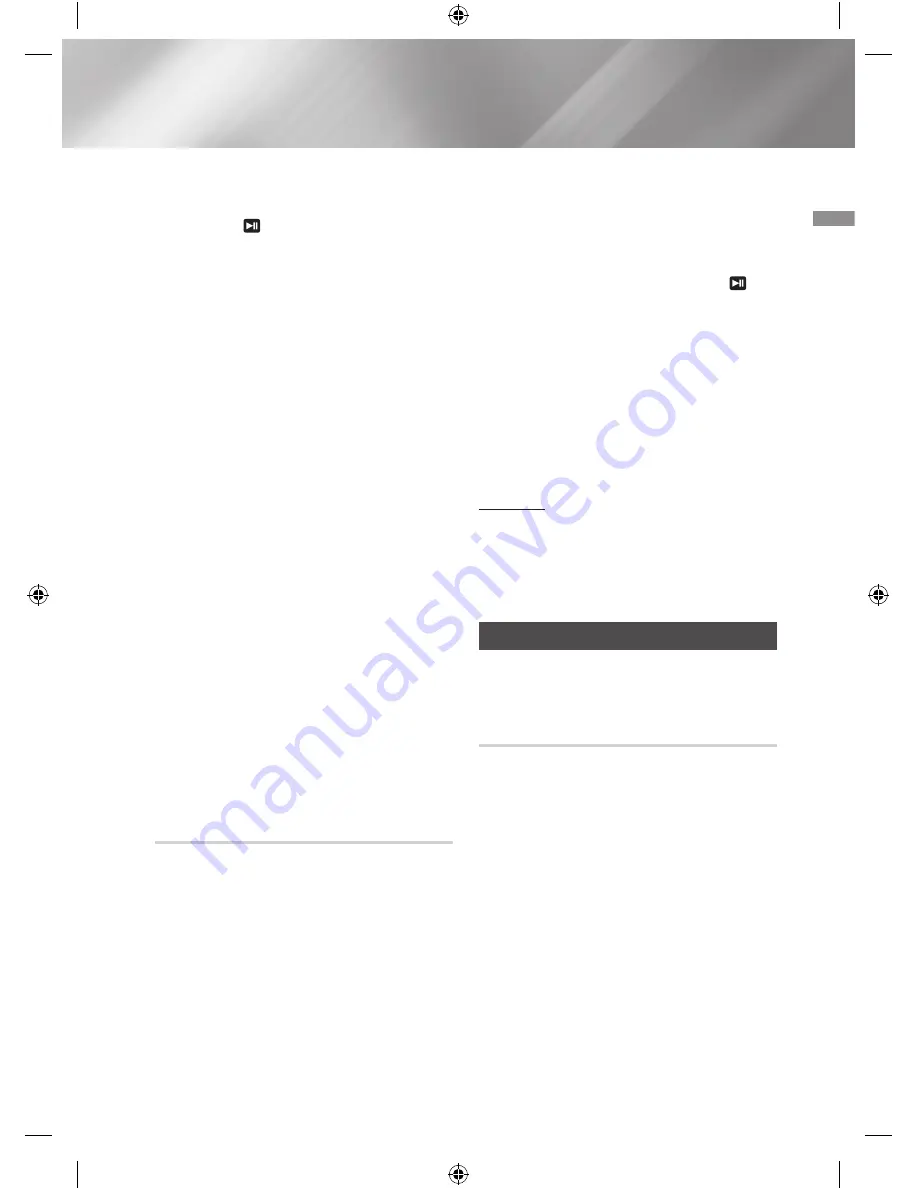
03
Functions
4.
To select another track, follow Steps 2 and
3 above.
5.
Press the or
MY LIST
buttons to play
the my list tracks.
6.
To turn MY LIST on or off, press the
MY
LIST
button for 5 seconds to display "
MY
LIST ON/OFF
". Use the
VOLUME/SEARCH
JOG
on the main unit or the
,
/
.
buttons
on the remote control to select ON or OFF,
and then press the
¬
button.
•
Your selection will be cancelled
automatically if there is no input for 5
seconds.
Even when MY LIST is set to OFF, saved
MY LIST items are maintained.
•
If you eject the disc, the CD list is deleted.
If you turn off the product, the CD/USB
list is deleted.
•
If you disconnect a USB device while it is
being used, the USB list is deleted.
|
NOTES
|
✎
CD/USB MY LIST play will stop if you switch
to another mode.
✎
The
USB REC
and
DELETE
,
SEARCH
buttons
will not work in MY LIST mode. If you press
these buttons while the unit is in MY LIST
mode, "
MY LIST PLAY
" will be displayed
instead.
✎
If a file in a MY LIST is not in a supported
format, playback skips to the next file
automatically.
✎
When the recording or copy is completed,
the My List of the USB 2 will be canceled.
Viewing or Editing MY LIST Tracks
You can view and edit a list of programmed
tracks.
1.
Press
MY LIST
once, and then the
FOLDER
-
,
+
buttons to display the message below:
SAVED 01 002
(01= List number, 002= track number)
2.
Repeatedly press the
¬
button until the
desired track is displayed.
3.
Use the
VOLUME/SEARCH JOG
on the
main unit or the
,
/
.
buttons on the
remote control to select a different track.
4.
Press the
¬
button to confirm your
selection.
5.
To play the my list tracks, press the
button.
6.
If you press the
DELETE
button while
a SAVED track is displayed, "
REMOVE
YES/NO
" appears. Use
,
/
.
buttons on
the remote to select an option and then
press
¬
button to remove the track of
the My List track list.
•
Your selection will be cancelled
automatically if there is no input about
5 seconds.
To repeat
1.
Press the
REPEAT
button.
Each time you press this button, the mode
changes as follows:
OFF
;
TRACK
;
ALL
Bluetooth
You can use a Bluetooth device to enjoy music
with high quality stereo sound, all without
wires!
What is Bluetooth?
Bluetooth is a technology that enables Bluetooth
compliant devices to interconnect easily with
each other using a short, wireless connection.
•
A Bluetooth device may cause noise or
malfunction, depending on usage, when:
-
A part of your body is in contact with
the receiving/transmitting system of the
Bluetooth device or the Hi-Fi Component.
-
It is subject to electrical variation from
obstructions caused by a wall, corner, or
office partitioning.
-
It is exposed to electrical interference from
same frequency-band devices including
medical equipment, microwave ovens, and
wireless LANs.
17
English
[MX-JS9500-ZA]AH68-02851A-00ENG.indd 17
2015-04-14 오후 1:37:42