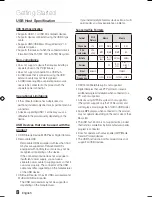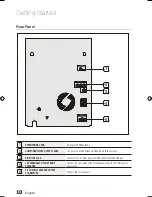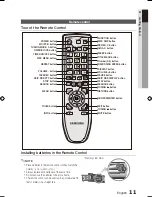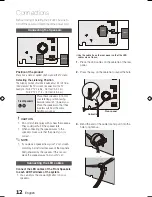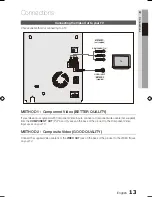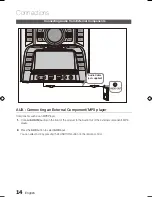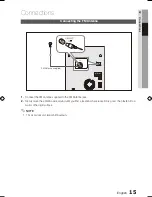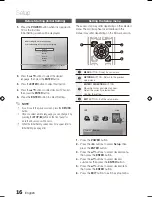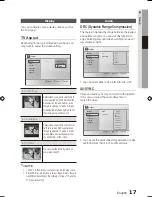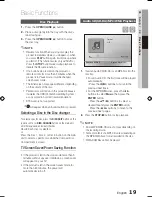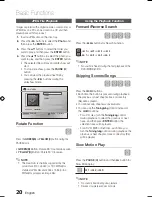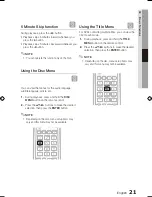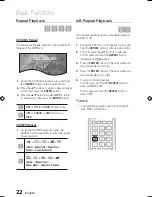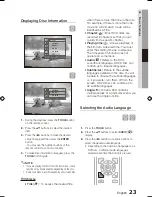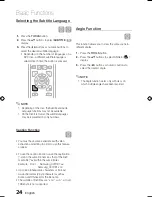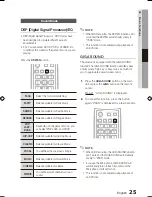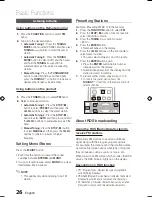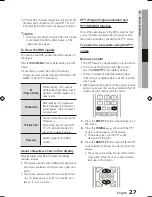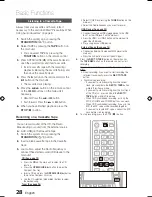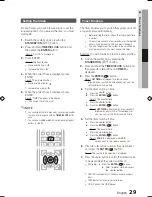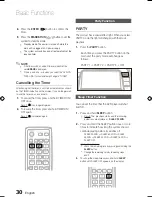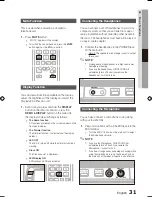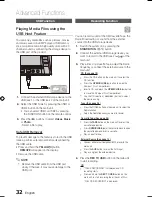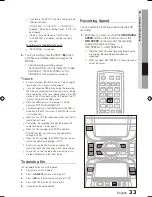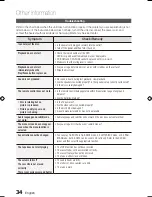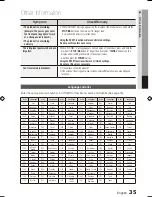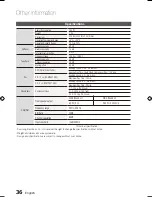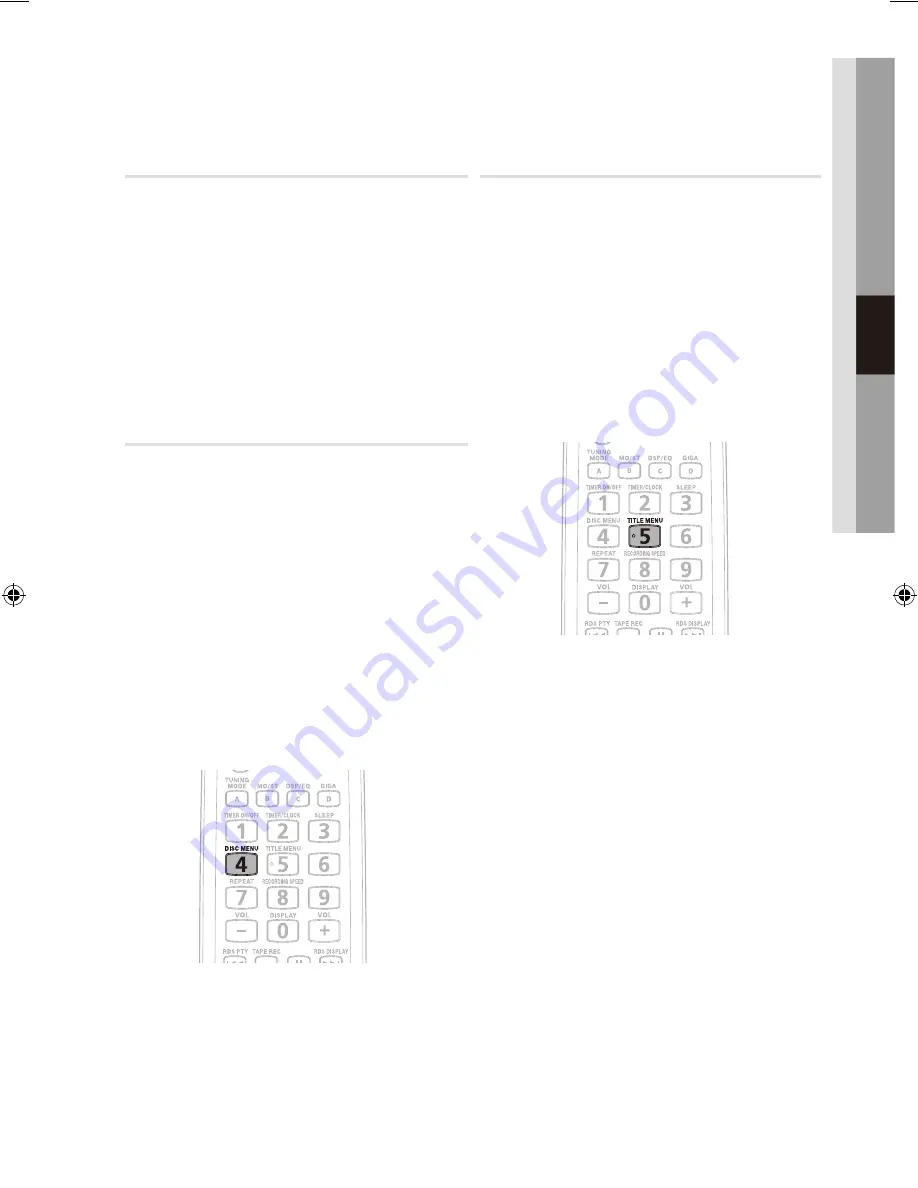
20
English
English
21
04
Basic Functions
5 Minute Skip function
D
During playback, press the
_
,
+
button.
Playback skips 5 minutes forward whenever you
•
press the
+
button.
Playback skips 5 minutes backward whenever you
•
press the
_
button.
NOTE
✎
You can operate this function only on the DivX.
`
Using the Disc Menu
d
You can view the menus for the audio language,
subtitle language, profile, etc.
During playback, press and hold the
1.
DISC
MENU
button on the remote control.
Press the
2.
▲▼_+
buttons to make the desired
selection, then press the
ENTER
button.
NOTE
✎
Depending on the disc, menu setup items may
`
vary and this menu may not be available.
Using the Title Menu
d
For DVDs containing multiple titles, you can view the
title of each movie.
During playback, press and hold the
1.
TITLE
MENU
button on the remote control.
Press the
2.
▲▼_+
buttons to make the desired
selection, then press the
ENTER
button.
NOTE
✎
Depending on the disc, menu setup items may
`
vary and this menu may not be available.
MX-C830D-XER-ENG-NO AM.indd 21
2010-3-16 8:35:10
Summary of Contents for MX-C830D
Page 38: ...Code No AH68 02264P ...