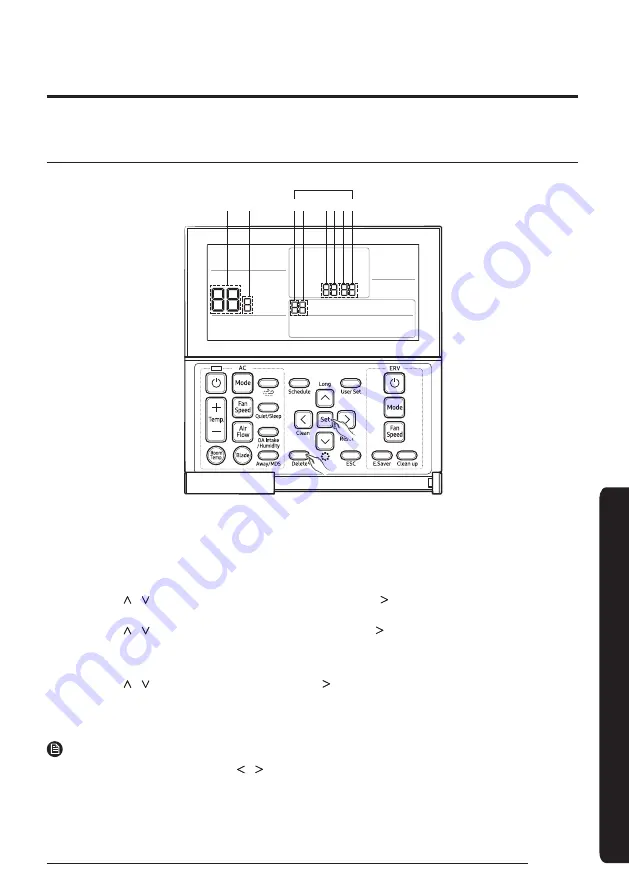
17
English
17
Se
rvic
e Mode
Wired Remote Controller Installation/Service Mode
Additional Functions of Your Wired Remote Controller
5 6
1 2 3 4
Main Menu Sub-menu
Data bit
1
If you want to use the various additional functions for your Wired Remote Controller, press the
Delete
and
Set
buttons
at the same time for more than three seconds.
• You will enter the additional function settings, and the [main menu] will be displayed.
2
Refer to the list of additional functions for your Wired Remote Controller on the next page, and select the desired
menu.
• Using the [ ]/[ ] buttons, select a main menu number and press the [ ] button to enter the sub-menu setting
screen.
• Using the [ ]/[ ] buttons, select a sub-menu number and press the [ ] button to enter data setting screen.
• When you enter the setting stage, the current setting will be displayed.
• Refer to the chart for data settings.
• Using the [ ]/[ ] buttons, select the settings. Press the [ ] button to move to the next setting.
• Press the
Set
button to save the settings and exit to the sub-menu setting screen.
• Press the
ESC
button to exit to normal mode.
NOTE
• While setting the data, you can use the [ ]/[ ] buttons to set the range of Data bit.
• While configuring the setting, press the
ESC
button to exit to the setting sub-menu without saving your changes.
Summary of Contents for MWR-WE13
Page 23: ...23 English 23 Service Mode MEMO ...
Page 24: ......






















