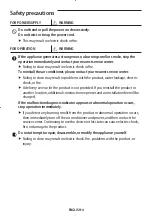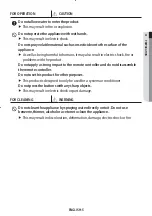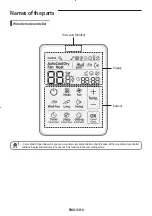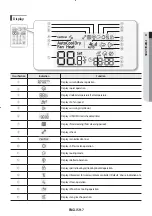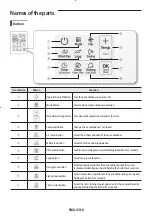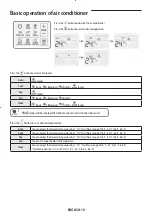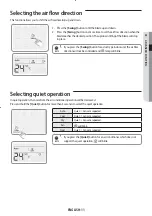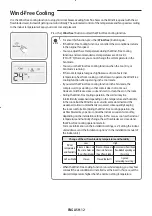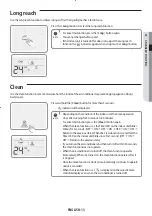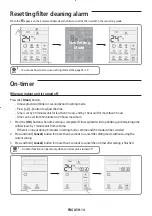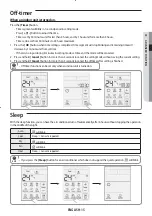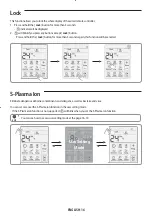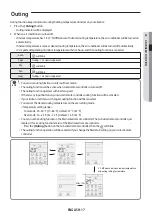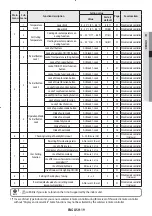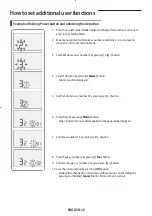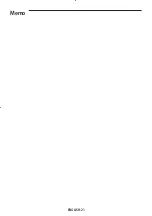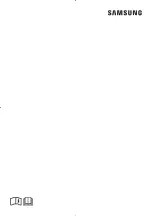ENGLISH-18
How to set additional user functions
Main menu
Sub menu
ʒ
Setting
value
ʓ
Page
Move menu
Move page
1. If you want to use the various additional user functions for your wired remote controller, press the top left corner (hidden
button) of the display for more than 3 seconds.
- You will enter the additional function settings, and the main menu will be displayed.
2. Refer to the list of additional user functions for your wired remote controller on the next page, and select the desired
menu.
- Using the
[ + ]/[ - ]
buttons, select a main menu number and press the
[ Mode ]
button to enter the sub menu setting
screen.
- Using the
[ + ]/[ - ]
buttons, select a sub menu number and press the
[ Mode ]
button to enter data setting screen.
- Using the
[ + ]/[ - ]
buttons, select the settings.
- Press the
[ Fan ]
button to select page.
- Press the
[ OK ]
button to save the current settings. The
[ OK ]
button is invalid on the main menu or sub manu setting
screen.
- Press the
[ Cancel ]
button for more than 3 seconds to exit to normal mode without saving settings.
Summary of Contents for MWR-SH11UN
Page 21: ...ENGLISH 21 Memo ...
Page 22: ......