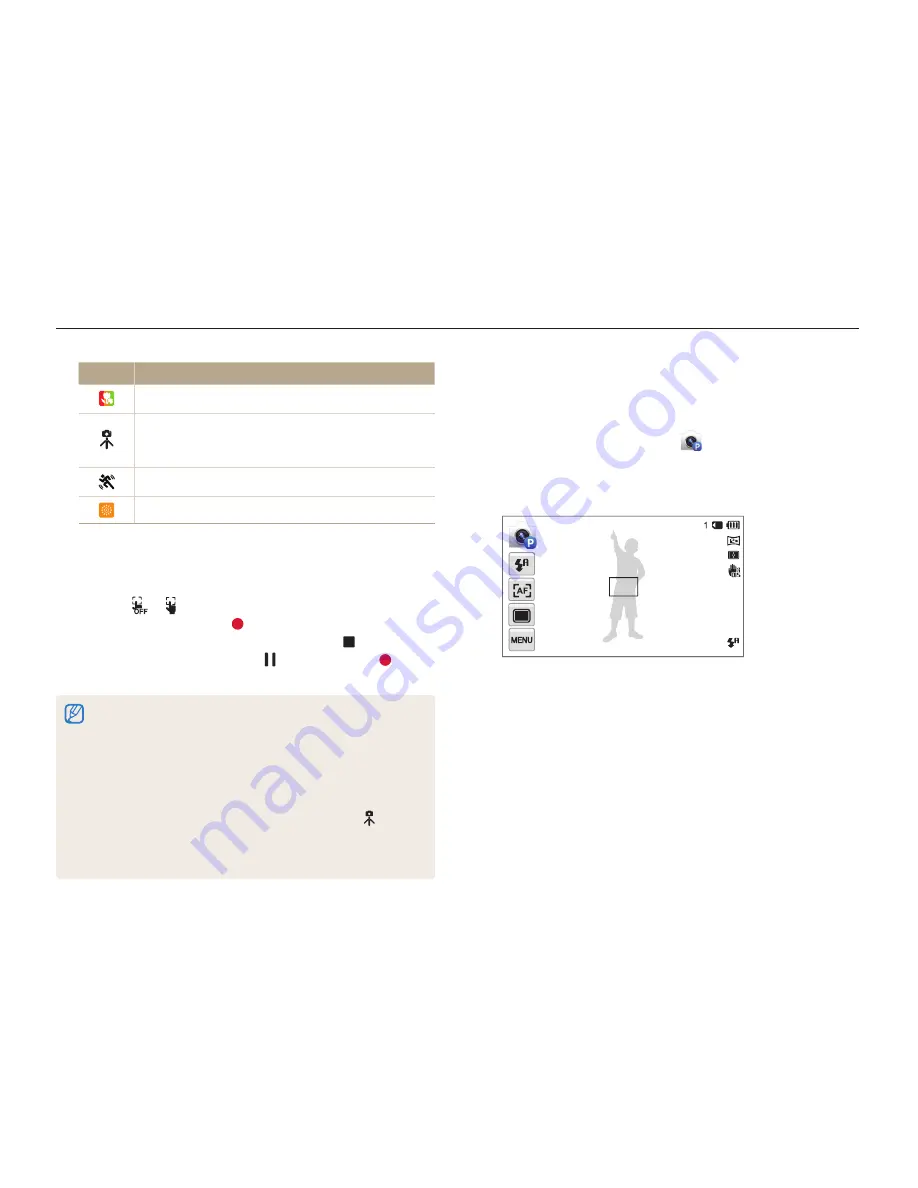
Extended functions
39
Using shooting modes
Icon
Description
Close-up photos of colorful subjects
Camera is stabilized on a tripod and the subject is not
moving for a certain period of time.
(when shooting in the dark)
Actively moving subjects
Fireworks (when using a tripod)
3
Half-press [
Shutter
] to focus.
4
Press [
Shutter
] to capture the photo.
•
Touch
, and then touch the subject to capture a photo.
•
To record a video, touch . The camera automatically turns to
Smart Movie mode. To stop recording, touch .
•
While recording a video, touch to pause or touch to
resume.
•
If the camera does not recognize an appropriate scene mode, it uses
the default settings for Smart Auto mode.
•
Even if it detects a face, the camera may not select a portrait mode
depending on the subject's position or lighting.
•
The camera may not select the correct scene depending on the
shooting conditions, such as camera shake, lighting, or distance to
the subject.
•
Even if you use a tripod, the camera may not detect the
mode if
the subject is moving.
•
In Smart Auto mode, the camera consumes more battery power,
because it changes settings often to select appropriate scenes.
Using the Program mode
In Program mode, you can set most options, except the shutter
speed and aperture value, which the camera sets automatically.
1
On the Home screen, touch
.
2
Touch
m
, and then set the desired options.
•
For a list of options, refer to "Shooting options". (p. 61)
3
Align your subject in the frame, and then half-press
[
Shutter
] to focus.
4
Press [
Shutter
] to capture the photo.
















































