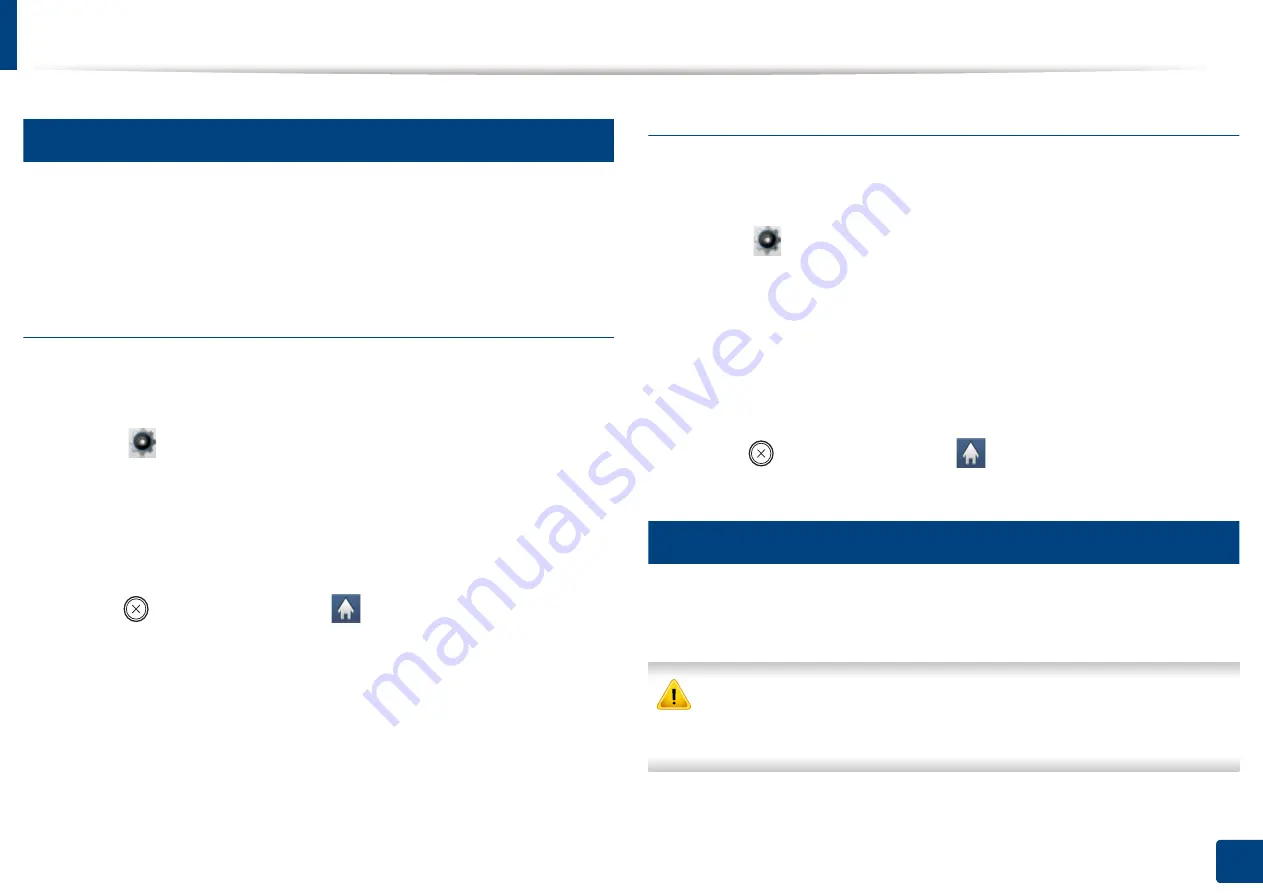
Using USB memory device
70
2. Menu Overview and Basic Setup
27
Backing up data
Data in the machine’s memory can be accidentally erased due to power failure
or storage failure. Backup helps you protect the system settings by storing them
as backup files on a USB memory device.
Backing up data
1
Insert the USB memory device into the USB memory port on your
machine.
2
Select (
Setup
) >
Machine Setup
>
Next
>
Initial Setup
>
Export
Setting
on the touch screen.
3
Select
Setup Data
or
Address Book
.
4
Touch
Yes
when the confirmation window appears.
5
Press (
Stop
) button or home (
) icon to return to ready mode.
Restoring data
1
Insert the USB memory device on which the backup data is stored in to
the USB memory port.
2
Select (
Setup
) >
Machine Setup
>
Next
>
Initial Setup
>
Import
Setting
on the touch screen.
3
Select
Setup Data
or
Address Book
.
4
Select the file you want to restore.
5
Touch
Yes
appears to restore the backup file to the machine.
6
Press (
Stop
) button or home (
) icon to return to ready mode.
28
Managing USB memory
You can delete image files stored on a USB memory device one by one or all at
once by reformatting the device.
After deleting files or reformatting a USB memory device, files cannot be
restored. Therefore, confirm that you no longer need the data before
deleting it.
Summary of Contents for Multifunction ProXpress C267 Series
Page 80: ...Redistributing toner 80 3 Maintenance ...
Page 82: ...Replacing the toner cartridge 82 3 Maintenance ...
Page 83: ...Replacing the toner cartridge 83 3 Maintenance ...
Page 85: ...Replacing the waste toner container 85 3 Maintenance 1 2 1 2 1 2 ...
Page 89: ...Installing accessories 89 3 Maintenance 1 2 1 2 ...
Page 94: ...Cleaning the machine 94 3 Maintenance ...
Page 145: ...Regulatory information 145 5 Appendix 26 China only ...






























