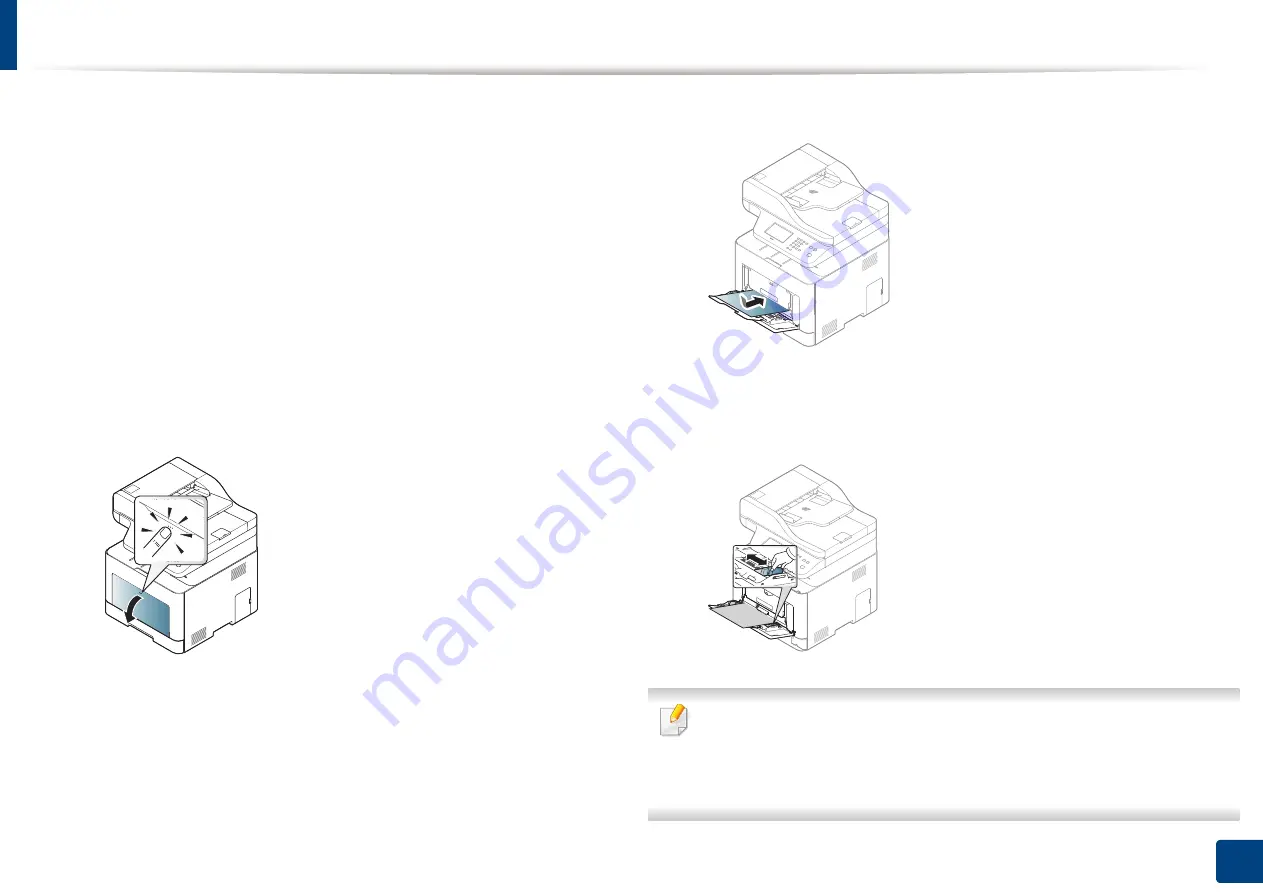
Media and tray
42
2. Menu Overview and Basic Setup
Tips on using the multi-purpose tray
•
Load only one type, size and weight of print media at a time in the multi-
purpose tray.
•
To prevent paper jams, do not add paper while printing when there is still
paper in the multi-purpose tray. This also applies to other types of print
media.
•
Always load the specified print media only to avoid paper jams and print
quality problems (see "Print media specifications" on page 125).
•
Flatten any curl on postcards, envelopes, and labels before loading them
into the multi-purpose tray.
1
Press the push-release of multi-purpose tray and it down to open.
2
Load the paper.
3
Squeeze the multi-purpose tray paper width guides and adjust them to
the width of the paper. Do not force them too much, or the paper will
bent resulting in a paper jam or skew.
•
When printing the special media, you must follow the loading guideline
(See "Printing on special media" on page 43).
•
When papers overlap when printing using Multi-purpose tray, open tray
1 and remove overlapping papers then try printing again.
Summary of Contents for Multifunction ProXpress C267 Series
Page 80: ...Redistributing toner 80 3 Maintenance ...
Page 82: ...Replacing the toner cartridge 82 3 Maintenance ...
Page 83: ...Replacing the toner cartridge 83 3 Maintenance ...
Page 85: ...Replacing the waste toner container 85 3 Maintenance 1 2 1 2 1 2 ...
Page 89: ...Installing accessories 89 3 Maintenance 1 2 1 2 ...
Page 94: ...Cleaning the machine 94 3 Maintenance ...
Page 145: ...Regulatory information 145 5 Appendix 26 China only ...






























