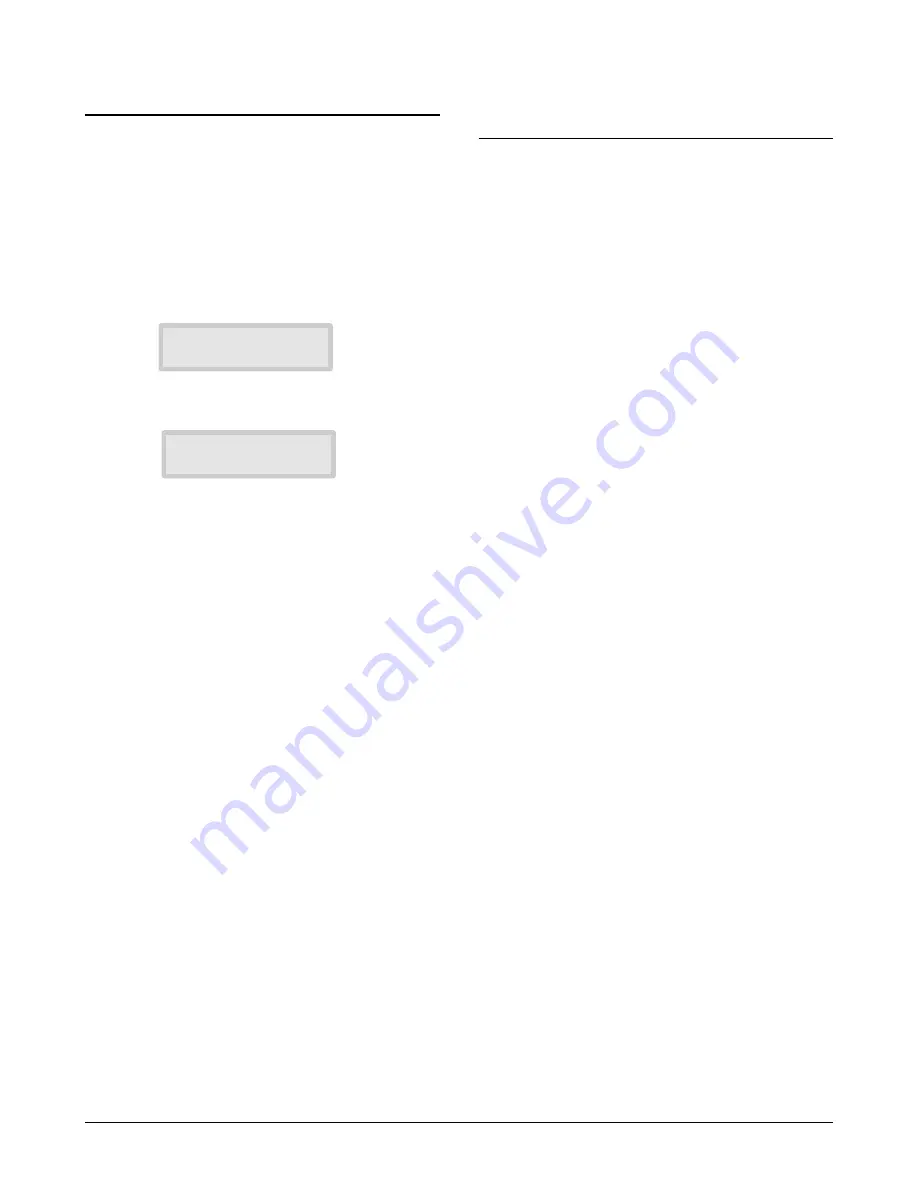
Samsung Electronics
3-15
Setup and Installing
3-4 Setting the Date and Time
The current date and time are shown in the display
when the machine is on and ready for use (Standby
mode). The date and time are printed on all faxes
you send.
1
.
Press
Menu
, then press
Date & Time
on the one-
touch keypad.
The display shows the currently set date and
time.
2
.
Enter the correct date and time using the
number keypad.
DD (Day)
= 01~31
MM (Month)
= 01~12
Y Y (Year)
= four digits (1990~2089)
HH (Hour)
= 00~23 (24 HOURS format)
= 01~12 (12 HOURS format)
MM (Minute)
= 00~59
AM (Ante Meridiem)
PM (Post Meridiem)
3
.
Press
Enter
when the date and time in the
display is correct.
If you enter an invalid number, the machine beeps
and doesn’t proceed to the next step. If this
happens, just reenter the correct number.
The display shows the date and time you have
set, then returns to Standby mode.
3-5 Setting the System ID
(Your Number and Name)
The System ID will be printed at the top of each
page sent from your machine.
1
.
Press
Menu
, then press
System ID
on the
one-touch keypad. The display asks you to enter
the telephone number.
If there is a number previously registered, the
number appears.
2
.
Enter the telephone number (up to 20 digits)
which your machine is connected to. You can
include the space using
Pause
button.
If you make a mistake, press ˆ or ¤ to move the
cursor under the wrong digit, then enter the
correct number to change or press
Delete
to
delete the number.
3
.
Press
Enter
when the number in the display is
correct. The display asks you to enter your ID
name.
4
.
Enter your ID name (up to 20 characters).
You can enter alphanumeric characters using the
number keypad, and include special symbols
such as + by pressing
0
repeatedly.
If you want to enter the same letter or number in
succession (e.g. SS, AA, 777), enter one digit, then
move the cursor by pressing Right, and enter the
next digit.
If you want to insert a space in the name, you can
also use ¤ button to move the cursor to skip the
position.
5
.
Press
Enter
when the name in the display is
correct.
1 1 - 2 7 - 1 9 9 8
0 8 : 3 6 ( P M )
e.g. 12 HOURS format
1 1 - 2 7 - 1 9 9 8
2 0 : 3 6
e.g. 24 HOURS format
Summary of Contents for MSYS 5200
Page 9: ...2 6 Samsung Electronics Specification Memo ...
Page 16: ...3 26 Samsung Electronics Setup and Installing Memo ...
Page 37: ...4 2 Samsung Electronics Theory of Operation ...
Page 41: ...4 6 Samsung Electronics Memo Theory of Operation ...
Page 116: ...Samsung Electronics 7 9 Maintenance Troubleshooting No Image ...
Page 117: ...Samsung Electronics Maintenance Troubleshooting 7 10 ...
Page 118: ...Samsung Electronics 7 11 Maintenance Troubleshooting All Black ...
Page 119: ...7 12 Samsung Electronics Maintenance Troubleshooting Vertical White Line Band ...
Page 120: ...Samsung Electronics 7 13 Maintenance Troubleshooting Dark Image ...
Page 121: ...7 14 Samsung Electronics Maintenance Troubleshooting Background ...
Page 122: ...Samsung Electronics 7 15 Maintenance Troubleshooting Ghost ...
Page 123: ...7 16 Samsung Electronics Maintenance Troubleshooting Black Dot ...
Page 124: ...Samsung Electronics 7 17 Maintenance Troubleshooting Horizontal Band ...
Page 125: ...7 18 Samsung Electronics Maintenance Troubleshooting Irregular Density ...
Page 126: ...Samsung Electronics 7 19 Maintenance Troubleshooting White Spot ...
Page 127: ...7 20 Samsung Electronics Maintenance Troubleshooting Trembling at the End When OHP Printing ...
Page 128: ...Samsung Electronics 7 21 Maintenance Troubleshooting Poor Fusing Grade ...
Page 132: ...Samsung Electronics 7 25 Maintenance Troubleshooting No Power LCD NO display LED Off ...
Page 133: ...Fuser Error 7 26 Samsung Electronics Maintenance Troubleshooting ...
Page 134: ...Samsung Electronics 7 27 Maintenance Troubleshooting Paper Jam Mis feeding ...
Page 135: ...7 28 Samsung Electronics Maintenance Troubleshooting Paper Jam Jam1 ...
Page 136: ...Samsung Electronics Maintenance Troubleshooting 7 29 Engine Error ...
Page 137: ...7 30 Samsung Electronics Maintenance Troubleshooting Memo ...
Page 187: ...9 28 Samsung Electronics Electrical Parts List ...
Page 189: ...11 Connection Diagram Samsung Electronics 11 1 ...
Page 190: ...12 1 Main Circuit Diagram Samsung Electronics 12 1 12 Schematic Diagrams ...
Page 191: ...Schematic Diagrams 12 2 Samsung Electronics Main Circuit Diagram ...
Page 192: ...Main Circuit Diagram Samsung Electronics 12 3 Schematic Diagrams ...
Page 193: ...Schematic Diagrams 12 4 Samsung Electronics Main Circuit Diagram ...
Page 194: ...Main Circuit Diagram Samsung Electronics 12 5 Schematic Diagrams ...
Page 195: ...Schematic Diagrams 12 6 Samsung Electronics Main Circuit Diagram ...
Page 196: ...Main Circuit Diagram Samsung Electronics 12 7 Schematic Diagrams ...
Page 200: ...12 3 Sensors Circuit Diagram Samsung Electronics 12 11 Schematic Diagrams ...
Page 201: ...Schematic Diagrams 12 12 Samsung Electronics 12 4 Switch Circuit Diagram ...
Page 202: ...Samsung Electronics 12 13 Schematic Diagrams 12 5 Joint Circuit Diagram ...
Page 204: ...Samsung Electronics 12 15 Schematic Diagrams 12 7 PTL Circuit Diagram ...
Page 205: ...Schematic Diagrams 12 16 Samsung Electronics 12 8 SCAN Circuit Diagram ...
Page 206: ...Samsung Electronics 12 17 Schematic Diagrams 12 9 Engin Circuit Diagram ...
Page 207: ...Schematic Diagrams 12 18 Samsung Electronics Engin Circuit Diagram ...
Page 208: ...Samsung Electronics 12 19 Schematic Diagrams 12 10 LIU Circuit Diagram ...
Page 210: ... Samsung Electronics Co Ltd Mar 1999 Printed in Korea P N JC68 00097A Rev 1 00 ELECTRONICS ...






























