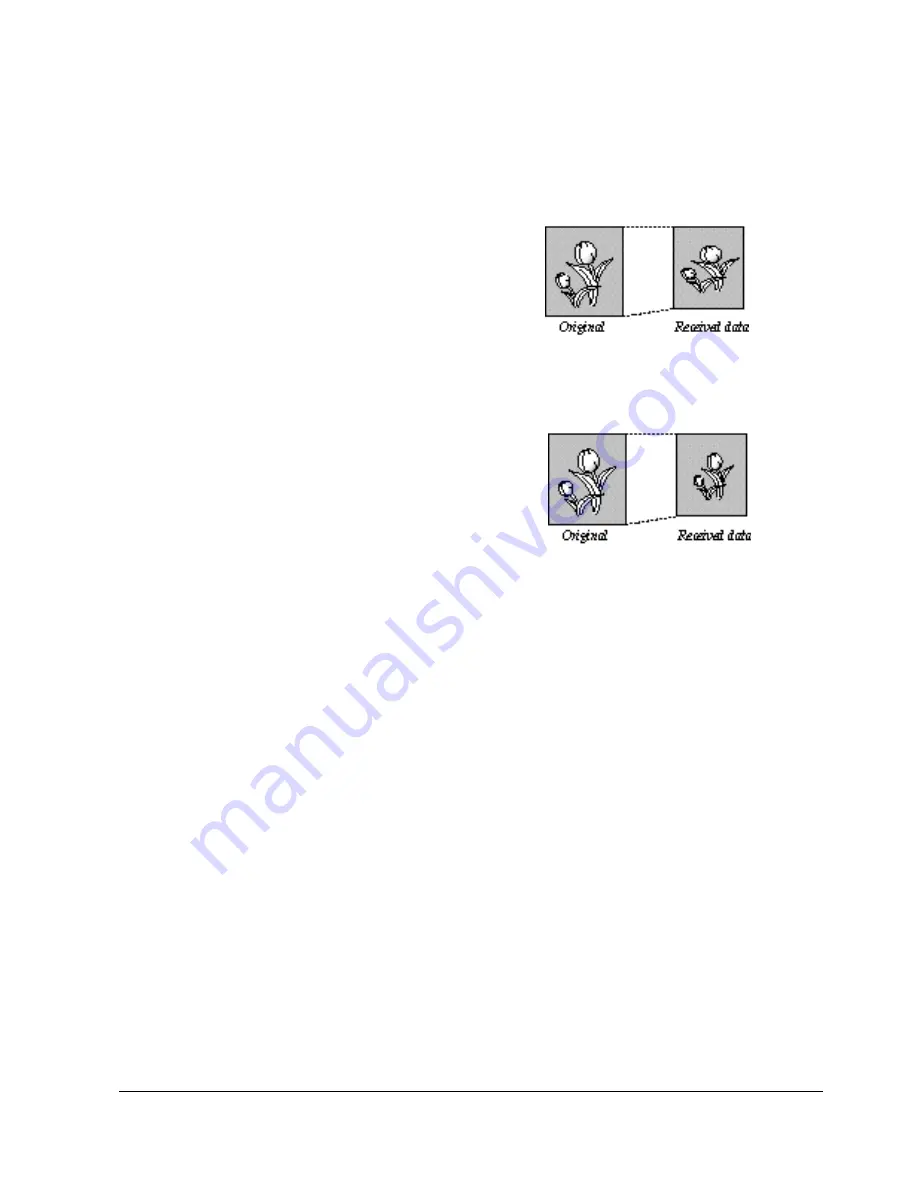
Samsung Electronics
3-21
Setup and Installing
• Power Saving Mode
(SF-5800P only) -The power
saving menu item lets you reduce power usage
when the printer is idle.
Press 1 to turn the feature ON. The display asks
you to determine the length of time the printer
waits after a job is printed before it goes to a
reduced power state:
Press 1 for 10 minutes, 2 for 15 minutes, 3 for 30
minutes, 4 for 45 minutes, or 5 for 60 minutes.
If your printer is used constantly, press 2 to turn
the feature OFF. It keeps the printer ready to print
with the minimum warm-up time.
• ECM Mode (Error Correction Mode)-This mode
compensates for poor line quality and ensures
accurate, error-free transmission with any other
ECM-equipped facsimile machine. If the line
quality is poor, transmission time may be
increased when ECM is enabled.
Press 1 to turn the Error Correction mode on.
Press 2 to turn the Error Correction mode off
.
• RX Reduction-When receiving a document as
long as or longer than the paper installed in your
machine, the machine can reduce the data in the
document to fit into your recording paper size.
Turn on this feature if you want to reduce an
incoming page that may otherwise need to be
divided into two pages with only a few
centimeters on the second page. If the fax machine
cannot reduce the data to fit into one page with
the feature enabled, the data is divided and
printed in actual size on two or more sheets if
needed.
Press 1 to turn this feature on. Note that this
feature does not apply to the copy mode.
Press 2 to turn this feature off. The overflow data
will be printed out on a second page.
• H.(Horizontal) Reduction-If you turn the RX
reduction feature on, you are allowed to set the
horizontal reduction feature on or off. When you
set the horizontal reduction to be on, the machine
will reduce an incoming page containing overflow
data only in vertical as shown below.
If you want to reduce both in vertical and horizontal
at the same rate in order to maintain height to width
relationships, turn the horizontal reduction feature
off. If you turn off this feature, the machine reduces
the data as shown below.
Press 1 to turn this feature on.
Press 2 to turn this feature off
.
• Discard Size-When receiving or copying a
document as long as or longer than the paper
installed in your fax machine, you can set the fax
machine to discard any excess image at the
bottom of the page to fit into the recording paper
size.
If the received page is outside the margin you set,
it will be printed on two sheets of paper at the
actual size.
If the data is within the margin, and the Auto
Reduction feature is turned on, it will be reduced
to fit into the appropriate size paper (Discard does
not take place). If the Auto Reduction feature is
turned OFF or fails, the data within the margin
will be discarded.
Enter the desired discard size using the number
keypad, and press Enter.
Summary of Contents for MSYS 5200
Page 9: ...2 6 Samsung Electronics Specification Memo ...
Page 16: ...3 26 Samsung Electronics Setup and Installing Memo ...
Page 37: ...4 2 Samsung Electronics Theory of Operation ...
Page 41: ...4 6 Samsung Electronics Memo Theory of Operation ...
Page 116: ...Samsung Electronics 7 9 Maintenance Troubleshooting No Image ...
Page 117: ...Samsung Electronics Maintenance Troubleshooting 7 10 ...
Page 118: ...Samsung Electronics 7 11 Maintenance Troubleshooting All Black ...
Page 119: ...7 12 Samsung Electronics Maintenance Troubleshooting Vertical White Line Band ...
Page 120: ...Samsung Electronics 7 13 Maintenance Troubleshooting Dark Image ...
Page 121: ...7 14 Samsung Electronics Maintenance Troubleshooting Background ...
Page 122: ...Samsung Electronics 7 15 Maintenance Troubleshooting Ghost ...
Page 123: ...7 16 Samsung Electronics Maintenance Troubleshooting Black Dot ...
Page 124: ...Samsung Electronics 7 17 Maintenance Troubleshooting Horizontal Band ...
Page 125: ...7 18 Samsung Electronics Maintenance Troubleshooting Irregular Density ...
Page 126: ...Samsung Electronics 7 19 Maintenance Troubleshooting White Spot ...
Page 127: ...7 20 Samsung Electronics Maintenance Troubleshooting Trembling at the End When OHP Printing ...
Page 128: ...Samsung Electronics 7 21 Maintenance Troubleshooting Poor Fusing Grade ...
Page 132: ...Samsung Electronics 7 25 Maintenance Troubleshooting No Power LCD NO display LED Off ...
Page 133: ...Fuser Error 7 26 Samsung Electronics Maintenance Troubleshooting ...
Page 134: ...Samsung Electronics 7 27 Maintenance Troubleshooting Paper Jam Mis feeding ...
Page 135: ...7 28 Samsung Electronics Maintenance Troubleshooting Paper Jam Jam1 ...
Page 136: ...Samsung Electronics Maintenance Troubleshooting 7 29 Engine Error ...
Page 137: ...7 30 Samsung Electronics Maintenance Troubleshooting Memo ...
Page 187: ...9 28 Samsung Electronics Electrical Parts List ...
Page 189: ...11 Connection Diagram Samsung Electronics 11 1 ...
Page 190: ...12 1 Main Circuit Diagram Samsung Electronics 12 1 12 Schematic Diagrams ...
Page 191: ...Schematic Diagrams 12 2 Samsung Electronics Main Circuit Diagram ...
Page 192: ...Main Circuit Diagram Samsung Electronics 12 3 Schematic Diagrams ...
Page 193: ...Schematic Diagrams 12 4 Samsung Electronics Main Circuit Diagram ...
Page 194: ...Main Circuit Diagram Samsung Electronics 12 5 Schematic Diagrams ...
Page 195: ...Schematic Diagrams 12 6 Samsung Electronics Main Circuit Diagram ...
Page 196: ...Main Circuit Diagram Samsung Electronics 12 7 Schematic Diagrams ...
Page 200: ...12 3 Sensors Circuit Diagram Samsung Electronics 12 11 Schematic Diagrams ...
Page 201: ...Schematic Diagrams 12 12 Samsung Electronics 12 4 Switch Circuit Diagram ...
Page 202: ...Samsung Electronics 12 13 Schematic Diagrams 12 5 Joint Circuit Diagram ...
Page 204: ...Samsung Electronics 12 15 Schematic Diagrams 12 7 PTL Circuit Diagram ...
Page 205: ...Schematic Diagrams 12 16 Samsung Electronics 12 8 SCAN Circuit Diagram ...
Page 206: ...Samsung Electronics 12 17 Schematic Diagrams 12 9 Engin Circuit Diagram ...
Page 207: ...Schematic Diagrams 12 18 Samsung Electronics Engin Circuit Diagram ...
Page 208: ...Samsung Electronics 12 19 Schematic Diagrams 12 10 LIU Circuit Diagram ...
Page 210: ... Samsung Electronics Co Ltd Mar 1999 Printed in Korea P N JC68 00097A Rev 1 00 ELECTRONICS ...












































