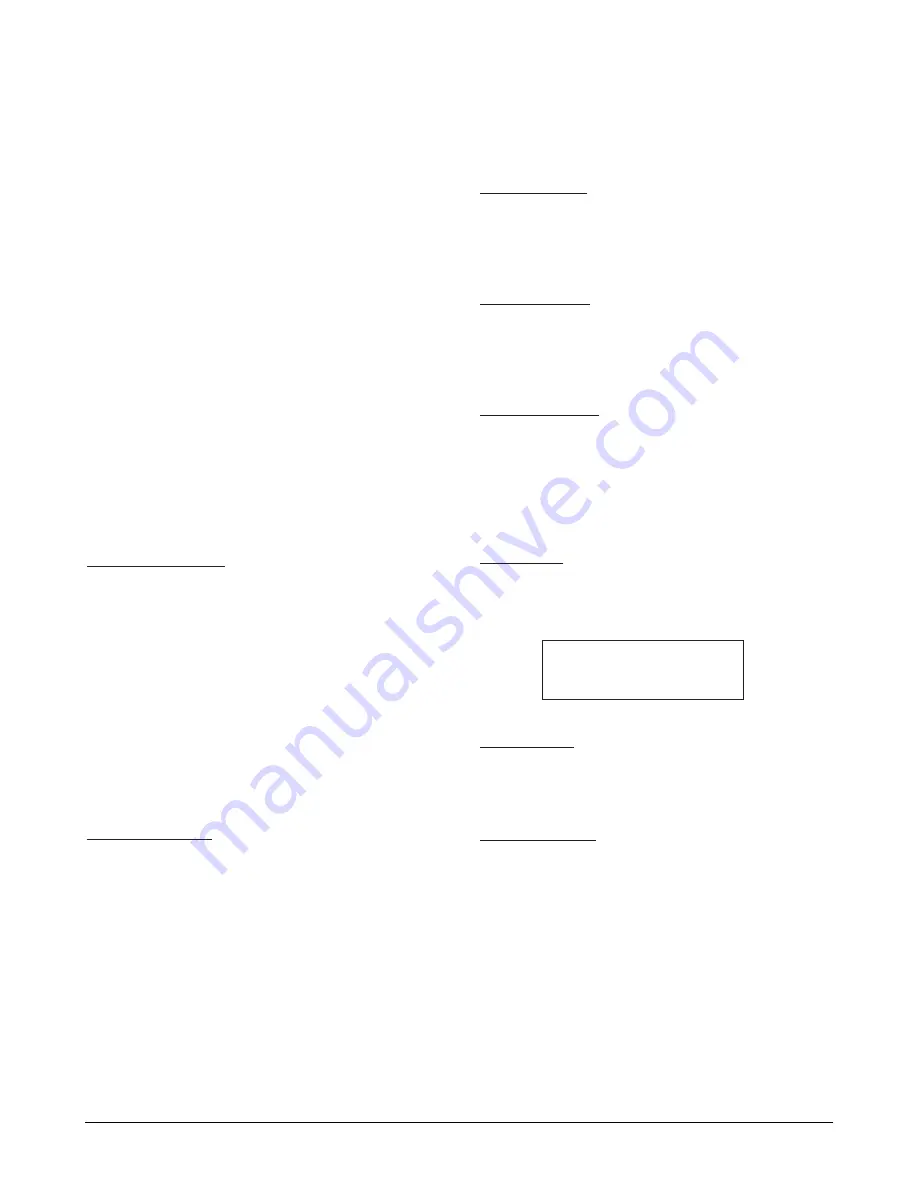
7-4 Samsung Electronics
Maintenance & Troubleshooting
7-2-2 Test Mode
The test mode is used to test certain functions of the
machine. The available tests are
:
•User mode : Self Test
•Tech mode : Switch Test
→
Modem Test
→
Memory Test
→
ROM Test
→
D R A M Test
→
Pattern Test
To enter the Test Mode:
1. Get into the Tech mode by pressing
Menu
,
#
,
1
,
9
,
3
,
4
.
2. In Tech mode, press
Menu
, and ‘Maintenance’ on the
one-touch keypad.
3. Scroll to the options by pressing „ or
repeatedly until you find the one you want.
4. Press
Enter
to initiate the test mode.
CLEANING FUSER
This procedure removes excess toner on the OPC
drum.
1
.
Make sure that paper is loaded in the automatic
feeder.
2. Press Menu, and Self-Test on the one-touch
keypad.
3
.
Press Enter. The machine automatically pulls in a
sheet of paper, and prints out. The toner particles
on the OPC drum surface is fixed to the paper.
MAKE SHADING
This procedure is needed to set (make) a new
shading reference value. The reference value is
preset at factory. However, when the CIS or the
main board is replaced with new one, the reference
value must be set again.
Load the white, letter-sized paper into the feeder
and perform the test mode (MENU+ONE-TO U C H
04 ‘SYSTEM SETUP’). Follow the next steps as
instructed through the LCD window.
After the
shading value is newly set, the shading value
pattern is automatically printed. The shading value
pattern shows the value of the white reference level
of the Contact Image Sensor. Check for the
waveform in the pattern. It is best when the wave
form is level. If there are many points sharply
broken, perform the Make shading procedure
several times until you get a level waveform.
SWITCH TEST
This test checks the operation of the LCD display
and the LED indicators that interface the switches
on the operation panel.
MODEM TEST
This test causes the machine to generate a particular
f
requency to verify the operation of the modem
control circuits and the modem.
MEMORY TEST
This test is used for checking the Random Access
Memory (RAM) on the main PBA. If all memory is
working normally, the LCD shows TESTING OK!.
When this testing is carried out, any picture data
stored in memory is erased.
ROM TEST
This test mode will display and check the current
ROM level in your machine.
DRAM TEST
This test checks the DRAM memory status and
shows if it is functioning properly
PATTERN TEST
1. Pattern Test ?
2. Pattern 1 ? - There are 4 different pattern tests.
Scroll to the options by pressing „ or
repeatedly until you find the one you want.
3. Press STA RT key.
4. Key in the number of pages.
5. Press STA RT key.
FLASH VER. : 1.0.0
ENGINE VER : 1.0.1
Summary of Contents for MSYS 5200
Page 9: ...2 6 Samsung Electronics Specification Memo ...
Page 16: ...3 26 Samsung Electronics Setup and Installing Memo ...
Page 37: ...4 2 Samsung Electronics Theory of Operation ...
Page 41: ...4 6 Samsung Electronics Memo Theory of Operation ...
Page 116: ...Samsung Electronics 7 9 Maintenance Troubleshooting No Image ...
Page 117: ...Samsung Electronics Maintenance Troubleshooting 7 10 ...
Page 118: ...Samsung Electronics 7 11 Maintenance Troubleshooting All Black ...
Page 119: ...7 12 Samsung Electronics Maintenance Troubleshooting Vertical White Line Band ...
Page 120: ...Samsung Electronics 7 13 Maintenance Troubleshooting Dark Image ...
Page 121: ...7 14 Samsung Electronics Maintenance Troubleshooting Background ...
Page 122: ...Samsung Electronics 7 15 Maintenance Troubleshooting Ghost ...
Page 123: ...7 16 Samsung Electronics Maintenance Troubleshooting Black Dot ...
Page 124: ...Samsung Electronics 7 17 Maintenance Troubleshooting Horizontal Band ...
Page 125: ...7 18 Samsung Electronics Maintenance Troubleshooting Irregular Density ...
Page 126: ...Samsung Electronics 7 19 Maintenance Troubleshooting White Spot ...
Page 127: ...7 20 Samsung Electronics Maintenance Troubleshooting Trembling at the End When OHP Printing ...
Page 128: ...Samsung Electronics 7 21 Maintenance Troubleshooting Poor Fusing Grade ...
Page 132: ...Samsung Electronics 7 25 Maintenance Troubleshooting No Power LCD NO display LED Off ...
Page 133: ...Fuser Error 7 26 Samsung Electronics Maintenance Troubleshooting ...
Page 134: ...Samsung Electronics 7 27 Maintenance Troubleshooting Paper Jam Mis feeding ...
Page 135: ...7 28 Samsung Electronics Maintenance Troubleshooting Paper Jam Jam1 ...
Page 136: ...Samsung Electronics Maintenance Troubleshooting 7 29 Engine Error ...
Page 137: ...7 30 Samsung Electronics Maintenance Troubleshooting Memo ...
Page 187: ...9 28 Samsung Electronics Electrical Parts List ...
Page 189: ...11 Connection Diagram Samsung Electronics 11 1 ...
Page 190: ...12 1 Main Circuit Diagram Samsung Electronics 12 1 12 Schematic Diagrams ...
Page 191: ...Schematic Diagrams 12 2 Samsung Electronics Main Circuit Diagram ...
Page 192: ...Main Circuit Diagram Samsung Electronics 12 3 Schematic Diagrams ...
Page 193: ...Schematic Diagrams 12 4 Samsung Electronics Main Circuit Diagram ...
Page 194: ...Main Circuit Diagram Samsung Electronics 12 5 Schematic Diagrams ...
Page 195: ...Schematic Diagrams 12 6 Samsung Electronics Main Circuit Diagram ...
Page 196: ...Main Circuit Diagram Samsung Electronics 12 7 Schematic Diagrams ...
Page 200: ...12 3 Sensors Circuit Diagram Samsung Electronics 12 11 Schematic Diagrams ...
Page 201: ...Schematic Diagrams 12 12 Samsung Electronics 12 4 Switch Circuit Diagram ...
Page 202: ...Samsung Electronics 12 13 Schematic Diagrams 12 5 Joint Circuit Diagram ...
Page 204: ...Samsung Electronics 12 15 Schematic Diagrams 12 7 PTL Circuit Diagram ...
Page 205: ...Schematic Diagrams 12 16 Samsung Electronics 12 8 SCAN Circuit Diagram ...
Page 206: ...Samsung Electronics 12 17 Schematic Diagrams 12 9 Engin Circuit Diagram ...
Page 207: ...Schematic Diagrams 12 18 Samsung Electronics Engin Circuit Diagram ...
Page 208: ...Samsung Electronics 12 19 Schematic Diagrams 12 10 LIU Circuit Diagram ...
Page 210: ... Samsung Electronics Co Ltd Mar 1999 Printed in Korea P N JC68 00097A Rev 1 00 ELECTRONICS ...






























