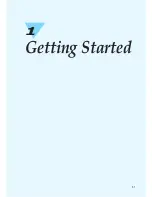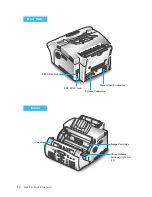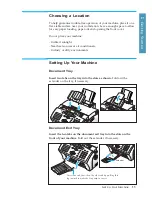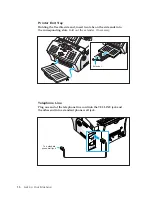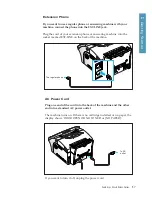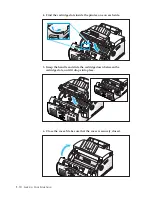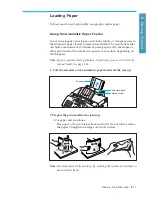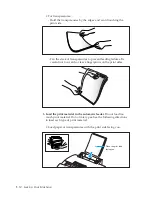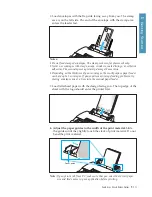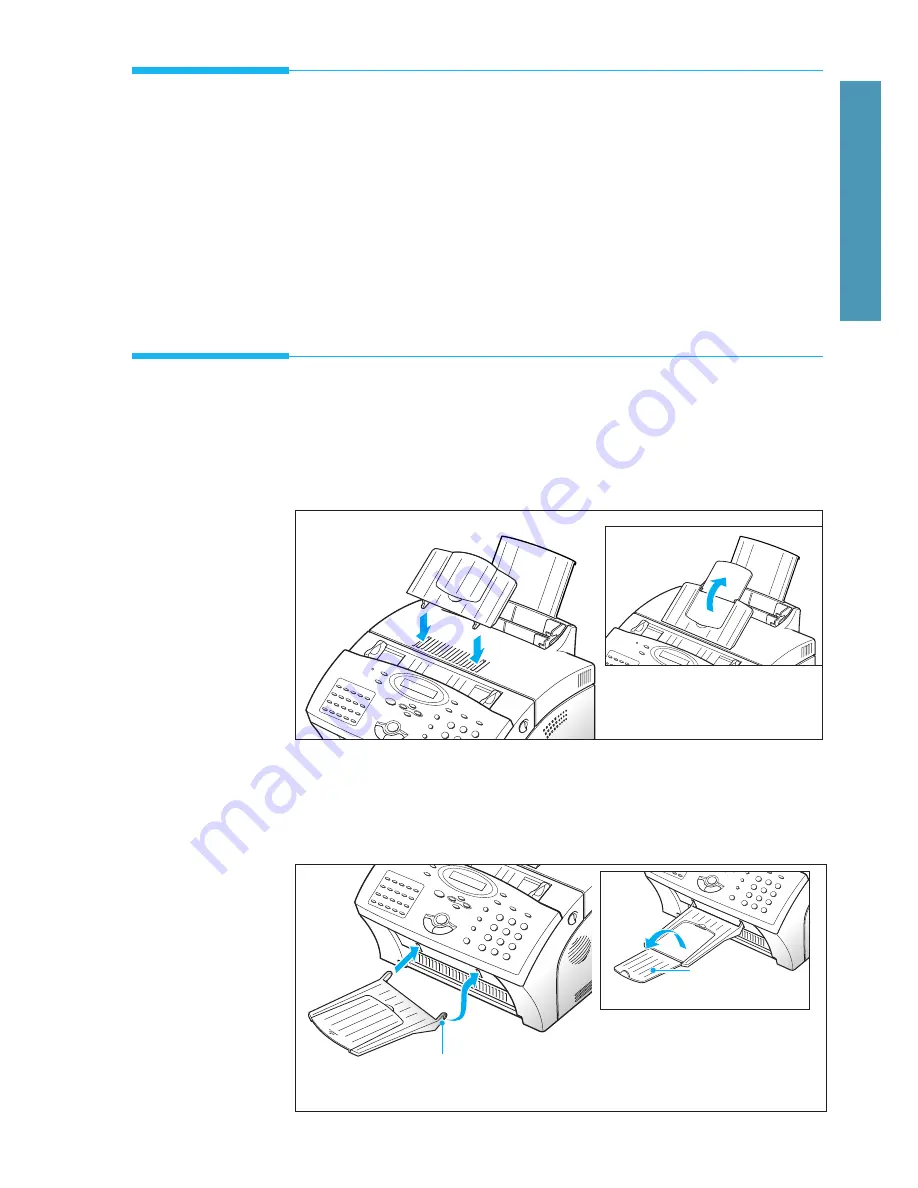
1
.5
Set Up Your Machine
1
Getting Started
Choosing a Location
To help guarantee trouble-free operation of your machine, place it on a
flat, stable surface near your workstation. Leave enough space to allow
for easy paper loading, paper out and opening the front cover.
Do not place your machine:
- In direct sunlight.
- Near heat sources or air conditioners.
- In dusty or dirty environments.
Setting Up Your Machine
Document Tray
Insert two tabs on the tray into the slots as shown.
Fold out the
extender on the tray, if necessary.
Document Exit Tray
Insert the two tabs on the document exit tray into the slots on the
front of your machine.
Fold out the extender, if necessary.
Extender
Insert one end first, then the other end by pulling this
leg inward to make the tray easy to insert.
Summary of Contents for MSYS 5200
Page 1: ...Laser Printer Scanner User s Guide Msys 5200 ...
Page 2: ...ELECTRONICS P N JC68 00146A Rev 1 00 Internet Home Page http www samsungtelecom com ...
Page 43: ...LASER Facsimile User s Guide Setup and Operation Msys 5200 ...
Page 44: ...P N JC68 00145A Rev 1 00 Internet Home Page http www samsungtelecom com ELECTRONICS ...
Page 52: ...Getting Started 1 1 1 ...
Page 74: ...Operation 2 2 1 ...
Page 117: ...3 1 Troubleshooting 3 ...
Page 132: ...3 16 Maintenance Memo ...
Page 133: ...4 1 Appendix 4 1 ...