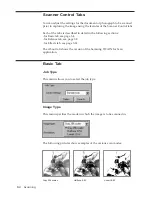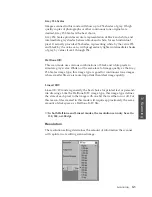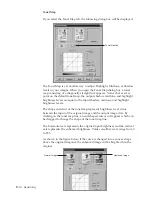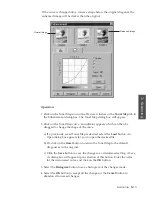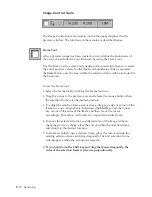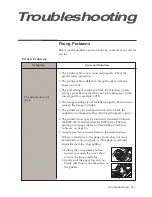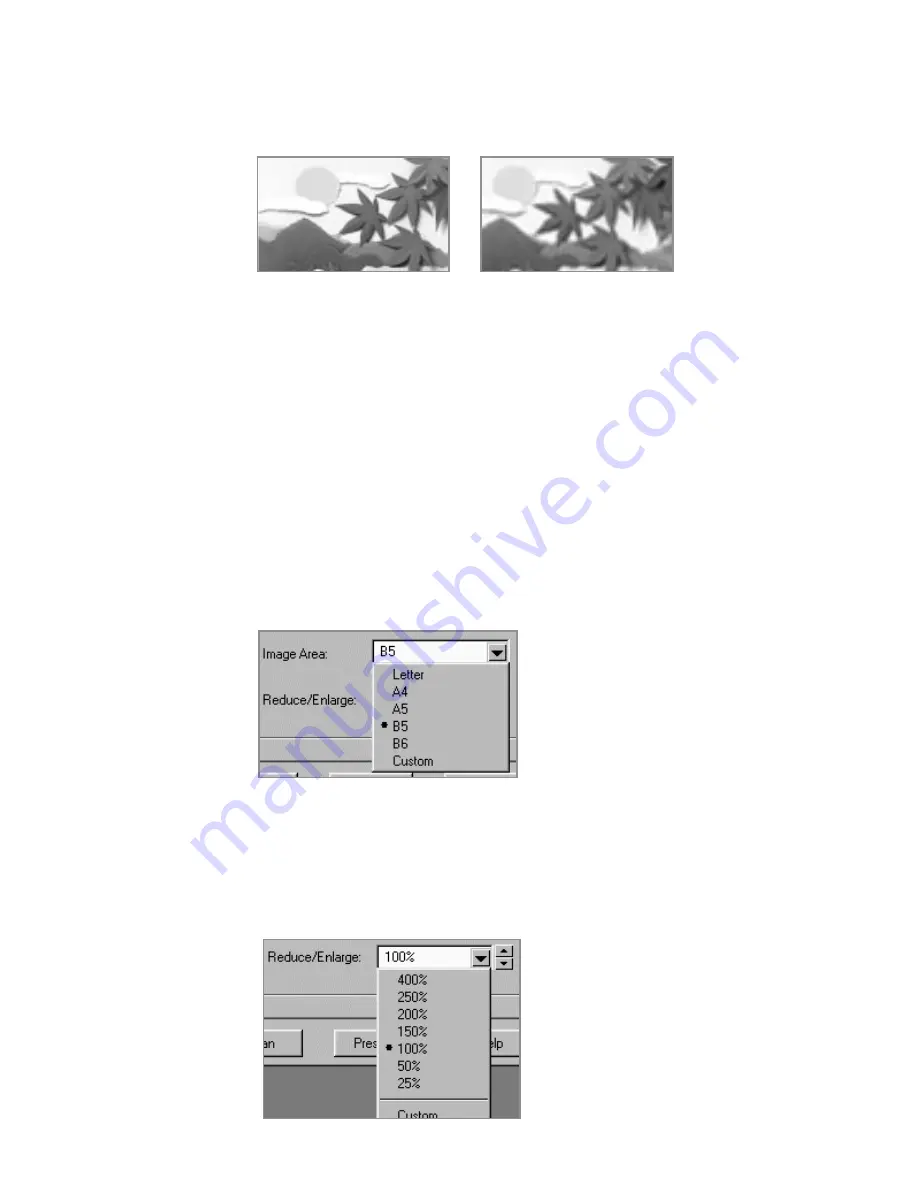
3.
6
300 dpi
75 dpi
You can select any one of the resolutions shown on the
Resolution
menu,
or specify your own resolution by selecting the
Custom
option which
invokes the
Custom Resolution
dialog box.
To use the Custom Resolution dialog box, type the desired resolution (in
dpi), and click
OK
. The custom resolution created will be displayed in the
Resolution
menu.
✔
The
Resolution
settings can be restored by clicking
Defaults
at the
bottom of the
Basic
tab.
Image Area
You can select any size of scanning area on the image area menu. This
reflects the selection frame on Preview window.
Reduce/Enlarge
This feature allows an image to be automatically enlarged or reduced as it
is scanned. The default scale factor is 100%. The selected scaling factor, the
range of which is dependent on the selected image type, affects the printed
scan output.
The resolution can be measured in dpi (dots per inch). The higher the
resolution is, the finer the image detail and the bigger the image file size is.
See the examples of images at 75 and 300 dpi.
Scanning
Summary of Contents for MSYS 5200
Page 1: ...Laser Printer Scanner User s Guide Msys 5200 ...
Page 2: ...ELECTRONICS P N JC68 00146A Rev 1 00 Internet Home Page http www samsungtelecom com ...
Page 43: ...LASER Facsimile User s Guide Setup and Operation Msys 5200 ...
Page 44: ...P N JC68 00145A Rev 1 00 Internet Home Page http www samsungtelecom com ELECTRONICS ...
Page 52: ...Getting Started 1 1 1 ...
Page 74: ...Operation 2 2 1 ...
Page 117: ...3 1 Troubleshooting 3 ...
Page 132: ...3 16 Maintenance Memo ...
Page 133: ...4 1 Appendix 4 1 ...