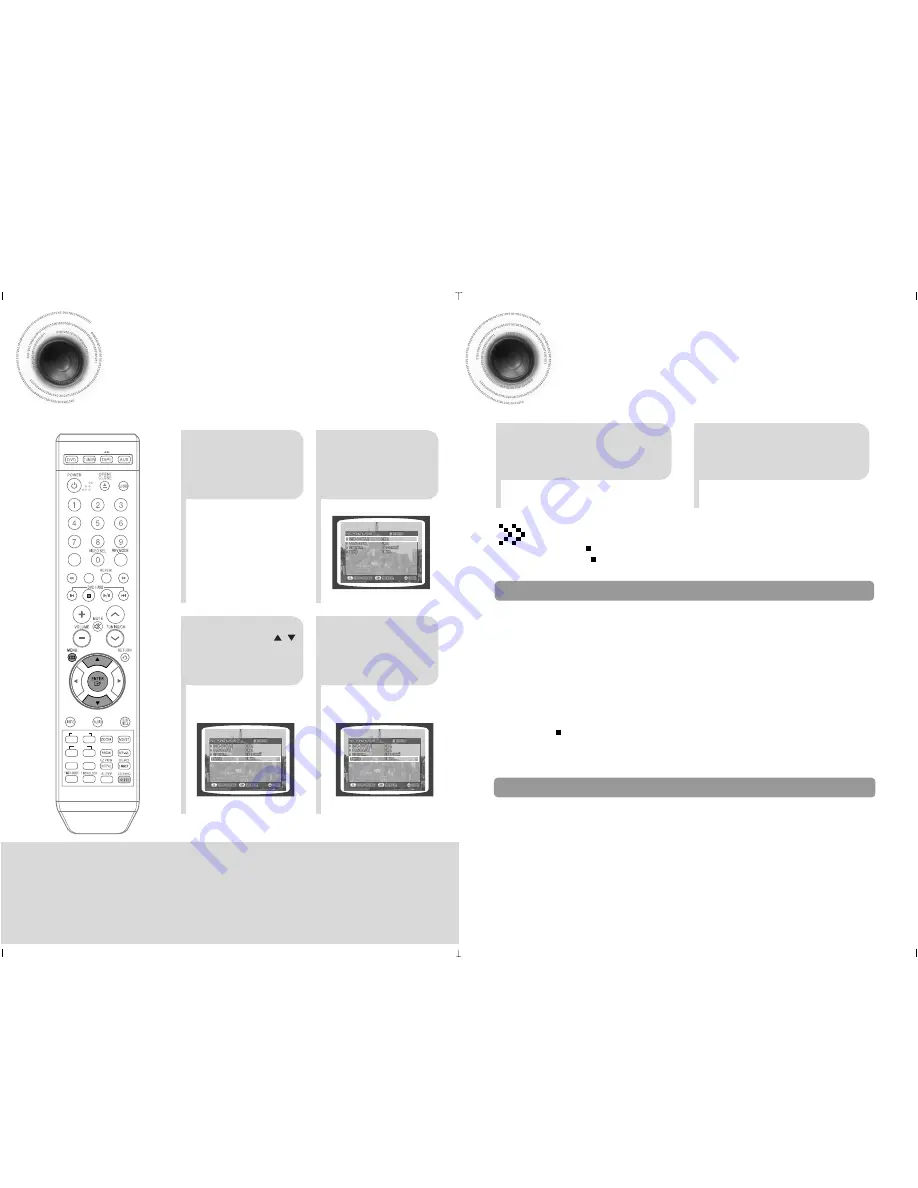
57
2
1
Load a DVD-OK
discs.
Press
MENU
button.
3
•
Each time the button is pressed, the
selection changes as follows:
ON
➝
OFF
.
4
Press Cursor ,
button to move to
‘Shadow’.
Press
ENTER
button to select
the desired item.
REMAIN
FAVORITE SONG
SEARCH SONG
TEMPO
KEY CONTROL
TUNER MEMORY
LOGO
TUNING MODE
SLOW
-
+
#
b
FEMALE
MALE
STEP
RESERVE
CANCLE
You can set the lyrics to be displayed in the black strips.
Setting the Shadow
1
•
The first track of the first directory plays
automatically.
•
Do not connect USB charging device to the
USB connection port of the player, because it
may cause damage to the product.
2
Connect the external
USB
storage device to your
player.
Select USB function by
using the
USB
button.
Playing USB
You can play MP3 files by connecting to various external USB storage devices
such as USB flash memory or HDD. time.
Press the Stop (
) button to stop playing.
• Press the Stop (
) button once to pause,
and press the button twice to stop completely.
• When selecting USB function, depending of the speed of the external USB storage device, reading (READ-IN) internal
information can take several minutes.
• When playing a USB device, recording or finding next track may introduce some delay. Especially with a mass storage
device such as HDD, depending on the type and the number of files, the delay might be several minutes.
• Even with the external USB storage devices of same capacity, depending on the speed of each product, the amount of
operating time can vary.
• If the external USB storage device supports only USB VER 1.1 and the access speed is slow, the recording may not
work well or noise can be recorded.
Delay
• Depending on the type of external USB storage device, it may not work even if it’s connected to the player.
• With external HDD, FAT format can be played, but not NTFS format.
• With USB 2.0 HDD, connect to a separate power source.
If it’s not connected to a separate power source, it may not work.
• If memory of an external USB storage device is segmented into several parts, MP3 files of only the first hard disk
drive can be played.
• Regarding directories, up to fourth directory can be played.
• DRM applied files are not played.
Digital Rights Management: Technology and service that protect the profit and rights of copyright owners by
disallowing unauthorised use of digital contents.
• Even if the file name ends with .mp3, the file does not play if actual file format is MPEG layer 1 or 2.
• Disconnect the external USB storage device only in safe removal mode(“USB REMOVE” display ON/OFF).
Otherwise, internal file can be damaged.
Press the Stop (
) button more than 3 times to get into the safe removal mode.
If you want to play files in the safe removal mode, disconnect and reconnect the external USB storage device.
• USB hub will not be recognised.
• Directory names are shown up to 14 letters, and MP3 file names up to 30 letters.
Please be aware of the following before using USB.
To stop playing
• The USB function of this product does not support all USB devices.
For the information on the supported devices,pls see the page 79.
58












































