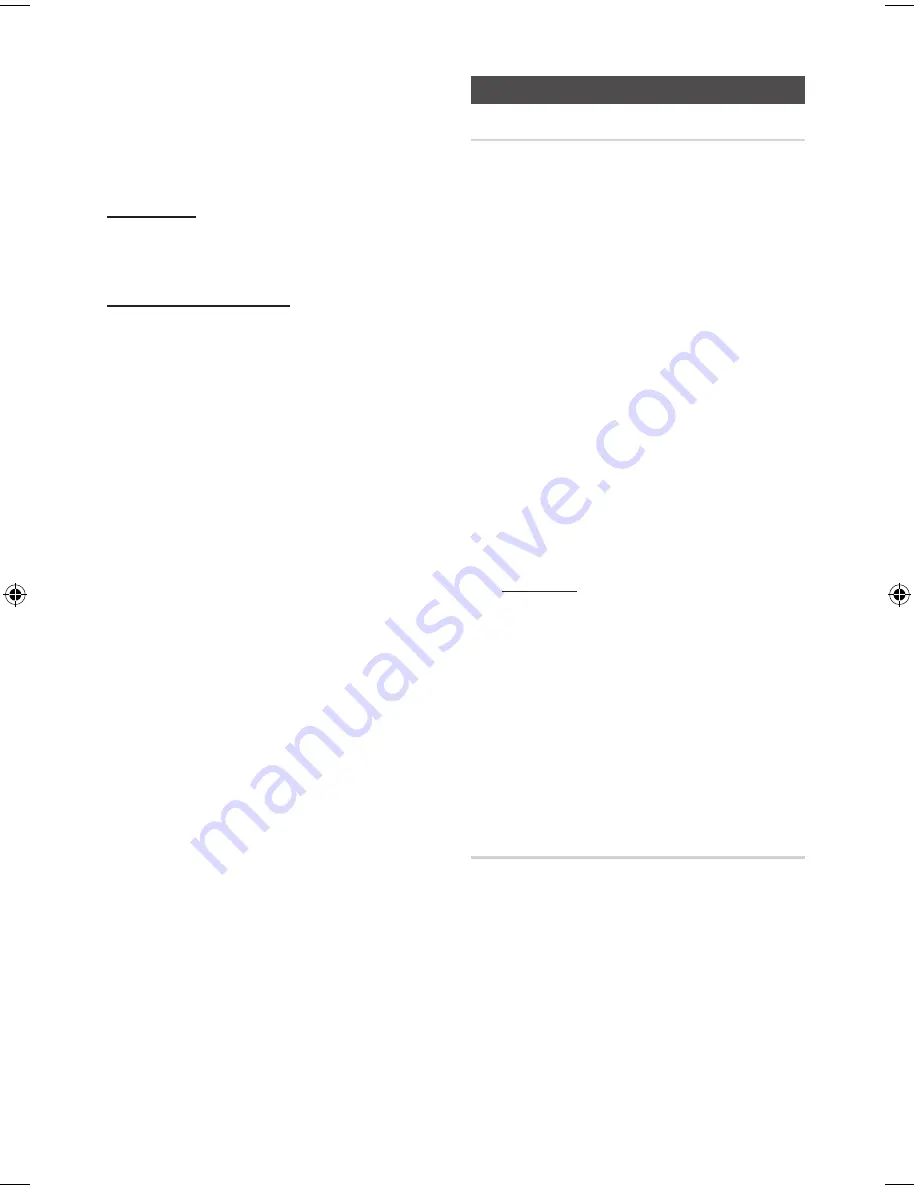
10
English
English
11
• DIR
: Repeatedly plays all tracks in the selected
folder.
• ALL
: Repeatedly plays all tracks.
• RANDOM
: Plays tracks in random order.
10 Skip Track
Refer to the
10 Skip Track
section.
Read through the instructions below before using
a USB device with this unit.
•
Some USB devices may not work properly with this
product.
•
The maximum current supported by the USB port for an
external device is 500 mA (at 5V DC).
•
This product only supports USB devices that are
formatted in the FAT16 and FAT32 file system.
•
USB HDD's should be connected to a separate power
source. Otherwise, the HDD's will not work.
•
If a USB external storage device is connected to multiple
devices, only the files in the first HDD will be played.
•
If a usb external device that has multi partition, only the
first partition which support file system is recognized.
•
DRM-applied files are not supported. Digital Right
Management restricts unauthorized access to a DRM file
so that the copyright of the file is protected from piracy.
•
Even if the extension of the file is .mp3, the file cannot be
played if it is formatted in MPEG layer 1 or 2.
•
Do not use a USB hub. USB hubs are not supported.
•
The unit displays only the first 15 characters of an MP3/
WMA file name.
•
This device is designed to support removable HDDs with
less than 160GB. Depending on the device, a removable
HDD with 160GB or more may or may not be supported.
•
It can take several minutes for the product to recognize
the files on a USB device.
•
USB devices (particularly, USB HDDs) may cause a
pause when moving to the next track.
•
Some USB devices, digital cameras, USB card readers,
iPods, iPhones, and Smart Phones may not be
supported.
•
With USB devices supporting only USB VER. 1.1, the
unit may access files slowly or may not recognize file
properties.
•
If no buttons are pressed on the product or remote
control for more than 3 minutes when the product is in
Pause mode, it will be changed to Stop mode.
•
If no buttons are pressed on the product or remote
control for more than 25 minutes when the product is in
Stop mode or no USB mode, the power will automatically
turn off.
•
A maximum of 999 files can be played per USB device.
To Store the Stations You Want
You can store up to15 FM stations.
1.
Select
FM
by pressing the
FUNCTION
button.
2.
To search for a station, press the STOP on
the product or T
UNING MODE
button one or
more times until
MANUAL
is displayed.
3.
Select a station by:
• Pressing and holding the
TUNING/ALBUM
,
,
.
button on the remote control to
automatically search for active broadcasting
stations.
4.
Press the
MO/ST
button to switch between
stereo and mono.
•
In a poor reception area, select
MONO
for a
clear, interference-free broadcast.
•
This applies only when listening to an FM
station.
5.
If you do not want to store the radio station
found, go back to Step 3 and search for
another station.
Otherwise:
a.
Press the
ENTER
button.
• FM
followed by a flashing number appears
in the display. That number is the current
preset number.
b.
Press the
,
,
.
buttons to scroll through
and select a preset number.
•
You can select a number from 1 to 15.
c.
Press the
¬
button to save the preset.
6.
To store additional radio stations, repeat Steps
3
to
5
.
Selecting a Stored Station
To listen to a stored station, follow these
steps:
1.
Select
FM
by pressing the
FUNCTION
button.
2.
Press the
STOP
button on the product until
“
PRESET
” is displayed.
3.
Press
TUNING/ALBUM
,
,
.
on the remote
control to select a preset number.
Listening to Radio
02875C-MM-J320-XN-ENG-20150701.indd 11
2015/7/20 9:02:41


























