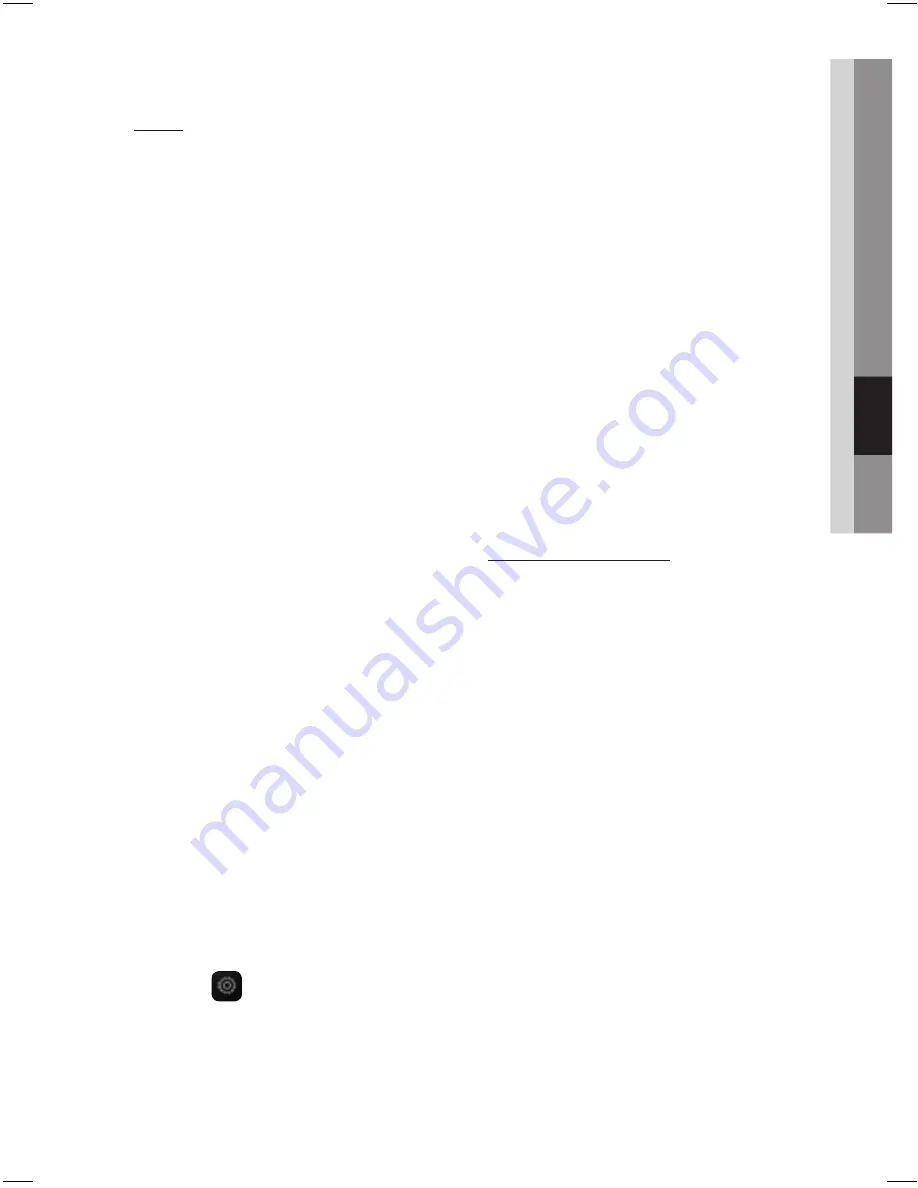
32
English
English
33
05
Advanced Functions
Using the product with Samsung GALAXY
device
1.
Slide
the top panel manually first.
2.
P
ress the
Galaxy
button under
the top panel ,the top
panel pops open
automatically,then you can see
the Galaxy Dock.
3.
Place the Galaxy device in the Galaxy Dock.
•
The Galaxy device charging automatically.
<Samsung Galaxy Devices>
To use your Samsung Galaxy series device with the Dual
Dock, you must download and install the Docking Mode
application from the Android Market on the device. To
download, follow these steps:
1.
Tap the Play Store (Android Market) icon on the
Samsung Galaxy device's main screen.
2.
Tap the search icon on the screen to access the
search bar.
3.
In the search bar, type in the [Samsung Wireless
with Audio Dock] , and then search.
4.
In the search result list, find, and then tap
[Samsung Wireless with Audio Dock] to start
downloading.
5.
Tap [install].
To play music, follow these steps:
1-1
.
If you start the app when the product is the only
device for the Bluetooth connection,selecting
PLAY in your device automatically establishes
the Bluetooth connection to the product and
the unit plays music.
1-2.
If there are multiple devices for Bluetooth
connection including the product,
1) When you start the app, the list of the
devices which you can connect to the
product will appear.
2) Play music after connecting to the product
by selecting it on the list of devices.
-
If there exists a Bluetooth device paired
to the product before, it will not appear
in the list and be connected
automatically.
2.
If you replace the product which you have
paired to your mobile device,you should
deletethe remaining settings saved in your
device before pairing to the new one.
•
Tap
;
Tap <
Clear data
>.
•
The operation of the “Samsung wireless
audio with dock ”may be different
depending on application's version.
✎
NOTE
•
Once you started the application, running is not
disturbed by charging your mobile device with an
ordinary charger.
•
When you connect other device to the product after
connecting Samsung Galaxy device in docking
mode, you may have to turn off the Bluetooth mode
of the Samsung Galaxy device.
•
If you have trouble with connecting the Samsung
Galaxy device to the Dual Dock, turn off the device's
Bluetooth mode.
•
Some Samsung Galaxy device may not fit into this
product’s Galaxy Dock. In such cases, connect
such Galaxy device with USB cable to the USB port
for charging it.(Please do not connect a device via
USB to the product while in AUX, FM or CD mode.
Otherwise, it may cause an error.)
•
If your Galaxy device is in Bluetooth mode and
docked onto this product, do not touch on the
Galaxy device’s touch screen with your body.
(suggested to use remote control for operation)
•
Compatibility is subject to carrier and regional
specifications.
•
Downloading the"Samsung W ireless Audio
with Dock" application is required,if you haven't
downloaded this applictation on your device,and
used only for charging the Galaxy device.
•
Some Galaxy devices docked on Galaxy Dock may
experience unstable connection. If such a device is
exposed to shock
, the connection will be broken.
Galaxy Compatibility List
Please see page 40.










































