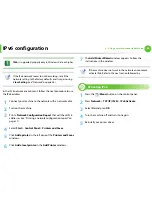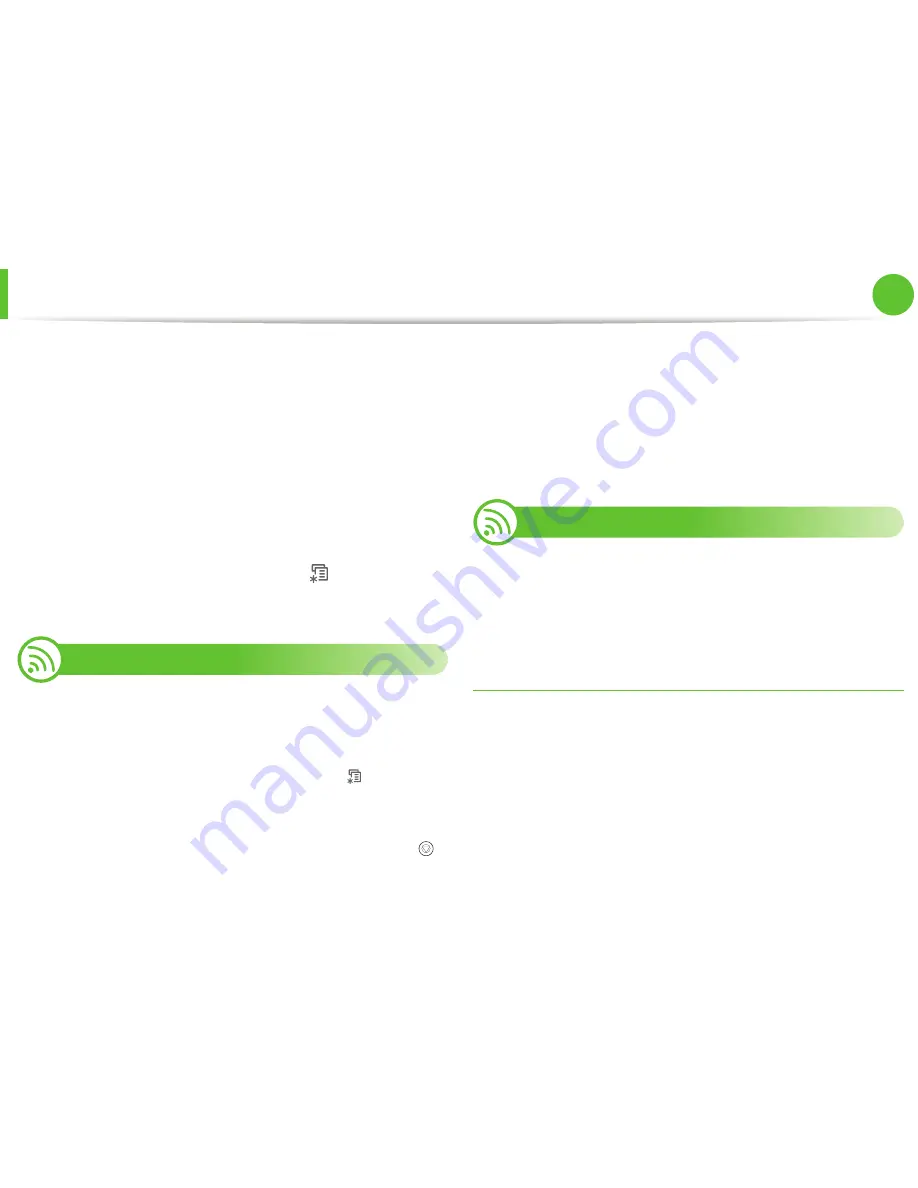
11
2. Using a network-connected machine
Wired network setup
You must set up the network protocols on your machine to use it on
your network.
You can use network after connecting network cable to a
corresponding port on your machine.
•
For models that do not have the display screen on the control
panel, use the SyncThru™ Web Service or SetIP program.
-
See "Using SyncThru™ Web Service" on page 62.
-
See "Setting IP address" on page 11.
•
For models that have the display screen on the control panel,
configure the network setting by pressing
(
Menu
) button >
Network
on the control panel (see "Network" on page 36).
4
Printing a network configuration report
You can print
Network Configuration Report
from the machine’s
control panel that will show the current machine’s network settings.
This will help you to set up a network.
•
The machine has the display screen:
Press the
(
Menu
)
button on the control panel and select
Network
>
Network
Config.
(
Network Configuration
)>
Yes
.
•
The machine does not have the display screen:
Press the
(
Cancel
or
Stop/Clear
) button for more than five seconds on the
control panel.
Using this
Network Configuration Report
, you can find your
machine’s MAC address and IP address.
For example:
•
MAC Address: 00:15:99:41:A2:78
•
IP Address: 192.0.0.192
5
Setting IP address
First, you have to set up an IP address for network printing and
managements. In most cases a new IP address will be automatically
assigned by a DHCP (Dynamic Host Configuration Protocol) server
located on the network.
IPv4 configuration using SetIP (Windows)
Before using the SetIP program, disable the computer firewall from
Control Panel
>
Security Center
>
Windows Firewall
.
1
Install this program from the supplied CD-ROM by double-
click
Application
>
SetIP
>
Setup.exe
.
2
Follow the instructions in the installation window.
3
Connect your machine to the network with a network cable.