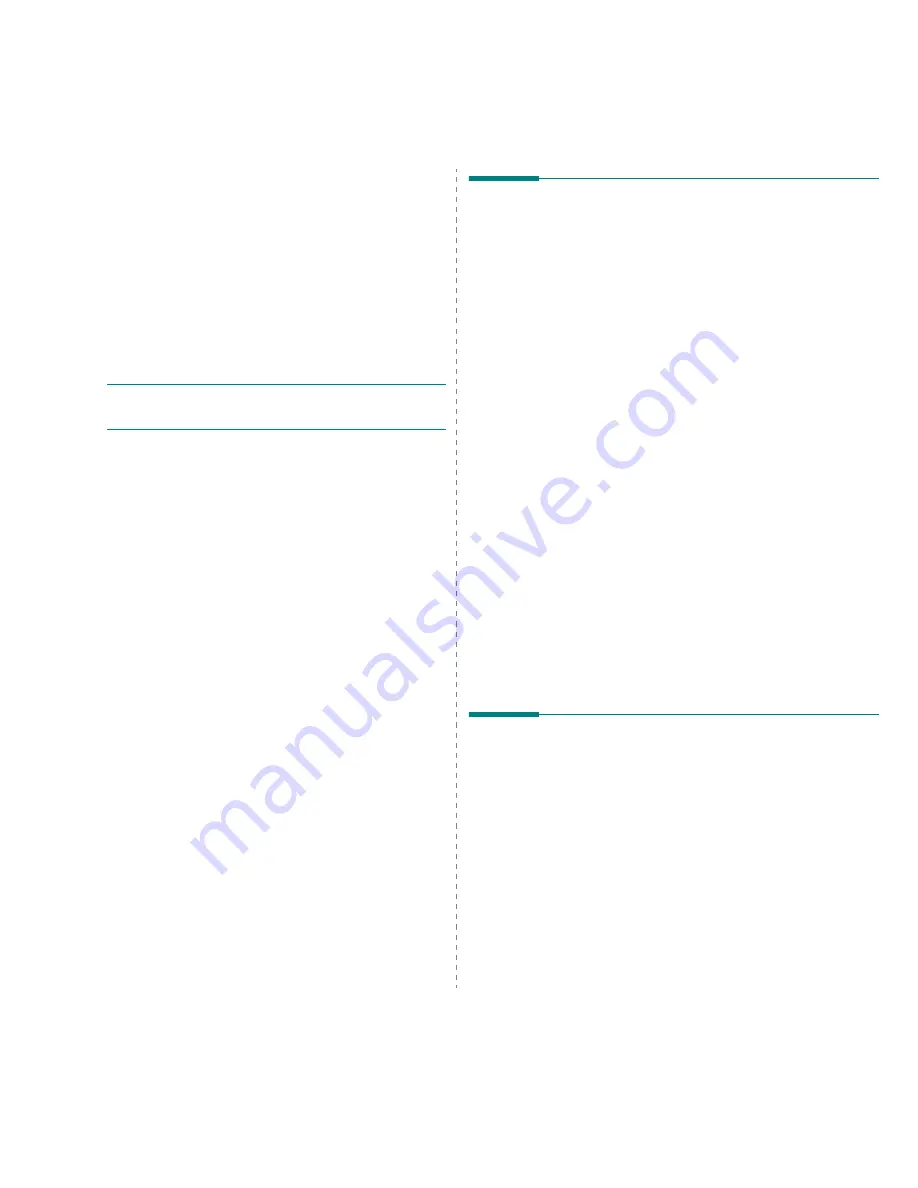
Using Your Printer on a Network
8.1
8
Using Your Printer on a
Network
If you work in a networked environment, the printer can be shared
by other users on the network. The ML-3561N and ML-3561ND
printers are network printers and can be connected to the network
via Ethernet cable.
This chapter includes:
• About Sharing the Printer on a Network
• Setting Up a Network-Connected Printer
N
OTE
: If you are a ML-3560 user, you need to install an
optional network interface card. For details, see “Installing a
Network Card” on page 9.3.
About Sharing the Printer on a
Network
If you work in a networked environment, you can connect your
printer to the network.
Locally-Shared Printer
You can connect the printer directly to a selected computer, which
is called the “host computer” on the network. The printer can then
be shared by other users on the network through a Windows 9x/
Me/NT 4.0/2000/XP/2003 network printer connection.
For details about sharing the printer locally, see the Software
Section.
Wired Network-connected Printer
The ML-3561N and ML-3561ND printer come with a built-in
network interface. For more information about connecting your
printer to the network, see page 2.7.
To use a ML-3560 printer as a network printer, you need to
install an optional network interface card in your printer. See
page 9.3 for information about installing the card.
Wireless Network-connected Printer
To use your ML-3560, ML-3561N or ML-3561ND in a wireless
network environment, you need to install an optional wired and
wireless network interface card in your printer. See page 9.3.
Printing Across a Network
Whether the printer is locally connected or network-connected,
you need to install the ML-3560 Series printer software on each
computer that prints documents using the printer.
Setting Up a Network-
Connected Printer
You can set up the network protocols on the printer to use it as
your network printer. Setting protocols can be accomplished by
using the supplied network program. Please refer to Network
User’s Guide.
You can configure the basic network parameters through the
printer’s control panel. Use the printer control panel to do the
following:
• Print a Network Configuration page
• Enable or disable network protocols (AppleTalk, IPX/SPX)
• Configure TCP/IP
• Configure IPX frame types
















































