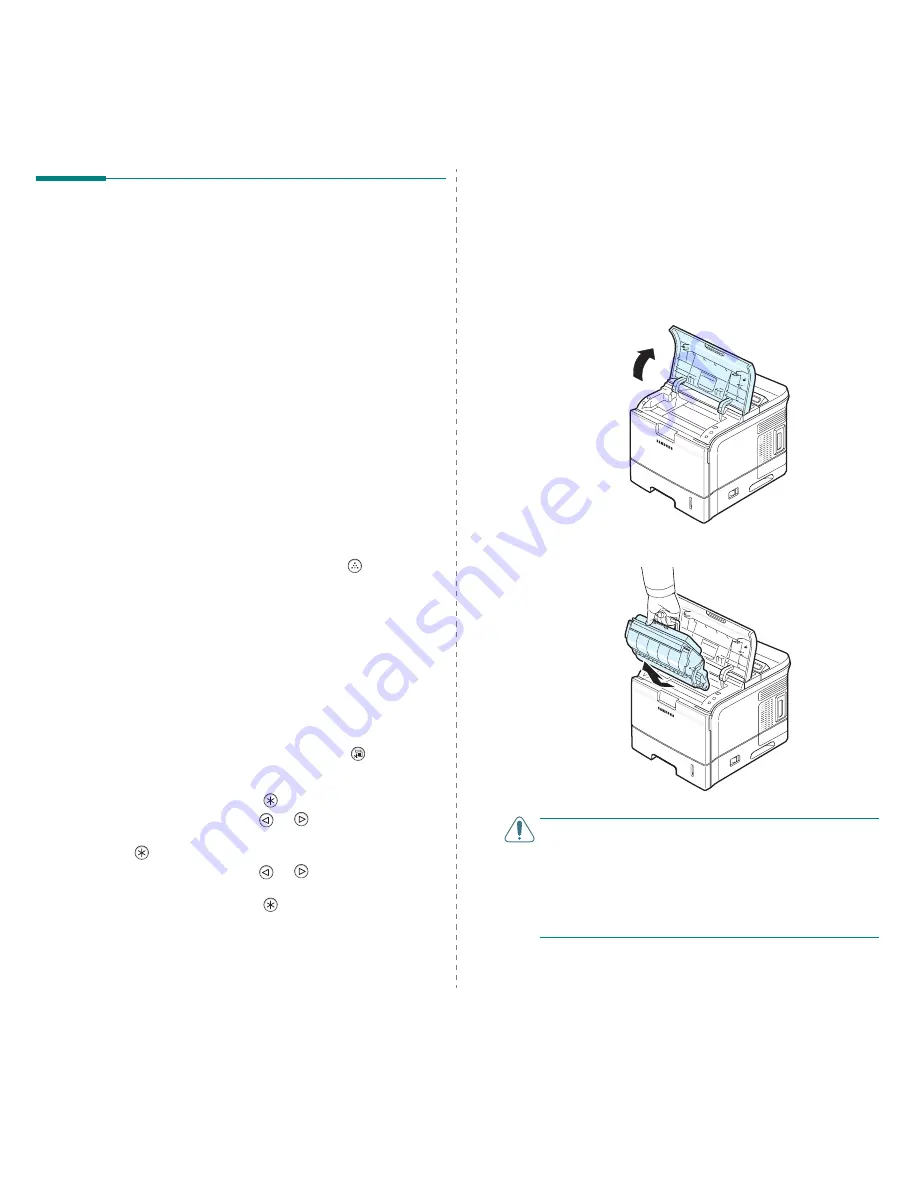
Maintaining Your Printer
6.2
Maintaining the Toner Cartridge
Toner Cartridge Storage
To get the maximum results from a toner cartridge, keep the
following guidelines in mind:
• Do not remove the toner cartridge from its package until
ready for use.
• Do not refill the toner cartridge. The printer warranty
does not cover damage caused by using a refilled
cartridge.
• Store toner cartridges in the same environment as the
printer.
• To prevent damage to the toner cartridge, do not expose
it to light for more than a few minute.
Expected Cartridge Life
The life of a toner cartridge depends on the amount of toner
that your print jobs require. When printing text at 5%
coverage, a new toner cartridge lasts an average of 12,000
pages or 6,000 pages depending on its type. (The original toner
cartridge supplied with the printer lasts an average of 6,000
pages.)
Saving Toner
To save toner, press the Toner Save button (
) on the control
panel. The button backlight turns on. You can also enable the
Toner Save mode in the printer properties window or from the
control panel menu. For details, see page 2.8.
Using this feature extends the life of the toner cartridge and
reduce your cost per page, but it also reduces print quality.
Checking the Toner Remains
You can check the level of toner currently left in the cartridge.
If you are having print quality problems, this can help you
determine if the problem is caused by low toner.
1
In ready mode, press the Menu button (
) on the
control panel until you see “Setup” on the bottom line of
the display.
2
Press the Enter button (
) to access the menu.
3
Press the scroll button (
or
) until “Maintenance”
displays on the bottom line and press the Enter button
(
).
4
Press the scroll button (
or
) until “Life Remaining”
displays on the bottom line.
5
Press the Enter button (
).
The display shows the percentage of the toner remains.
Redistributing Toner
When a toner cartridge is nearly empty, “Low Toner” appears
on the display and faded or light areas may appear on a printed
page. Also, the Smart Panel program window appears on the
computer telling you the toner cartridge is low on toner. You
may be able to temporarily improve print quality by
redistributing the toner.
To redistribute the toner:
1
Open the top cover.
2
Remove the toner cartridge from the printer.
CAUTION
:
• Avoid reaching too far into the printer. The fusing area may
be hot.
• Do not touch the green surface, the OPC drum, on the front
of the toner cartridge with your hands or any other material.
• To prevent damage, do not expose the toner cartridge to
light for more than a few minutes. Cover it with a piece of
paper to protect it, if necessary.






























