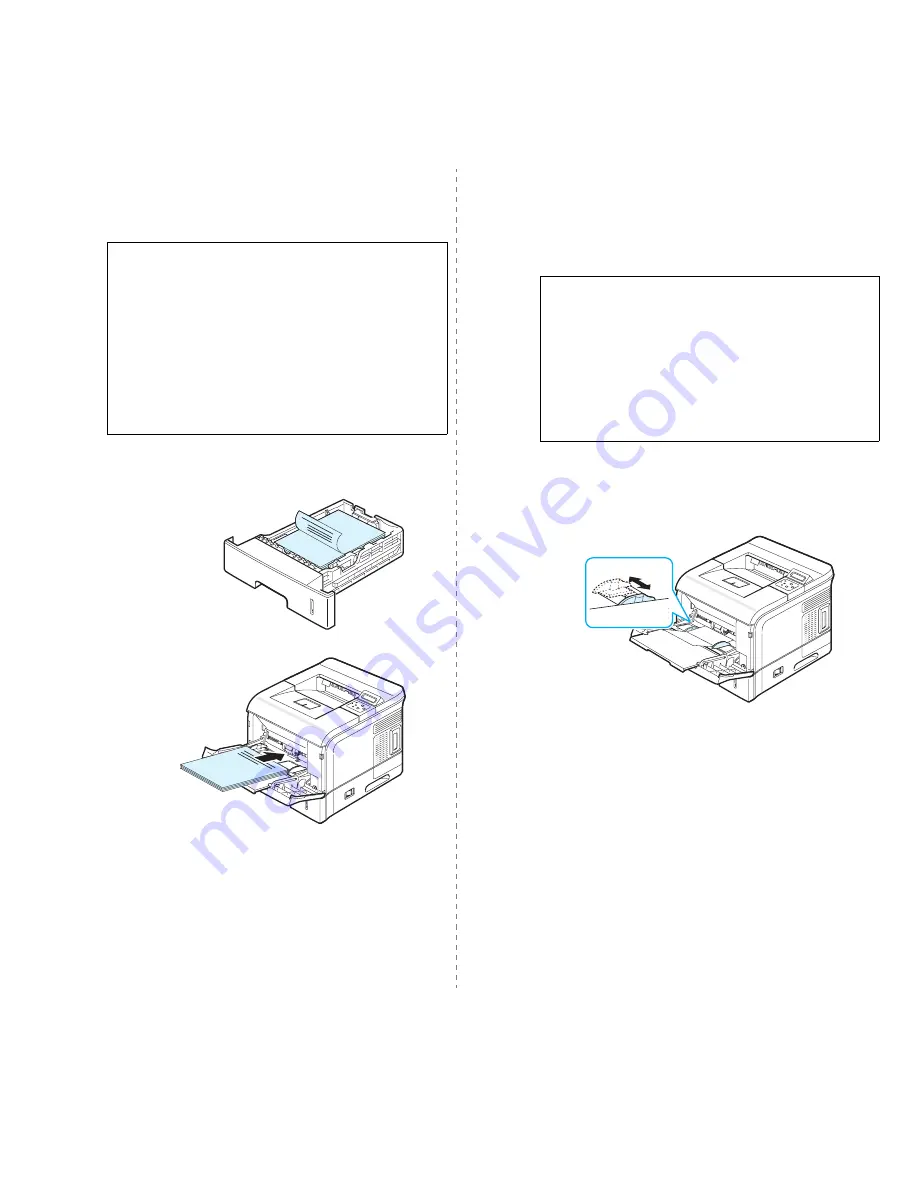
Using Print Materials
4.9
Printing on Preprinted Paper
Preprinted paper is paper that has some type of printing on it
before it is sent through the printer (paper that has a
preprinted logo at the top of the page, for example).
1
Load letterheads into the tray you want to use, as shown
in the figures below. Adjust the guides to fit the width of
the paper stack.
2
When you print, set the paper source, type, and size
properly in the software application. For details, see the
Software Section.
For details about setting on the control panel, see
page 3.2.
Guidelines
• Letterheads must be printed with heat-resistant ink that will
not melt, vaporize, or release hazardous emissions when
subjected to the printer’s fusing temperature of 383 °F (195
°C) for 0.1 second.
• Ink on letterheads must be non-flammable and should not
adversely affect printer rollers.
• Forms and letterheads should be sealed in a moisture-proof
wrapping to prevent changes during storage.
• Before you load preprinted paper, such as forms and
letterheads, verify that the ink on the paper is dry. During
the fusing process, wet ink can come off preprinted paper,
reducing print quality.
Load with the design face
down, bottom edge
towards the printer.
Load with the design
face up, top edge
towards the printer.
Printing on Card Stock or Custom-
sized Materials
Postcards, 3.5 by 5.83 in. (index) cards, and other custom-
sized materials can be printed with your printer. The minimum
size is 76 by 127 mm (3 by 5 in.) and the maximum size is 216
by 356 mm (8.5 by 14 in.).
1
Open the Multi-Purpose Tray and pull the extender.
2
Open the rear cover and pull the extender.
3
Load print material in the
Multi-Purpose Tray
with the
print side up and short edge first. Adjust the guide to
fit the width of the material stack.
4
When you print, set the paper source, type, and size
properly in the software application. For details, see the
Software Section.
For details about setting on the control panel, see page
page 3.2.
5
After printing, close the Multi-Purpose Tray and the rear
cover.
Guidelines
• Always insert the short-edge into the Multi-Purpose Tray
first. If you want to print in landscape mode, make this
selection through your software. Inserting paper long-edge
first may cause a paper jam.
• Do not load more than 10 cards into the Multi-Purpose Tray
at a time.
• Do not print on media smaller than 76 mm (3 in.) wide or
127 mm (5 in.) long.
• In the software application, set margins at least 6.4 mm
(0.25 in.) away from the edges of the material.






























