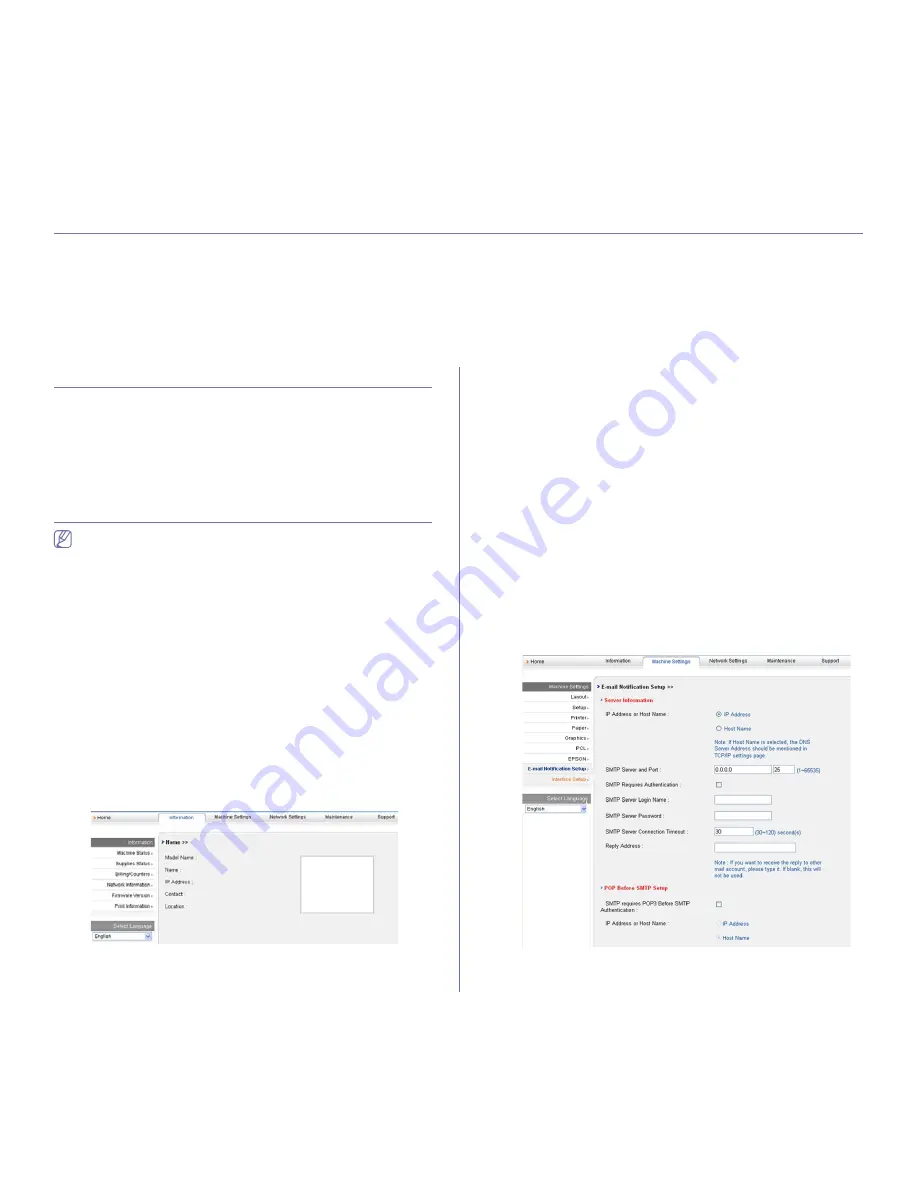
Management tools
_ 49
7.
management tools
This chapter introduces management tools provided to help you make full use of your machine.
This chapter includes:
•
Introducing useful management tools
•
Using SyncThru™ Web Service (ML-2580 Series only)
•
Using the Smart Panel program
•
Using SetIP program (ML-2580 Series only)
•
Using the Unified Linux Driver Configurator
INTRODUCING USEFUL MANAGEMENT TOOLS
The programs below help you to use your machine conveniently.
•
"Using SyncThru™ Web Service (ML-2580 Series only)" on page 49.
•
"Using the Smart Panel program" on page 50.
•
"Using SetIP program (ML-2580 Series only)" on page 50.
•
"Using the Unified Linux Driver Configurator" on page 51.
USING SYNCTHRU™ WEB SERVICE (ML-2580
SERIES ONLY)
Your SyncThru™Web Service window that appears in this user’s
guide may differ depending on the machine in use.
If you have connected your machine to a network and set up TCP/IP
network parameters correctly, you can manage the machine via
SyncThru™Web Service, an embedded web server. Use SyncThru™Web
Service to:
•
View the machine’s device information and check its current status.
•
Change TCP/IP parameters and set up other network parameters.
•
Change printer preference.
•
Set the email notifications advising of the machine’s status.
•
Get support for using the machine.
To access SyncThru™Web Service:
1.
Access a web browser, such as Internet Explorer, from Windows.
Enter the machine IP address (http://xxx.xxx.xxx.xxx) in the address
field and press the Enter key or click
Go
.
2.
Your machine’s embedded website opens.
SyncThru™Web Service overview
•
Information tab:
This tab gives you general information about your
machine. You can check things, such as the machine’s IP address,
remaining amount of toner, ethernet information, firmware version, and
so on. You can also print reports such as an error report and so on.
•
Machine Settings tab:
This tab allows you to set options provided by
your machine.
•
Network Settings tab:
This tab allows you to view and change the
network environment. You can set things, such as TCP/IP, enabling
Ether Talk and so on.
•
Maintenance tab:
This tab allows you to maintain your machine by
upgrading firmware and setting security information.
•
Support tab:
This tab allows you to set contact information for sending
email. You can also connect to SEC website or download drivers by
selecting Link.
E-mail notification setup
You can receive emails about your machine’s status by setting this option.
1.
Start a web browser, such as Internet Explorer, from Windows.
Enter the machine IP address (http://xxx.xxx.xxx.xxx) in the address
field and press the Enter key or click Go.
2.
Your machine’s embedded website opens.
3.
From the
Machine Settings
, select
E-mail Notification Setup
.
4.
Set required settings.
5.
Click
Apply
.






























