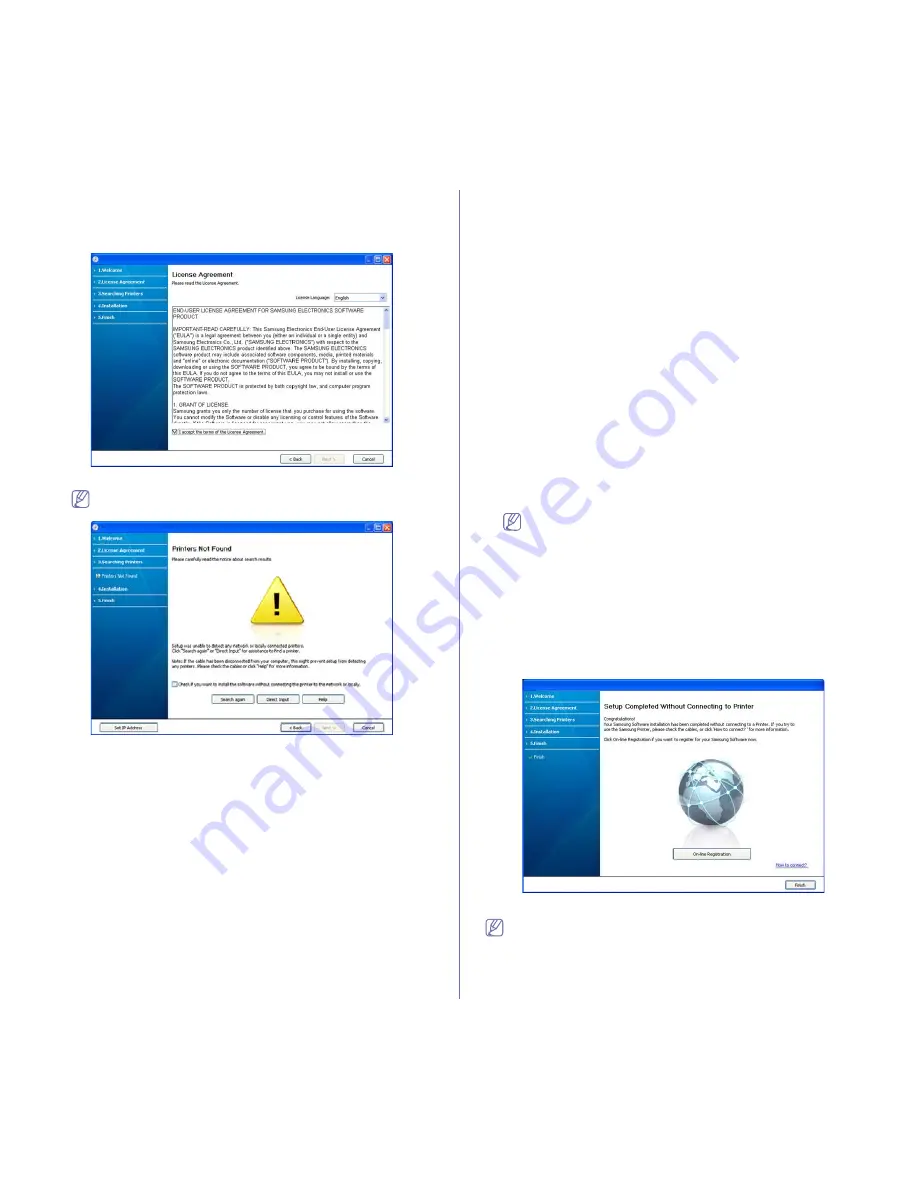
Network setup (ML-2580 Series only)
_ 31
install the supplied softwares, such as Smart Panel. Follow the
guide on the window.
4.
Read
License Agreement
, and select
I accept the terms of the
License Agreement
. Then, click
Next
.
The program searches the machine.
If your machine is not found in the network or locally, the following
window will appear.
•
Check if you want to install the software without
connecting the printer to the network or locally.
-
Check this option to install this program without a machine
connected. In this case, the print a test page window will be
skipped, and completes the installation.
•
Search again
When you press this button, the firewall notice window
appears;
-
Turn off the firewall and
Search again
. For Window
operating system, click
Start
>
Control Panel
>
Windows
Firewall
, and inactivate this option. For other operating
system, refer to its on-line guide.
-
Turn off the firewall from the third party's program beside
the operating system. Refer to the manual provided by
individual programs.
•
Direct Input
The
Direct Input
allows you to search a specific machine on
the newtwork.
-
Search by IP address
: Enter the IP address or the host
name. Then click
Next
.
To verify your machine’s IP address, print a network
configuration report. (See "Printing network configuration
report" on page 28.)
-
Search by network path
: To find a shared machine (UNC
Path), enter the shared name manually or find a shared
printer by clicking the
Browse
button. Then click
Next
.
•
Help
If your machine is not connected to the computer or network,
This help button gives detailed information about the how to
connect the machine.
•
Set IP Address
If you want to set a specific IP address on a specific network
machine, click the
Set IP Address
button. The
Set IP Address
window appears. Do as follows:
a) Select a machine to be set with a specific IP address from
the list.
b) Configure an IP address, subnet mask, and gateway for the
machine manually and click
Apply
to set the specific IP
address for the network machine.
c) Click
Next
.
5.
The searched machine will be shown on the screen. Select one you wish
to use.
If the driver searched only one printer, the confirmation window
appears.
The program starts installation.
6.
After the installation is finished, a window asking you to print a test page
appears. If you want to print a test page, click
Print a test page
.
Otherwise, just click
Next
and skip to step 7.
7.
If the test page prints out correctly, click
Yes
.
If not, click
No
to reprint it.
8.
To register as a user of the machine in order to receive information from
Samsung, click
On-line Registration
. You are now registered to the
Samsung web site.
9.
Click
Finish
.
•
After the driver setup, you may enable firewalls.
•
If your printer driver doesn’t work properly after setup has been
completed, repair or reinstall the printer driver. (See "Installing
USB connected machine’s driver" on page 24.)






























