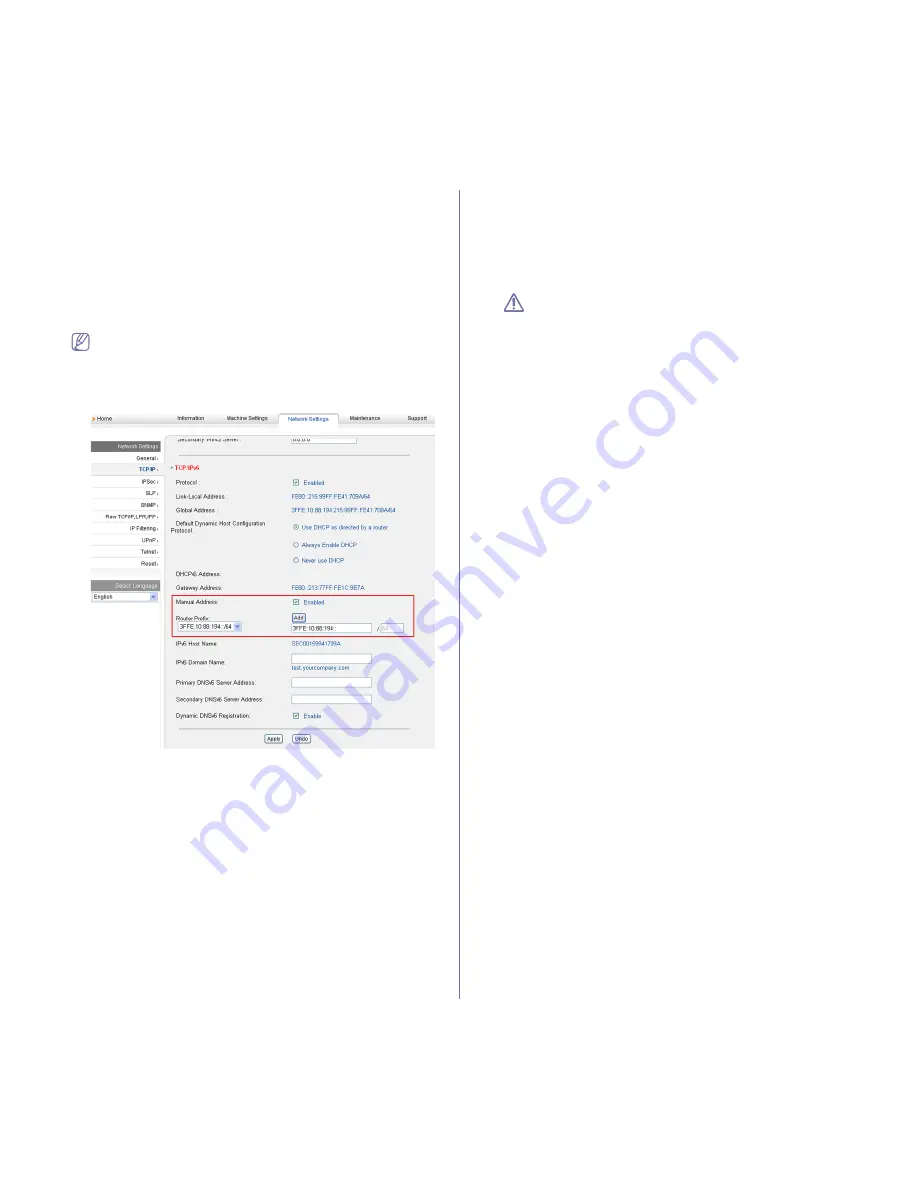
Network setup (ML-2580 Series only)
_ 33
with FE80.)
•
Stateless Address
: Automatically configured IPv6 address by a
network router.
•
Stateful Address
: IPv6 address configured by a DHCPv6 server.
•
Manual Address
: Manually configured IPv6 address by a user.
Manual address configuration
1.
Start a web browser such as Internet Explorer that supports IPv6
addressing as a URL. (See "Using SyncThru™ Web Service (ML-2580
Series only)" on page 49.)
For IPv4, enter the IPv4 address (http://xxx.xxx.xxx.xxx) in the
address field and press the Enter key or click
Go
.
2.
When the
SyncThru™ Web Service
window opens, click
Network
Settings
.
3.
Click
TCP/IP
.
4.
Enable the
Manual Address
In the
TCP/IPv6
section.
5.
Select the
Router Prefix
and click the
Add
button, then the router prefix
will automatically be entered into the address field.
Enter the rest of address. (ex:3FFE:10:88:194::
AAAA
. “A” is the
hexadecimal 0 through 9, A through F.)
6.
Click the
Apply
button.
Installing printer driver
Driver installation for network printer in IPv6 network environment is same
as TCP/IPv4. (See "Installing network connected machine’s driver" on
page 30.)
Select TCP/IP Port and when the list of machines are displayed, simply
select your machine's IPv6 address.
Using SyncThru Web Service
1.
Start a web browser such as Internet Explorer that supports IPv6
addressing as a URL .
2.
Select one of the IPv6 addresses (
Link-local Address
,
Stateless
Address
,
Stateful Address
,
Manual Address
) from
Network
Configuration Report
.
3.
Enter the IPv6 addresses. (ex: http://[FE80::215:99FF:FE66:7701])
Address must be enclosed in '[]' brackets.






























