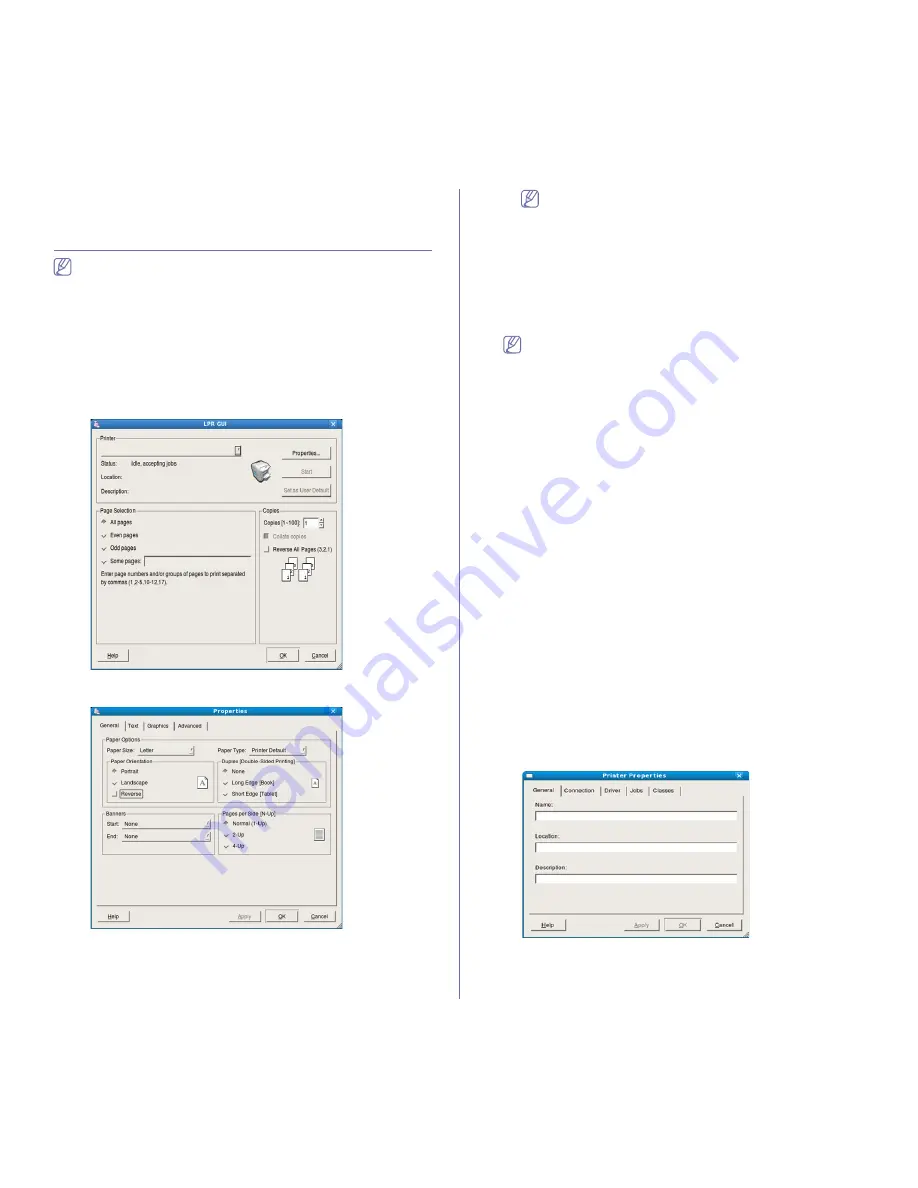
Printing
_ 39
4.
Click
, then the machine prints the selected the number of pages
you want to print on one sheet of paper.
Linux printing
Some features may not be available depending on models or options.
It means that the features are not supported.
Printing from applications
There are several Linux applications that allow you to print using the
Common UNIX Printing System (CUPS). You can print using any of these
applications.
1.
Open an application, and select
from the
File
menu.
2.
Select
directly using LPR.
3.
From the LPR GUI window, select the model name of your machine from
the printer list and click
Properties
.
4.
Change the print job properties using the following four tabs displayed at
the top of the window.
•
General:
This option allows you to change the paper size, the paper
type, and the orientation of the documents. It enables the duplex
feature, adds start and end banners, and changes the number of
pages per sheet.
Automatic/manual duplex printing may not be available
depending on models. You can alternatively use the lpr printing
system or other applicaions for odd-even printing.
•
Text:
This option allows you to specify the page margins and set the
text options, such as spacing or columns.
•
Graphics:
This option allows you to set image options that are used
when printing images/files, such as color options, image size, or
image position.
•
Advanced:
This option allows you to set the print resolution, paper
source and special print features.
If an option is grayed out, it means that the grayed out option is not
supported by your machine.
5.
Click
Apply
to apply the changes and close the
Properties
window.
6.
Click
OK
in the
LPR GUI
window to start printing.
7.
The Printing window appears, allowing you to monitor the status of your
print job.
To abort the current job, click
Cancel
.
Printing files
You can print many different types of files on your machine using the
standard CUPS way, directly from the command line interface. The CUPS
LPR utility allows you to do that. But the drivers package replaces the
standard LPR tool by a much more user-friendly LPR GUI program.
To print any document file:
1.
Type lpr <file_name> from the Linux shell command line and press
Enter. The
LPR GUI
window appears.
When you type only lpr and press
Enter
, the
Select file(s) to print
window appears first. Just select any files you want to print and click
Open
.
2.
From the
LPR GUI
window, select your machine from the list, and
change the print job properties.
3.
Click
OK
to start printing.
Configuring printer properties
Using the
Printer Properties
window provided by the
Printers
configuration
, you can change the various properties for your printer.
1.
Open the
Unified Driver Configurator
.
If necessary, switch to
Printers configuration
.
2.
Select your machine from the available printers list and click
Properties
.
3.
The
Printer Properties
window opens.
The following five tabs display at the top of the window:
•
General:
This option allows you to change the printer location and
name. The name entered in this tab displays on the printer list in
Printers configuration
.
















































