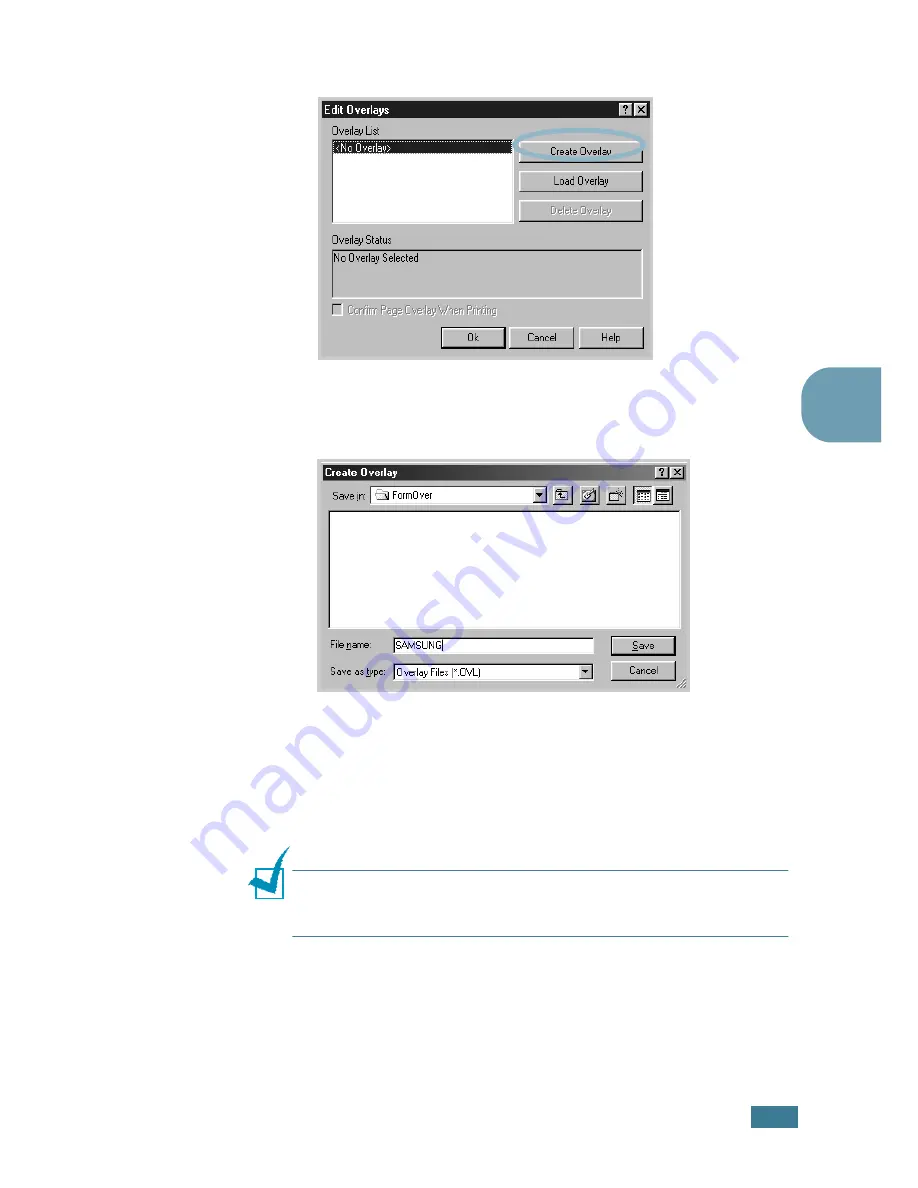
P
RINTING
T
ASKS
4.
23
4
4
In the Overlays window, click
Create Overlay
.
5
In the Create Overlay window, type a name of up to eight
characters in the
File name
box. Select the destination
path, if necessary. (The default is C:\Formover).
6
Click
Save
. You will see the name in the
Overlay List
.
7
Click
OK
or
Yes
until you complete creating.
The file is not printed out. Instead it will be stored on your
computer HDD disk.
Note:
The overlay document size must be the same as documents
you will print with the overlay. Do not create an overlay with a
watermark.
Summary of Contents for ML-1520
Page 1: ...ML 1520 SAMSUNG Laser Printer User s Guide ...
Page 13: ...12 ...
Page 21: ...INTRODUCTION 1 8 NOTE ...
Page 57: ...USING PRINT MATERIALS 3 18 NOTE ...
Page 135: ...APPENDIX 7 18 NOTE ...






























