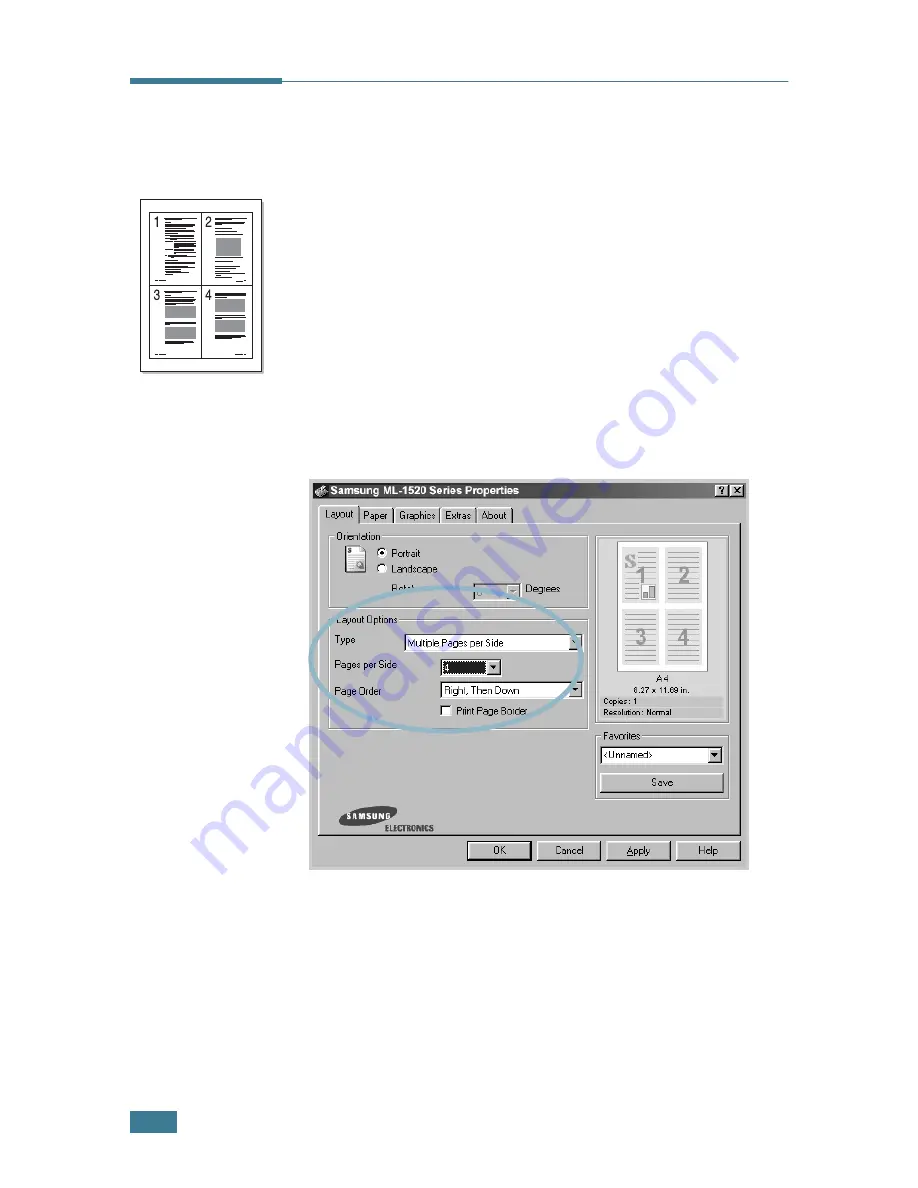
P
RINTING
T
ASKS
4.
10
Printing Multiple Pages on One
Sheet of Paper (N-Up Printing)
You can select the number of pages to print on a single sheet of
paper. To print more than one page per sheet, the pages will
appear decreased in size and arranged on the sheet. You can
print up to 16 pages on one sheet.
1
To change the print settings from your software application,
access the printer properties. See page 4.2.
2
From the
Layout
tab, choose
Multiple Pages per Side
in
the
Type
drop-down list.
3
Select the number of pages you want to print per sheet (1,
2, 4, 9 or 16) in the
Pages per Side
drop-down list.
Check
Print Page Border
to print a border around each
page on the sheet.
Print Page Border
is enabled only if
the
Pages per Side
is 2, 4, 9, or 16.
Summary of Contents for ML-1520
Page 1: ...ML 1520 SAMSUNG Laser Printer User s Guide ...
Page 13: ...12 ...
Page 21: ...INTRODUCTION 1 8 NOTE ...
Page 57: ...USING PRINT MATERIALS 3 18 NOTE ...
Page 135: ...APPENDIX 7 18 NOTE ...






























