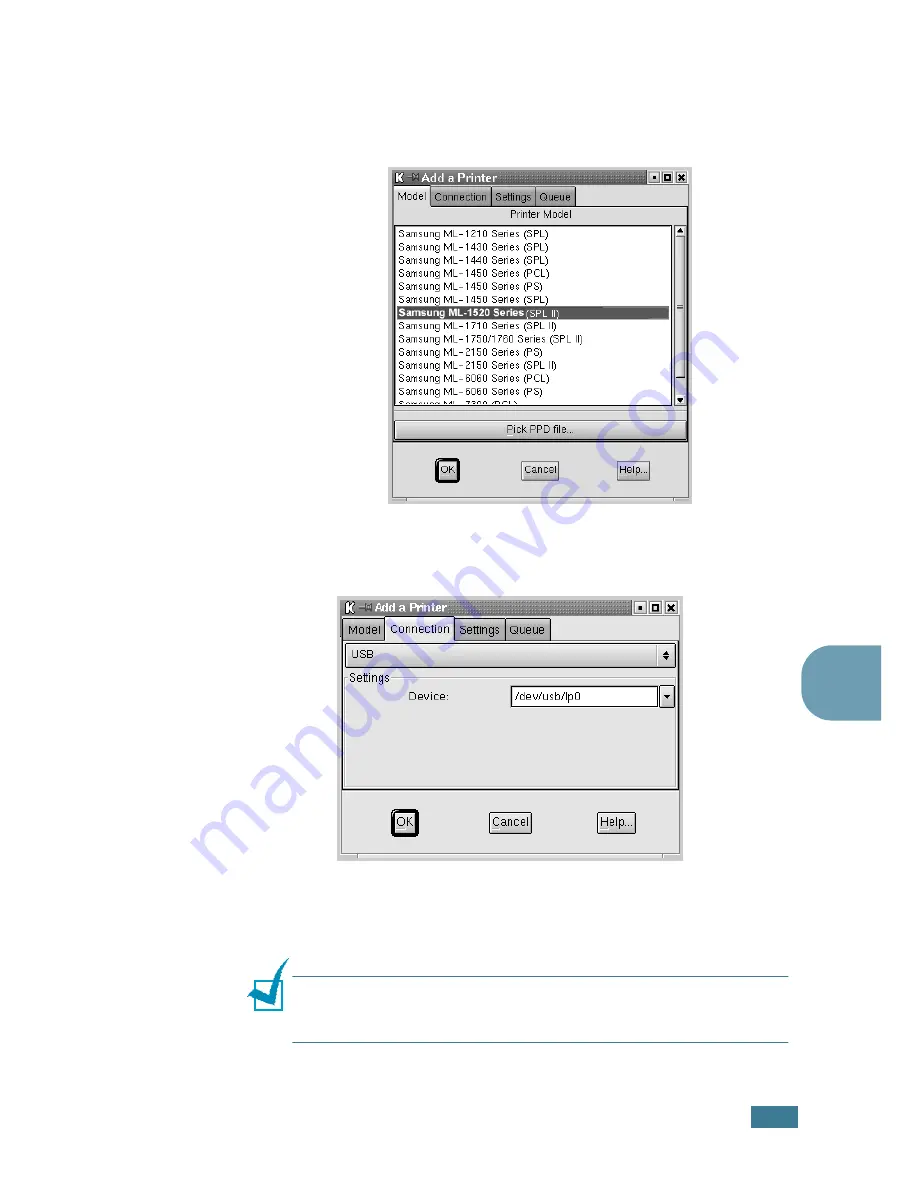
A
PPENDIX
7.
5
7
8
You see the printers currently added in your system. Select
the printer you will use. The function tabs available for the
selected printer appear at the top of the Add a Printer
window.
9
Click the
Connection
tab and ensure that the printer port
is set properly. If not proper, change the device setting.
10
You can use the
Settings
tab and the
Queue
tab to view
the printer’s current setting. If necessary, you can change
the settings.
Note
: The options may differ depending on the printer in use. The
Description and the Location field in the Queue screen may not
appear depending on the printing system in use.
11
To exit, click
OK
.
Summary of Contents for ML-1520
Page 1: ...ML 1520 SAMSUNG Laser Printer User s Guide ...
Page 13: ...12 ...
Page 21: ...INTRODUCTION 1 8 NOTE ...
Page 57: ...USING PRINT MATERIALS 3 18 NOTE ...
Page 135: ...APPENDIX 7 18 NOTE ...






























