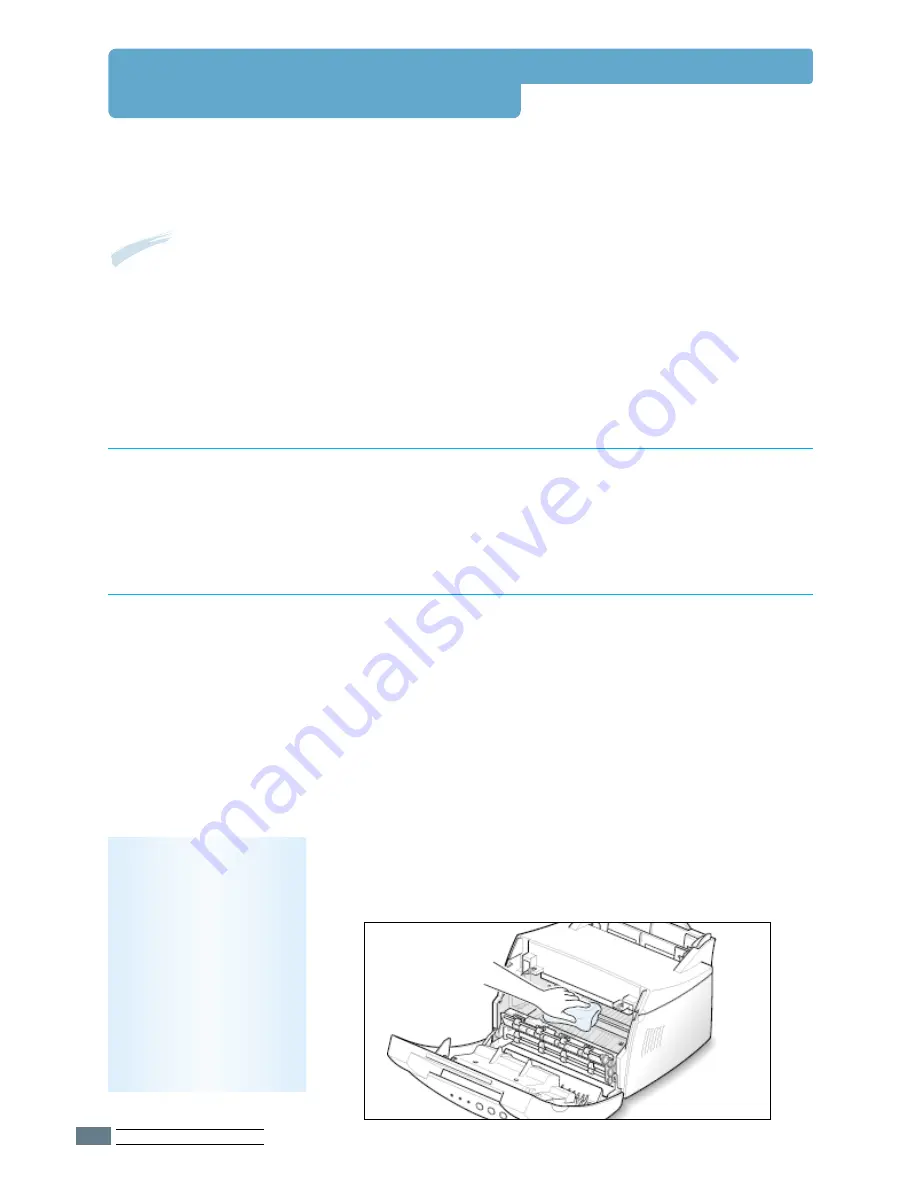
M
AINTAINING
Y
OUR
P
RINTER
6.
4
Cleaning the Printer
To maintain print quality, follow the cleaning procedures below each time the toner cartridge is
replaced or if print quality problems occur.
Notes:
• Do not use ammonia-based cleaners or volatile solvents such as thinner on or around the
printer. These can damage the printer.
• While cleaning the inside of the printer, be careful not to touch the transfer roller (located
underneath the toner cartridge ). The oil from your fingers can cause print quality problems.
Wipe the outside surface of the printer with a soft, clean, lint-
free cloth.
Cleaning the Outside
During the printing process, paper, toner, and dust particles
can accumulate inside the printer. This buildup can cause print
quality problems such as toner specs or smearing. Cleaning the
inside of the printer will eliminate or reduce these problems.
Cleaning the Inside
1
Turn the printer off
and unplug the power cord, then wait for
the printer to cool.
2
Open the front cover and remove the toner cartridge.
3
With a dry, lint-free cloth, wipe away any dust and spilled toner
from the toner cartridge area and the toner cartridge cavity.
Cleaning inside the printer
Note:
To prevent
damage to the toner
cartridge, do not expose
it to light for more than a
few minute. Cover it with
a piece of paper, if
necessary. Also, do not
touch the black transfer
roller inside the printer.
Summary of Contents for ML-1200 Series
Page 1: ......
Page 128: ...Home Visit us at http www samsungprinter com Rev 3 00 ...
















































