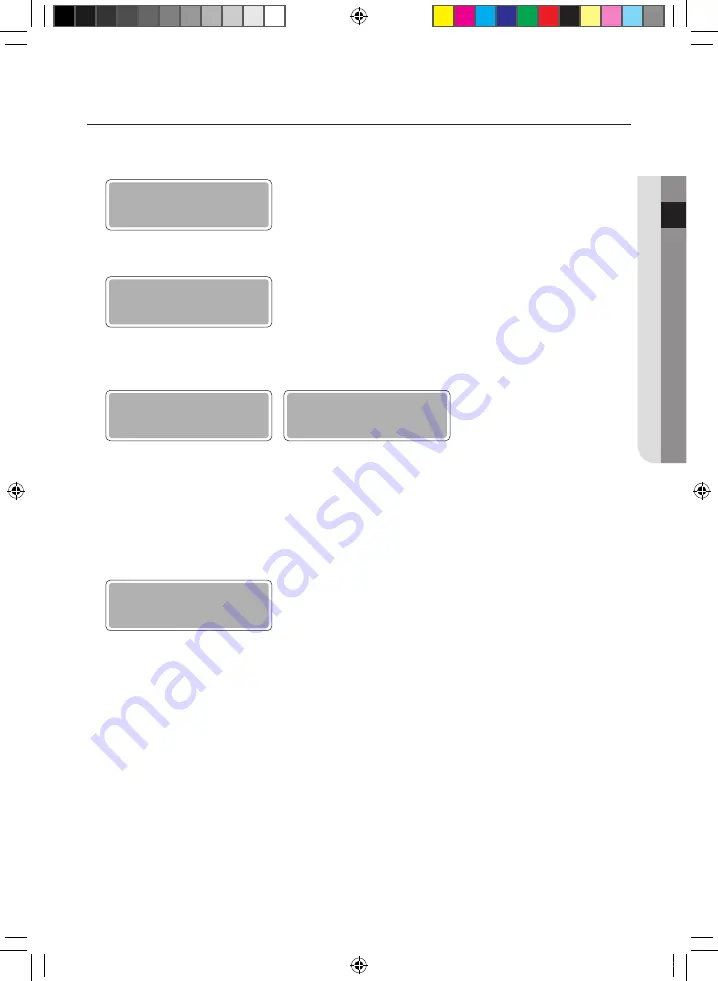
Checking the Pulse Width Setting Error
f
f
It checks if the pulse width setting for each channel and the pulse width of actually connected Meter are same or not .
1 . Access to main menu by pressing the [Menu] button from the normal display . Then select ‘3 . Check’ by pressing the [
],
[
] buttons, and press the [Set] button .
Main Menu
3.Check
2 . Select ‘3 .3 Pulse Width’ by pressing the [
], [
] buttons and then press the [Set] button .
3.Check
3.3 Pulse Width
3 . Move to the channel you want to check by pressing the [
], [
] buttons, and then press the [Set] button .
- It will check the status of pulse input . Then it will show the result of pulse input .
3.3 Pulse Width
CH1 Check OK
CH1 Check Start
Checking...
4 . The result of pulse input for the selected channel will be displayed . (OK/NG, setting, measurement)
OK
: When the pulse is valid (pulse is valid when high pulse between 20 ~ 1000msec), OK (M:####msec) will be displayed .
#### represent the duration of the high pulse .
NG
: When the pulse is invalid (pulse is valid when high pulse is between 20 ~1000msec), or when there’s no pulse input
for 10 seconds, NG (M: 0000msec) will be displayed .
- PIM does not calculate the consumption during the checking process . Calculation will start after the check and
returning to the upper menu .
CH1 Check End
NG (M:0000msec)
5 . After the checking, press the [Menu] button to move to upper menu or cancel the setting .
- All menus will return to the normal display if there is no input for 1 minute .
English-31
INST
All
ING
Th
E PRODUC
T
02
MIM-B16N_PIM_IM_DB68-04502A-03_EN.indd 31
2016-10-19 오후 3:19:30
















