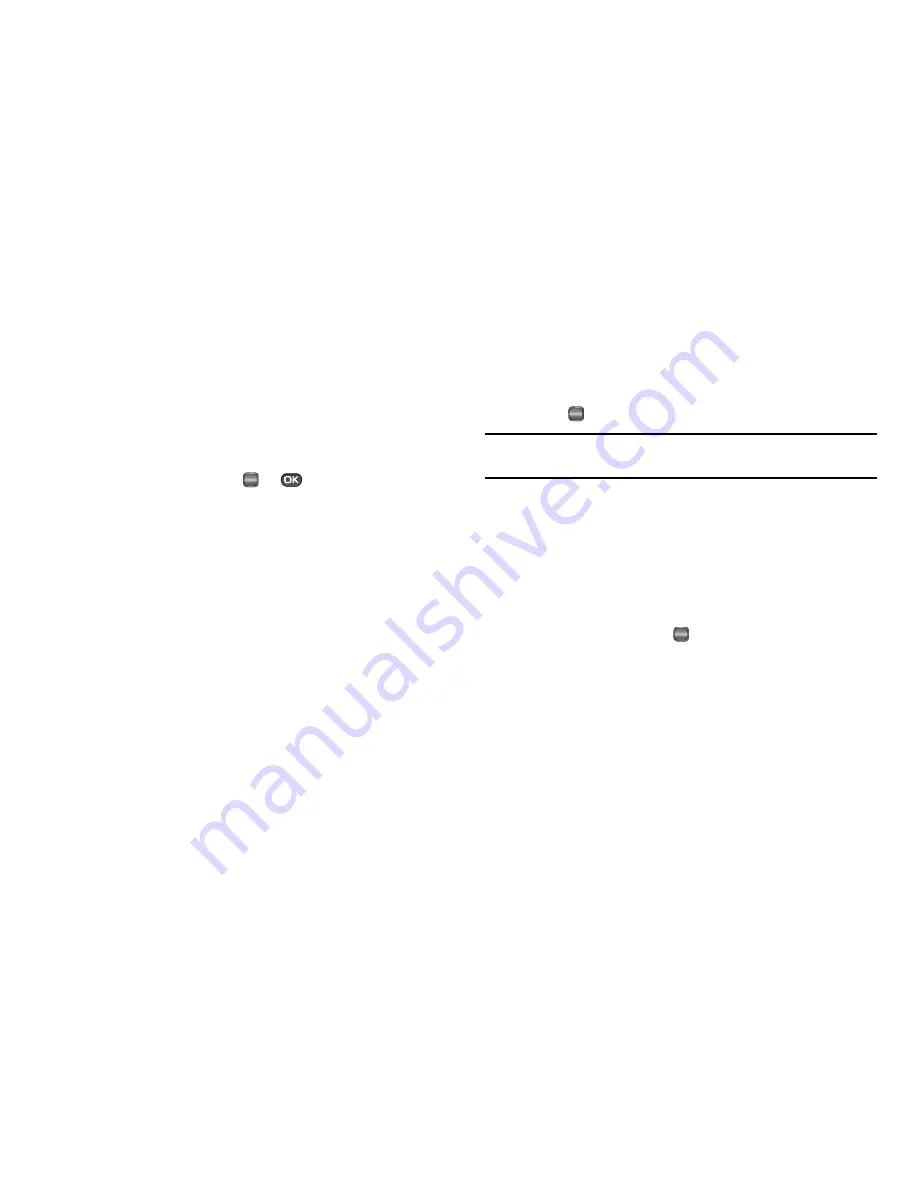
29
3.
To Erase all calls, press the
Yes
soft key. To keep the calls,
press the
No
soft key.
Call Timer
View the duration of your last call, total calls, and calls made
during the life of your phone using the Call timer feature. Call
timer is not for billing purposes.
1.
In standby mode, press
or
, then select
Calls
➔
Call Timer
. The following options appear in the display:
• Last Call
— Shows the duration of your last call.
• Outgoing Calls
— Shows the number and total duration of all
calls originated by your phone since the last reset.
• Incoming Calls
— Shows the number and total duration of all
calls made to your phone since the last reset.
• Roaming Calls
— Shows the number and total duration of all
calls originated by and made to your phone while roaming and
since the last reset.
• All Calls
— Shows the number and total duration of all calls
originated by and made to your phone since the last erasure.
• Last Reset
— Shows the date and time all counters, except
Lifetime Calls
, were reset.
• Lifetime Calls
— Shows the duration of all calls on your phone
since activation (Lifetime timers cannot be reset).
2.
If desired, highlight a particular timer.
3.
Press the
Reset
soft key to reset the highlighted timer.
Press the
Reset All
soft key to reset all of the timers
except
Lifetime Calls
.
4.
Press
to exit the
Call Timer
screen.
Note:
Although Total call timers can be erased, LifeTime call timers can
never be erased.
Data Counter
Use Data Counter to view the amount of data that has been sent
or received (or a total of both) using the data services that your
phone supports. The Data Counter can be a helpful tool for
monitoring data usage, especially if your service agreement has
specified limits.
1.
In standby mode, press
, then select
Calls
➔
Data
Counter
.
The following options appear in the display:
• Transmit KB
— Shows the amount of data (in kilobytes) that your
phone has transmitted since last being reset.
• Received KB
— Shows the amount of data (in kilobytes) that your
phone has received since last being reset.
• Total
— Shows the amount of data (in kilobytes) that your phone
has transmitted and received since last being reset.
• Last Reset
— Shows date and time the Data Counters (except
Lifetime Data Counter) were last reset.
OK
OK
OK
Summary of Contents for Messager SCH-r450 Series
Page 150: ...147...
















































