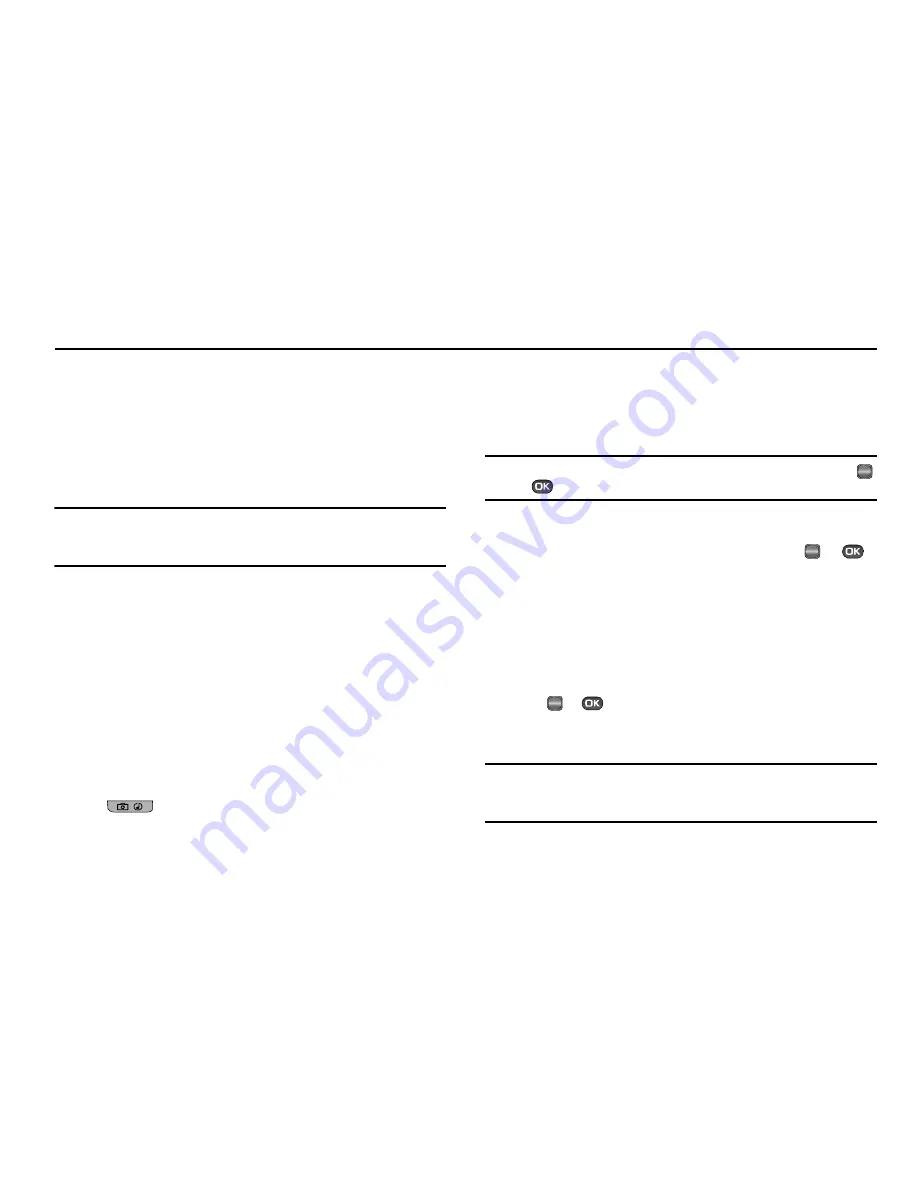
75
Section 11: Multimedia
Use your SCH-r450 phone to take full color digital pictures,
display them on your phone’s vivid color display, and instantly
share them with family and friends.
With Mobile Shop, you can download personalized ringtones,
pictures, and more. For more information, contact your
Wireless Carrier.
Note:
Although the procedures in this section are written for the phone
keypad, you can also perform these procedures using the QWERTY
keypad.
Camera
Taking Pictures
Taking pictures with the built-in camera is as simple as choosing
a subject, pointing the lens [located on the outside of the folder
(above the external display)], and pressing a button.
Simple Snap Shot
To take a single picture using the current camera settings, do the
following:
1.
In standby mode, press and hold the Camera key
(
) on the right side of the phone.
The message “
Loading...
” followed by a camera
viewfinder screen appears in the display. (See
“Camera
Screen”
on page 76 for more information.)
Note:
You can also activate the camera (from standby mode) by pressing
or
, then select
Multimedia
➔
Camera
.
2.
Point the camera lens at your subject.
3.
Using the display as a viewfinder, press
TAKE
(
or
)
when the image that you wish to capture appears in the
display. You have the following options:
•
To save the picture to the Image gallery in your phone (a part of the
phone’s memory devoted to storing, browsing, and viewing saved
pictures), press the
Save
soft key.
•
To save the picture and include it in a Picture message, press
Send
(
or
). (See
“Send Picture Messages in Camera
Mode”
on page 54 for more information.)
•
To erase the photo, press the
Erase
soft key.
Tip:
You can change a number of the camera’s settings to suit particular uses
for your pictures. (See
“Camera Shortcuts”
on page 77 for more
information.)
OK
OK
OK
Summary of Contents for Messager SCH-r450 Series
Page 150: ...147...






























