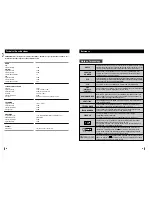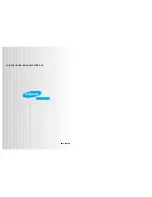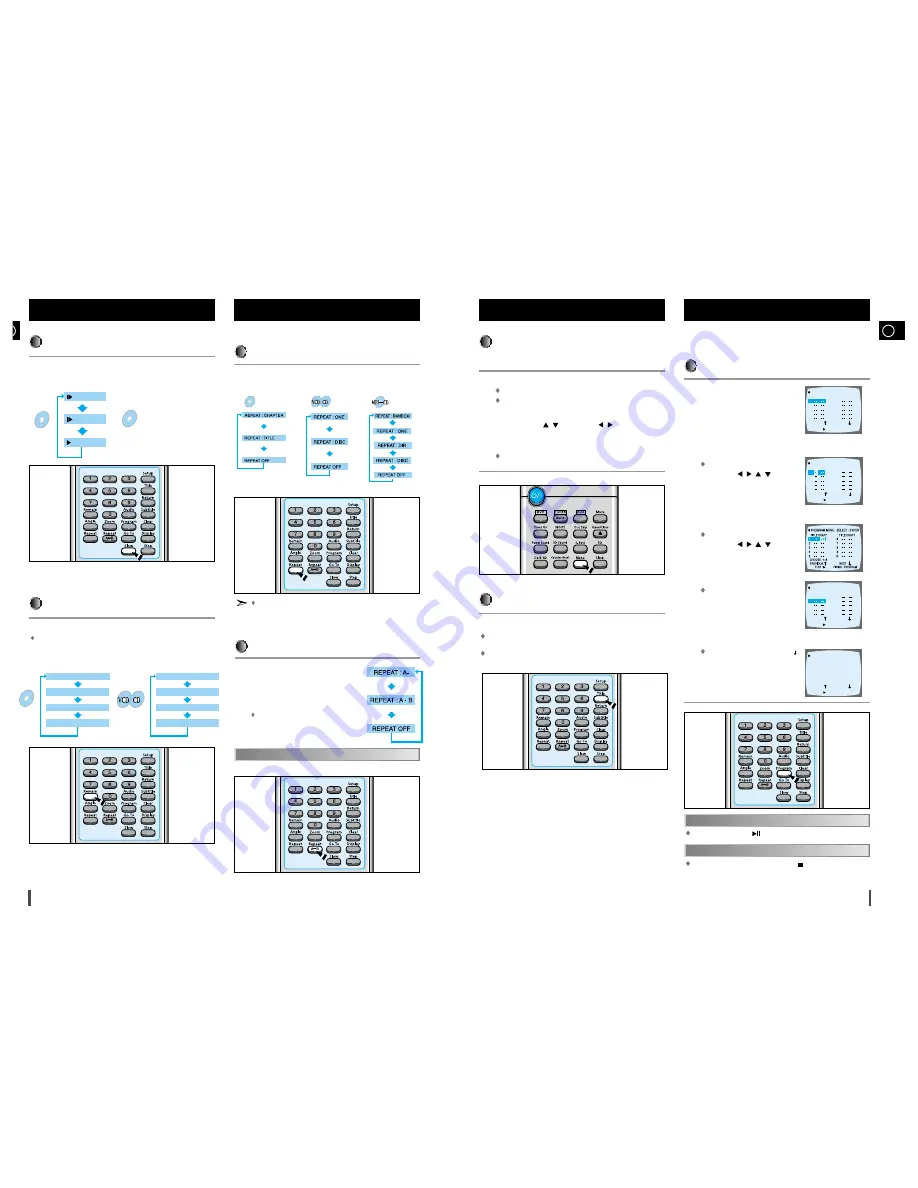
GB
17
B
16
Playing Slowly
Press the
Slow
button.
Each time the Slow button is pressed
Slow Playback/Checking the
Remaining Time
SLOW 1/2
SLOW 1/4
PLAY
The slow playback speed
changes and the selections
(1/2X, 1/4X, 1/8X, 1/16X and
normal play) are repeated.
DVD
VCD
Press the
Remain
button.
For checking check the total time and the remaining time of a title or
chapter being played.
Each time the Remain button is pressed
Checking the Remaining Time
DVD
REMAIN TIME : CHAPTER
REMAIN TIME : TITLE
CHAPTER TIME
TITLE TIME
REMAIN TIME : DISC
REMAIN TIME : TRACK
DISC TIME
TRACK TIME
Press the
Repeat A
↔
B
button at the
beginning (A) of the segment you want to
review.
Press the
Repeat A
↔
B
button again at the
end (B) of the segment you want to review.
The segment will begin repeating.
A
↔
B Repeat Playback
Repeat playback allows you to repeat a chapter, title, or track.
Playing Repeatedly
Press the
Repeat
button.
Each time the Repeat button is pressed
Repeat Playback
Repeat playback operation is not possible with version 2.0 VCD
discs if PBC is turned on.
To operate this feature, press the MENU button, and then select
"PBC OFF".
DVD
Press the
Repeat A
↔
B
button again.
To return to normal playback
1
2
To Select the Disc Menu
You can use the menus for the audio language, subtitle lan-
guage, profile, etc. DVD menu contents differ from disc to disc.
Press the
Menu
button during playback.
The Menu Screen appears.
When playing a VCD version 2.0, you can operate it using PBC
On/Off function.
Use the
Up/Down
(
/
) or
Left/Right
(
/
) button to access
the different features.
Press the
Enter
button.
The selected item will play.
Using the Title Menu
Press the
Title
button.
For DVDs containing multiple titles, you can view the title of each
movie.
Depending on the disc, this function may either not work at all, or
may work differently.
Using Disc Menu/Title
1
2
3
Use this function with video and music CDs to play the tracks
in a particular order.
To Program Tracks in a particular order
Press the
Program
button.
Press the
Enter
button then use the Number buttons to select the
desired title.
You can use also just the
Left/Right
(
/
/
/
) button.
Press the
Enter
button, then use the Number buttons to select the
desired chapter.
You can use also just the
Left/Right
(
/
/
/
) button.
Press the
Enter
button.
The selected track number is
programming and the cursor moves
to the next number.
At this time, you can continue programming if you want to.
When programming more than
10 tracks, select and then press
the
Enter
button.
The program selection screen
where you can program up to
10 additional tracks appears.
Program Playback
1
2
3
4
5
PROGRAM MENU SELECT : ENTER
TITLE CHAPT
PREVIOUS
NEXT
TITLE CHAPT
2
3
4
5
6
7
8
9
10
1
PLAY :
FINISH : PROGRAM
TITLE CHAPT
PREVIOUS
NEXT
TITLE CHAPT
2
1
3
4
5
6
7
8
9
10
1
PROGRAM MENU SELECT : ENTER
FINISH : PROGRAM
PLAY :
TITLE CHAPT
PREVIOUS
NEXT
TITLE CHAPT
3
4
5
6
7
8
9
10
1 1 2
2
PROGRAM MENU SELECT : ENTER
FINISH : PROGRAM
PLAY :
NEXT
TITLE CHAPT
PREVIOUS
NEXT
TITLE CHAPT
2
3
4
5
6
7
8
9
10
1
2
1
2
1
7
1
3
2
4
2
1
4
2
6
4
3
5
5
2
1
PROGRAM MENU SELECT : ENTER
FINISH : PROGRAM
PLAY :
Press the
Play/Pause
( )
button.
To Playback the Tracks in the Programmed Order
Press either the
Program
button or
Stop
( ) button.
To Cancel the Programming