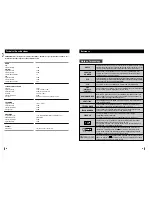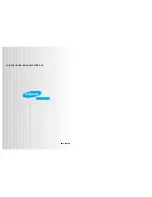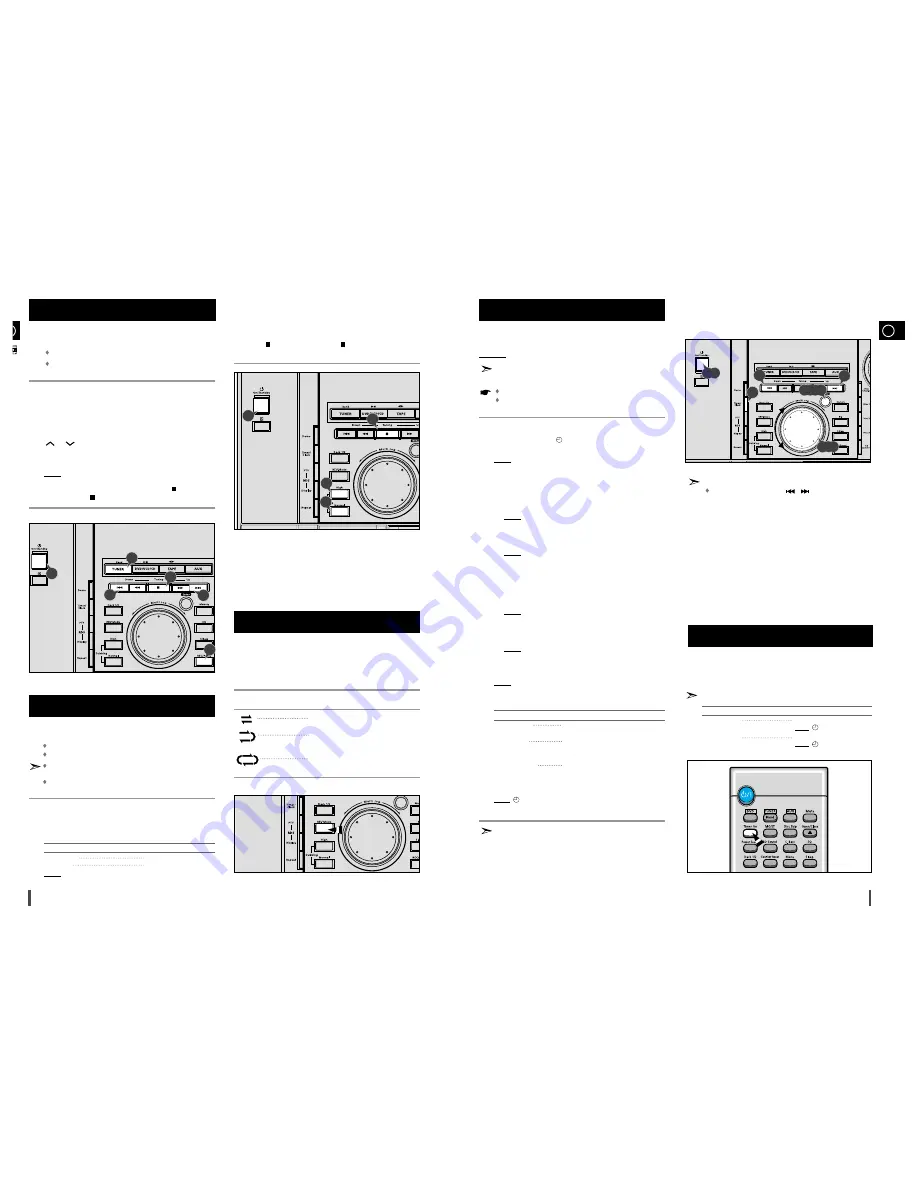
GB
29
B
28
You can record a radio programme of your choice.
You can only record on cassettes in Deck 2.
You do not need to adjust the volume, as it has no effect on
the recording.
Switch the system on by pressing
On/Standby
.
Insert a blank cassette in Deck 2.
Select the TUNER function by pressing
TUNER
.
Select the radio station that you wish to record by pressing
Tuning
or
on the remote control or by press the
Tuning Down
or
Up
on the front panel.
Press
REC/Pause
.
Result:
REC
is displayed in red and recording starts.
When you have finished recording, press the TAPE
on the
remote control or
on the front panel to stop recording.
You can copy a cassette from Deck 1 to Deck 2. Two options
are available:
Normal speed dubbing
High-speed dubbing
You do not need to adjust the volume, as it has no effect on the
recording.
Take care not to insert the tape to be copied in Deck 2, as it will
be erased when you start recording.
Switch your system on by pressing
On/Standby
.
Insert a blank cassette in Deck 2.
Insert the tape to be copied in Deck 1.
To copy a cassette at...
Press...
Normal speed
Normal
High speed
High
Result: The appropriate indications are displayed and the cassette in
Deck 1 is copied to the cassette in Deck 2.
Press
on the front panel or TAPE
on the remote control when
you have finished recording.
Recording a Radio Programme
1
1
2
3
4
5
6
Copying a Cassette (Dubbing)
1
2
3
4
4
5
5
The timer enables you to switch the system on or off at spe-
cific times.
Example: You wish to wake up to music every morning.
If you no longer want the system to be switched on or off auto-
matically, you must cancel the timer.
Before setting the timer, check that the current time is correct.
For each step, you have a few seconds to set the required
options. If you exceed this time, you must start again.
Switch the system on by pressing
On/Standby
.
Press
Timer/Clock
until
TIMER
is displayed.
Press
Enter
.
Result:
ON TIME
is displayed (instead of the equalizer symbols) for
a few seconds, followed by any switch-on time already set;
you can set the timer switch-on time.
Set the timer switch-on time.
a
Set the hour by tuning the
Multi Jog
knob to the right or to the left.
b
Press
Enter
.
Result: The minutes flash.
c
Set the minutes by tuning the
Multi Jog
knob to the right or to
the left.
d
Press
Enter
.
Result:
OFF TIME
is displayed (instead of the equalizer symbols)
for a few seconds, followed by any switch-off time already
set; you can now set the timer switch-off time.
Set the timer switch-off time.
a
Set the hour by tuning the
Multi Jog
knob to the right or to the left.
b
Press
Enter
.
Result: The minutes flash.
c
Set the minutes by tuning the
Multi Jog
knob to the right or to
the left.
d
Press
Enter
.
Result:
VOL XX
is displayed, where
XX
corresponds to the
volume already set.
Press
Tuning Down
and
Up
to adjust the volume level and press
Enter
.
Result: The source to be selected is displayed.
Turn the
Multi Jog
knob to select the source to be played when the
system switches on.
If you select...
You must also...
TAPE (cassette)
Insert a recorded cassette in one of the
decks before setting the system to standby.
TUNER (radio)
a
Press
Enter
.
b
Select a preset station by tuning the
Multi Jog
knob to the right or to the left.
CD (compact disc)
Load one or more compact discs.
Press
Enter
to confirm the timer.
Press
On/Standby
to set the system to standby mode.
Result:
is displayed to the bottom left of the time, indicating that
the timer has been set. The system will switch on and off
automatically at the required times.
If the timer switch on and off times are identical, the word
ERROR
is
displayed.
Your mini-compact system has three cassette playback modes
which enable you to listen to both sides of a cassette auto-
matically.
Press REV. Mode until the appropriate symbol is displayed.
When the display indicates...
The mini-compact system plays back...
One side of the selected cassette and
then stops.
One side of the cassette.
The other side of the cassette and then
stops.
Both sides of the cassette indefinitely until
you press stop.
Timer Function
2
6
4,5,7
4
4
3
1
4
6
5
1,9
6
To set the timer function
You may use
Multi Jog
or
/
buttons to adjust in
step 4,5,6,7.
3,4,5,6,7,8
1
2
3
4
5
6
7
8
9
Selecting the Cassette Playback
Mode (Deck 2 Only)
After having set the timer, it will start automatically as shown
by the TIMER indication on the display. If you no longer wish
to use the timer, you must cancel it.
You can stop the timer at any time (system on or in standby mode).
To...
Press Timer On...
Cancel the timer
Once.
Result: is no longer displayed.
Restart the timer
Twice.
Result: is displayed again.
Cancelling the Timer