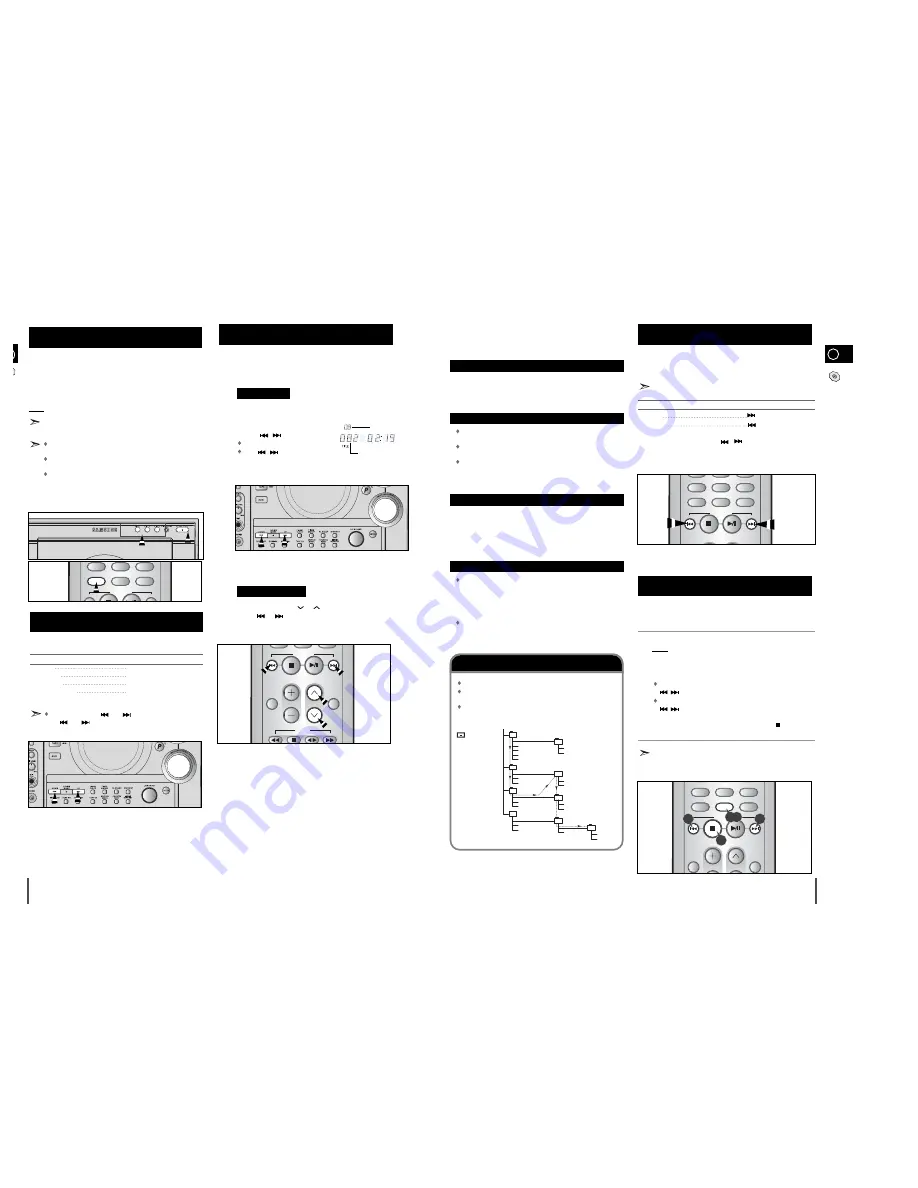
GB
13
12
Searching for a Specific Music
Passage on a CD
Shuffle Play Function
When listening to a compact disc, you can quickly search for a
specific music passage on a track.
It is recommended that you turn the volume down before using
this function.
To search through the tracks...
Press and hold down...
Forwards
for at least one second
Backwards
for at least one second
You can also press and hold down
/
on the front panel to auto
search through the tracks.
You can listen to the tracks on a compact disc in a different
order each time, as the various tracks will be selected
automatically in a random sequence.
Press the SHUFFLE button.
Result: The SHUFFLE (CD)or RANDOM(MP3-CD) indication appears
and all the tracks are played in a random order. Both the track
number and the playing time are displayed.
When playing tracks in a random order, you can:
Move on to the next track (selected at random) by pressing
/
or turning MULTI JOG one notch to the left or right.
Search quickly for a specific point in the current track by holding
/
more than one second .
When you have finished the random playback, press
or press the
SHUFFLE button again.
Repeat and CD Synchro function are not available in Shuffle playing
mode.
1
2
3
CD/MP3-CD
AI SLEEP
PROGRAM/SET
MEDLEY
DECK
1/2
TUNING
MODE
VOLUME
+10
DISC SKIP
SHUFFLE
CD REPEAT
TUNING/
ALBUM
1,3
3
2
2
The CD function is automatically selected when Disc Skip is
pushed.
To select a specific disc, press the corresponding
DISC (1, 2, 3)
but-
ton on the front panel or
DISC SKIP
on the remote control, until the
required disc indicator flashes.
Result: All the discs will be played in turn, starting with the one selected.
If you wish to play the current disc only, press
CD REPEAT
on
the remote one or more times, until
1 CD
is displayed.
If you use the
DISC (1, 2, 3)
function when listening to the radio
or to a tape, the system switches automatically to the CD mode.
If the disc selected is not loaded, the next disc is played
automatically.
When the CD door is opened,if you press and hold the
OPEN/CLOSE
button over 5 seconds until “LOCK”is on the
display,the CD door will be locked.In the case, you should
press and hold the
OPEN/COLSE
button once again until
“UNLOCK”is on the display,the CD door will be unlocked.
You can select the track you wish to listen to, either when the
compact disc player is stopped or when a disc is playing.
To start playback at the beginning of the...
Turn the MULTI JOG knob...
Next track
One notch to the right
Current track
One notch to the left
Previous track
Two notches to the left
Track of your choice
The appropriate number of
notches to the right or to the left
You can also use the
and
buttons on the front panel, or
the
and
buttons on the remote control to select a track.
Selecting a CD in the Disc changer
Selecting a Track
What is MP3?
MP3 means MPEG1 Layer 3, the global standard for audio
signal compression technology. It uses digital compression
technology to compress original sound data by up to 12 times
without sound quality degradation.
File Compatibility
The unit will playback files created in MP3 format
(Mpeg1.Layer3) with *.mp3 as their extension.
Playback will be impossible for the file of MP2 or
22KHz.
ID3*tags can be shown on the display in English.
*An MP3 file can contain file information called “ID3 Tag ”
where its album name, performer, rack title, etc. are recorded.
How many MP3 files can a CD-R or CD-RW disc record?
The maximum capacity of one CD-R or CD-RW disc is
680MB.
Normally, one MP3 file has a capacity of 4MB, therefore
approximately 170 files can be recorded on a single disc.
Regarding the playback of CD-R/RW
In the case of an original CD-R(Recordable) recorded in
audio CD format, CD-RW(Rewritable) and editing by
the user, playback is processed on the respective
completed status. (The player may not be played back
according to the characteristics of the CD or recorded
status.)
The CD-RW is comparably less reflexive than CD which
causes more time delay to read.
CD SYNCHRO
CD SYNCHRO
CD/MP3-CD
AI SLEEP
PROGRAM/SET
MEDLEY
VOLUME
DISC SKIP
SHUFFLE
CD REPEAT
TUNING/
ALBUM
CD/MP3-CD
S
DISC SKIP
SHUFFLE
CD REPEAT
Playback sequence of titles and tracks
In case of Window Explorer display.
The arrows indicate playback sequence of titles and
tracks.
Tracks with jpg, wav or doc only are not audio files and
therefore will be skipped.
Kevin01.mp3
TITLE 01
(E) CD-ROM drive
Kevin02.mp3
Kevin03.mp3
Kevin04.mp3
Kevin.jpg
Life.doc
Skipped
TITLE 02
Summer05.mp3
Summer06.mp3
Garden.mp3
Garden.mp3
TITLE 04
TITLE 03
Michael07.mp3
Michael08.mp3
Water.mp3
Water.mp3
TITLE 05
Skipped
Kenny01.wav
Kenny02.wav
Butterfly.mp3
TITLE 06
Piano14.mp3
John15.mp3
TITLE 07
The title and track of the MP3-CD desired to listen may be
selected on stopping or during playbacks.
To select the MP3-CD title and
track
CD SYNCHRO
CD SYNCHRO
CD SYNCHRO
CD SYNCHRO
CD SYNCHRO
Press the TUNING ALBUM
or button,
the title moves.
Press the
or buttons
,the track moves.
CD/MP3-CD
TA P E
DECK
1/2
TUNING
MODE
VOLUME
+10
TUNING/
ALBUM
To move the title(Album),
Turn the Multi Jog Knob.
To move the track,
press the
,
button.
Moves the track within the title.
If the
,
button is pressed
more than the number of tracks
within the title, it moves to the next title.
Main Unit
Title Movement
Track Movement
Remote Control
CD SYNCHRO
CD SYNCHRO
CD SYNCHRO
CD SYNCHRO
CD SYNCHRO














