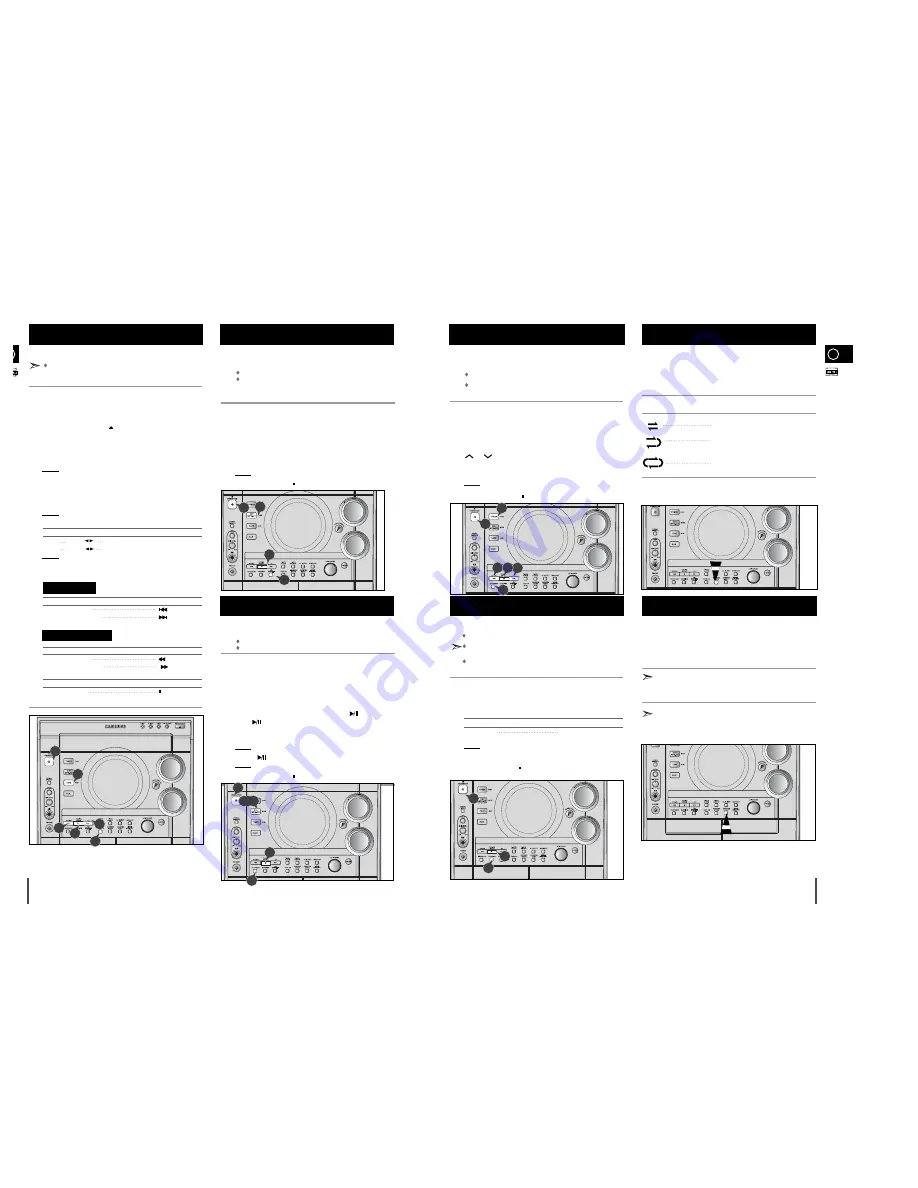
GB
19
You can record a radio program of your choice.
You can only record on cassettes in Deck 2.
You do not need to adjust the volume, as it has no effect on
the recording.
Switch the system on by pressing
STANDBY/ON
.
Insert a blank cassette in Deck 2.
Select the TUNER function by pressing
TUNER
.
Select the radio station that you wish to record by pressing
Tuning
or
on the remote control or by press the
Tuning Down
or
Up
on the front panel.
Press
REC/PAUSE
.
Result:
REC
is displayed in red and recording starts.
To stop recording, press .
You can copy a cassette from Deck 1 to Deck 2.
Normal speed dubbing in selecting Tape function mode.
You do not need to adjust the volume, as it has no effect on the
recording.
Take care not to insert the tape to be copied in Deck 2, as it will
be erased when you start recording.
Switch your system on by pressing
STANDBY/ON
.
Insert a blank cassette in Deck 2.
Insert the tape to be copied in Deck 1.
To copy a cassette at...
Press...
Normal speed
DUBBING
Result: The appropriate indications are displayed and the cassette in
Deck 1 is copied to the cassette in Deck 2.
To stop dubbing, press .
Your mini-compact system has three cassette playback modes
which enable you to listen to both sides of a cassette
automatically.
Press REVERSE MODE until the appropriate symbol is dis-
played.
When the display indicates...
The mini-compact system plays back...
One side of the selected cassette and
then stops.
One side of the cassette.
The other side of the cassette and then
stops.
Both sides of the cassette indefinitely until
you press stop.
Recording a Radio Program
1
2
3
4
5
6
Copying a Cassette (Dubbing)
Selecting the Cassette Playback
Mode (DECK 2only)
1
2
3
4
5
When playing a cassette in one of the cassette decks, a
counter is displayed to enable you to take note of the counter
value at the start of each track to start playback at the
beginning of the track to which you wish to listen.
Before starting to record a cassette for which you wish to take
note of the counter values at the beginning of each track, reset
the counter by pressing
COUNTER RESET
.
Each cassette deck has a separate counter.
Tape Counter
1
4
4 6
18
Always treat your cassettes with care; refer, if necessary, to
the section entitled “
Precautions When Using Audio Cassettes
”
on
page 24
.
Switch the system on by pressing the
STANDBY/ON
button.
Select the TAPE function by pressing
TAPE
on the front panel.
Open either cassette deck 1 or 2 by pushing and releasing the deck
cover where
PUSH EJECT
(
) is written.
Insert the pre-recorded cassette with the open edge of the tape
facing downward.
Close the deck by pushing on it until it clicks into place.
Result: Depending on the deck selected, the
1
or
2
indication is
displayed in front of the counter number.
If you have inserted two cassettes, press
DECK 1/2
on the front
panel or directly the
DECK 1/2
button on the remote control to select
the cassette to be played.
Result: Depending on the deck selected, the TAPE 1 or TAPE 2
indication is displayed.
To listen to... Press ...
Side A
TAPE (
) once(DECK 1 and DECK 2)
Side B TAPE (
) twice(DECK 2 only)
Result: The cassette starts playing.
When the cassette is stopped, select one of the following functions
as required or on the remote control.
To... Press...
Rewind the cassette
Fast-forward the cassette
To...
Press ...
Rewind the cassette
Fast-forward the cassette
To...
Press ...
Stop the playback
You can record a compact disc on a cassette in two different ways:
Synchronised recording
Direct recording
This feature enables you to synchronize the start of the
recording with the start of the disc or track of your choice.
Switch the system on by pressing
STANDBY/ON
.
Insert a blank cassette in Deck 2.
Select the CD function by pressing
CD
on the front panel.
Load a compact disc.
Select the required disc.
Select the required track and press
CD SYNCHRO
or press
CD
SYNCHRO
directly to start recording at the beginning of the disc.
Result:
REC
and
SYNC
are displayed and recording starts.
To stop recording, press .
The direct recording mode enables you to start recording with
any track on the compact disc.
You can only record on cassettes in Deck 2.
You do not need to adjust the volume, as it has no effect on the recording.
Switch your system on by pressing
STANDBY/ON
.
Insert a blank cassette in Deck 2.
Select the
CD
function by pressing
CD
on the front panel.
Load the compact disc.
Select the required disc.
Select the required track on the compact disc and press
on the front
panel or
on the remote control to set the compact disc player to Pause
mode.
Press the
REC/PAUSE
.
Result:
REC
is displayed.
Press the
to start playing the track.
Result: The track is recorded on the cassette.
To stop recording, press .
CD Synchro Record Feature
(This function is not available during playback of an MP3-CD.)
Recording a Compact Disc
Listening to a Cassette
1
2
3
4
5
6
7
8
1
9
1
2
3
4
5
6
7
2
3
4
5
6
7
8
9
Main Unit
Remote Control
CD SYNCHRO
1
CD SYNCHRO
3
CD SYNCHRO
5
CD SYNCHRO
CD SYNCHRO
CD SYNCHRO
CD SYNCHRO
1
CD SYNCHRO
2
CD SYNCHRO
6
CD SYNCHRO
8
9
8
CD SYNCHRO
1
CD SYNCHRO
3
CD SYNCHRO
6
CD SYNCHRO
7
CD SYNCHRO
CD SYNCHRO
7
CD SYNCHRO
9
CD SYNCHRO
3,6,8
1
CD SYNCHRO
CD SYNCHRO
CD SYNCHRO
5
4














