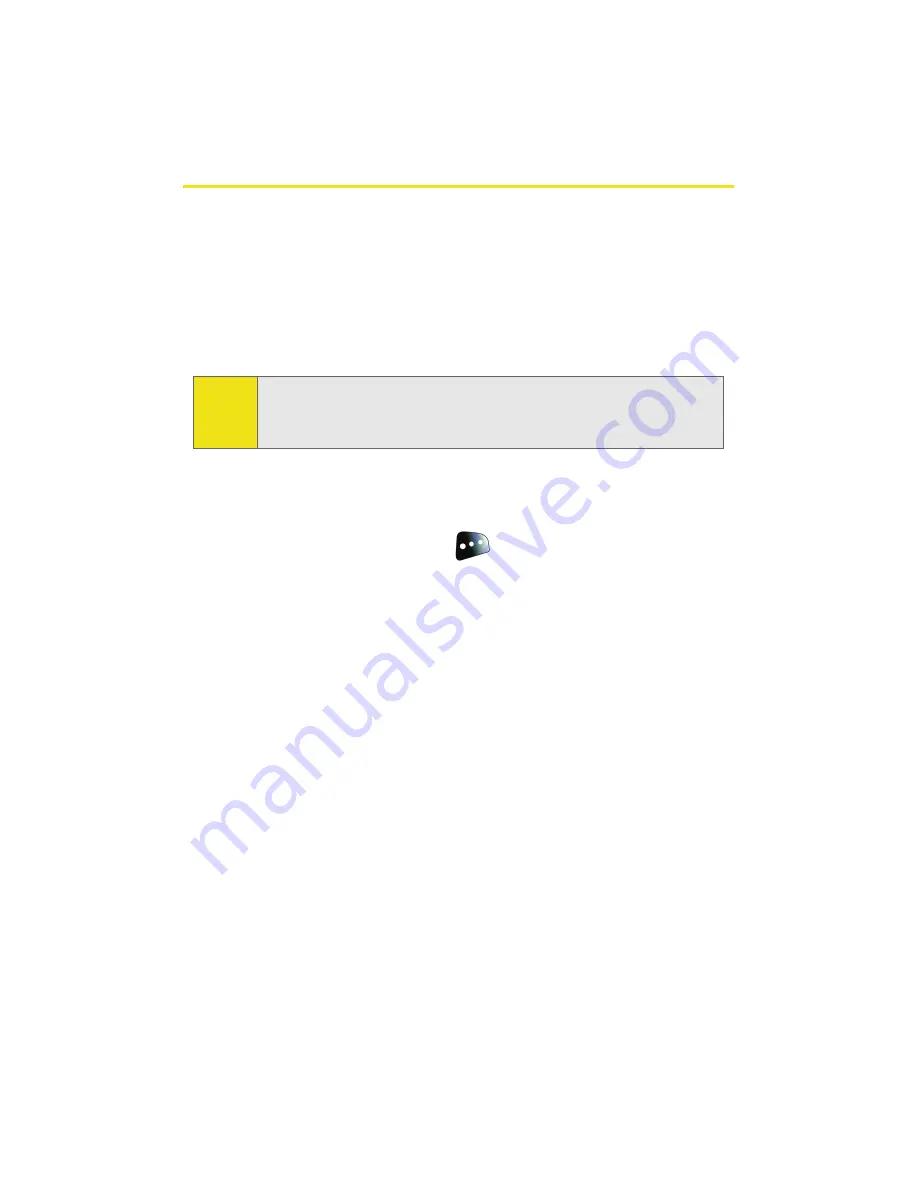
50
Section 2A: Phone Basics
Entering Text
Selecting a Character Input Mode
Your phone provides convenient ways to enter words, letters,
punctuation, and numbers whenever you are prompted to
enter text (for example, when adding a Contacts entry or
when using Sprint PCS Mail and SMS Text Messaging).
To change the character input mode:
1.
When you display a screen where you can enter text,
press the right softkey (
) to change the character
input mode.
2.
Select one of the following options:
䡲
T9(English)
to enter text using a predictive text
entering system that reduces the number of keys
that need to be pressed while entering a word
(see page 51).
䡲
Alpha
to cycle through the alpha characters
associated with the letters on the keypad
(see page 52).
䡲
Symbol
to enter symbols (see page 54).
䡲
Number
to enter numbers by pressing the numbers
on the keypad (see page 54).
䡲
Preset Msg
to enter preprogrammed messages
(see page 54).
䡲
Recent Msg
to enter a message from a list of
previous messages (see page 54).
Tip:
If the character modes do not appear after pressing the right
softkey, try entering a single character in the entry field and
then pressing the right softkey again.
Summary of Contents for M610 - SPH Cell Phone
Page 2: ...ZJ20 04a_PSm610_102706_F3 ...
Page 8: ......
Page 26: ......
Page 27: ...Section 1 Getting Started ...
Page 28: ...2 ...
Page 36: ...10 ...
Page 37: ...Section 2 Your Phone ...
Page 38: ...12 ...
Page 110: ...84 ...
Page 154: ...128 ...
Page 208: ...182 ...
Page 220: ...194 ...
Page 221: ...Section 3 Sprint PCS Service Features ...
Page 222: ...196 ...
Page 242: ...216 ...
Page 248: ...222 ...
Page 249: ...Section 4 Safety and Warranty Information ...
Page 250: ...224 ...
Page 262: ...236 ...
Page 268: ...242 ...






























