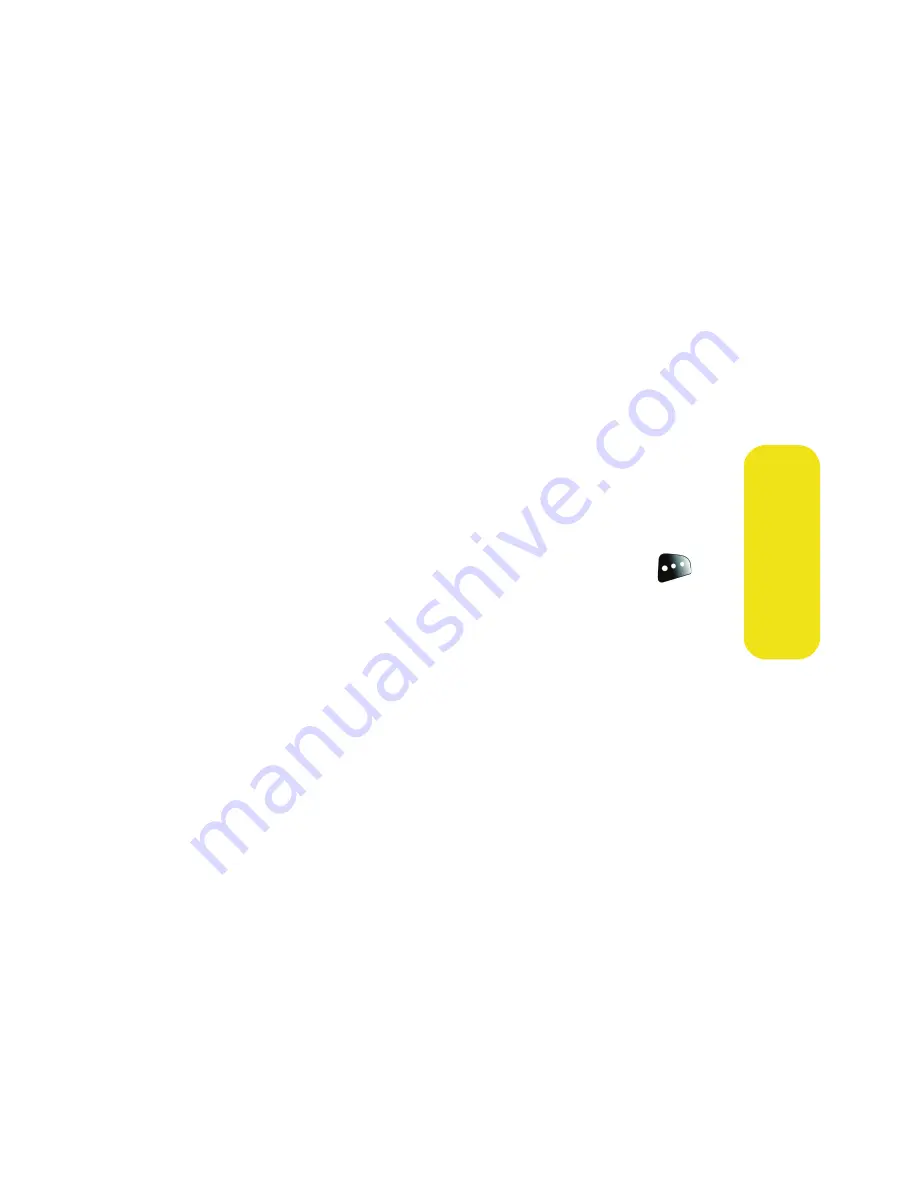
Section 2I: Using the Built-in Camera
147
Ca
m
e
ra
䡲
Assign
to assign the picture as a Picture ID, Screen
Saver, or Incoming Call.
䡲
Erase
to delete the picture you just took.
䡲
Order Prints
to order a printed picture of the image
saved in your phone.
䡲
Post to Service
to upload your image to a third party
online service.
䡲
Review Pictures
to go to the In Phone folder to review
your saved pictures.
䡲
Postcard
allows you to take a picture of handwritten
text and digitize the writing into your image. Once
placed in the image, you can modify the colors,
placement, and various other features.
Camera Mode Options
When the phone is open and in camera mode, press
to
display additional camera options:
䢇
Self timer
to activate the camera’s timer. (See “Setting the
Camera Self-timer” on page 149.)
䢇
Multi shot
to select from the following options:
䡲
Series Shot
to select the number of individual
pictures the camera will take in sequence (
Off
,
3
,
5
,
or
10
). (The default setting is
Off
.)
䡲
Divided Shot
to select the number of pictures the
camera will take in series and then group into a
single picture (
Off
,
4
,
9
, or
16
). (The default setting
is
Off
.)
Summary of Contents for M610 - SPH Cell Phone
Page 2: ...ZJ20 04a_PSm610_102706_F3 ...
Page 8: ......
Page 26: ......
Page 27: ...Section 1 Getting Started ...
Page 28: ...2 ...
Page 36: ...10 ...
Page 37: ...Section 2 Your Phone ...
Page 38: ...12 ...
Page 110: ...84 ...
Page 154: ...128 ...
Page 208: ...182 ...
Page 220: ...194 ...
Page 221: ...Section 3 Sprint PCS Service Features ...
Page 222: ...196 ...
Page 242: ...216 ...
Page 248: ...222 ...
Page 249: ...Section 4 Safety and Warranty Information ...
Page 250: ...224 ...
Page 262: ...236 ...
Page 268: ...242 ...
















































