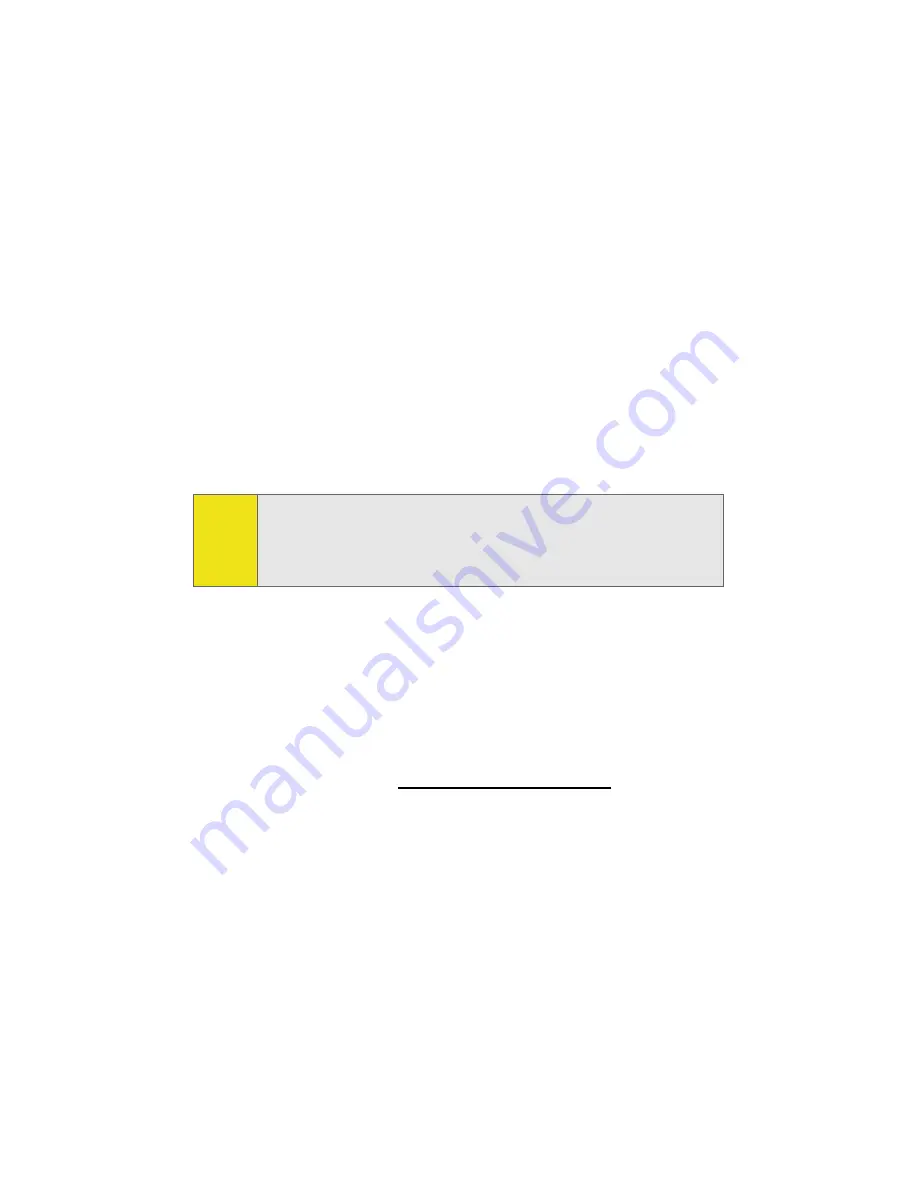
156
Section 2I: Using the Built-in Camera
䢇
Assign
to assign the current image as a Picture ID, Screen
Saver, or Incoming Call.
䢇
Erase
to erase the image or selected images.
䢇
Copy/Move
to copy or move an image or video to the
In Phone Folder.
䢇
Detail/Edit
to attach a text caption or view the media
information associated with the image.
䢇
Album list
to display the list of albums saved in your
phone.
䢇
Media Filter
to filter images only or videos only, or to
display all media types.
䢇
Camera Mode
to switch back to the camera mode.
Online Albums
Once a picture is taken, it is automatically saved to the
In Phone
folder. Alternatively you can save pictures to your
Online Albums folder. From the Online Albums folder, you can
view all of the pictures you have taken, store selected images
in your Online Albums folder, send pictures to the Sprint PCS
Picture Mail Web site (
www.sprint.com/picturemail
), delete
images, and access additional picture options.
To review your stored pictures in the Online Albums folder:
1.
Select
Menu
>
Pictures
>
My Albums
>
Online Albums
.
2.
Use your Navigation key to view and scroll through the
pictures.
Note:
Before you can use the Online Albums feature, you must first
go online and create a Picture Mail account and password.
(See “Creating Your Sprint PCS Picture Mail Password” on
page 162).
Summary of Contents for M610 - SPH Cell Phone
Page 2: ...ZJ20 04a_PSm610_102706_F3 ...
Page 8: ......
Page 26: ......
Page 27: ...Section 1 Getting Started ...
Page 28: ...2 ...
Page 36: ...10 ...
Page 37: ...Section 2 Your Phone ...
Page 38: ...12 ...
Page 110: ...84 ...
Page 154: ...128 ...
Page 208: ...182 ...
Page 220: ...194 ...
Page 221: ...Section 3 Sprint PCS Service Features ...
Page 222: ...196 ...
Page 242: ...216 ...
Page 248: ...222 ...
Page 249: ...Section 4 Safety and Warranty Information ...
Page 250: ...224 ...
Page 262: ...236 ...
Page 268: ...242 ...






























