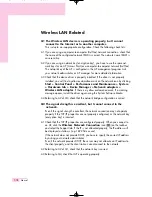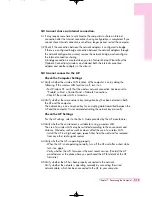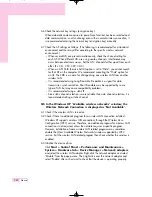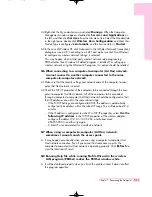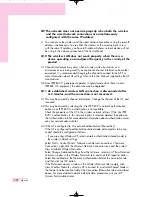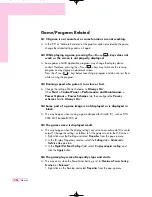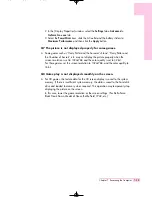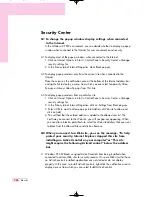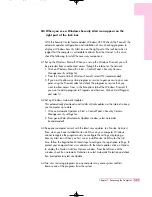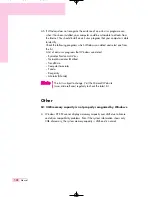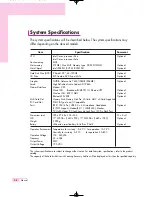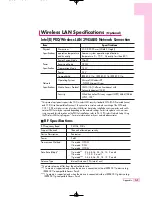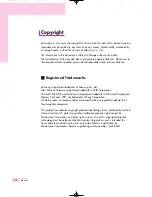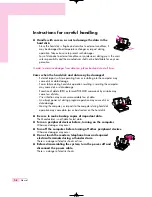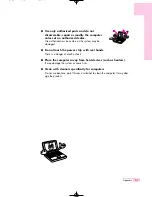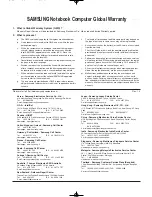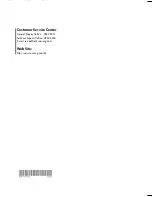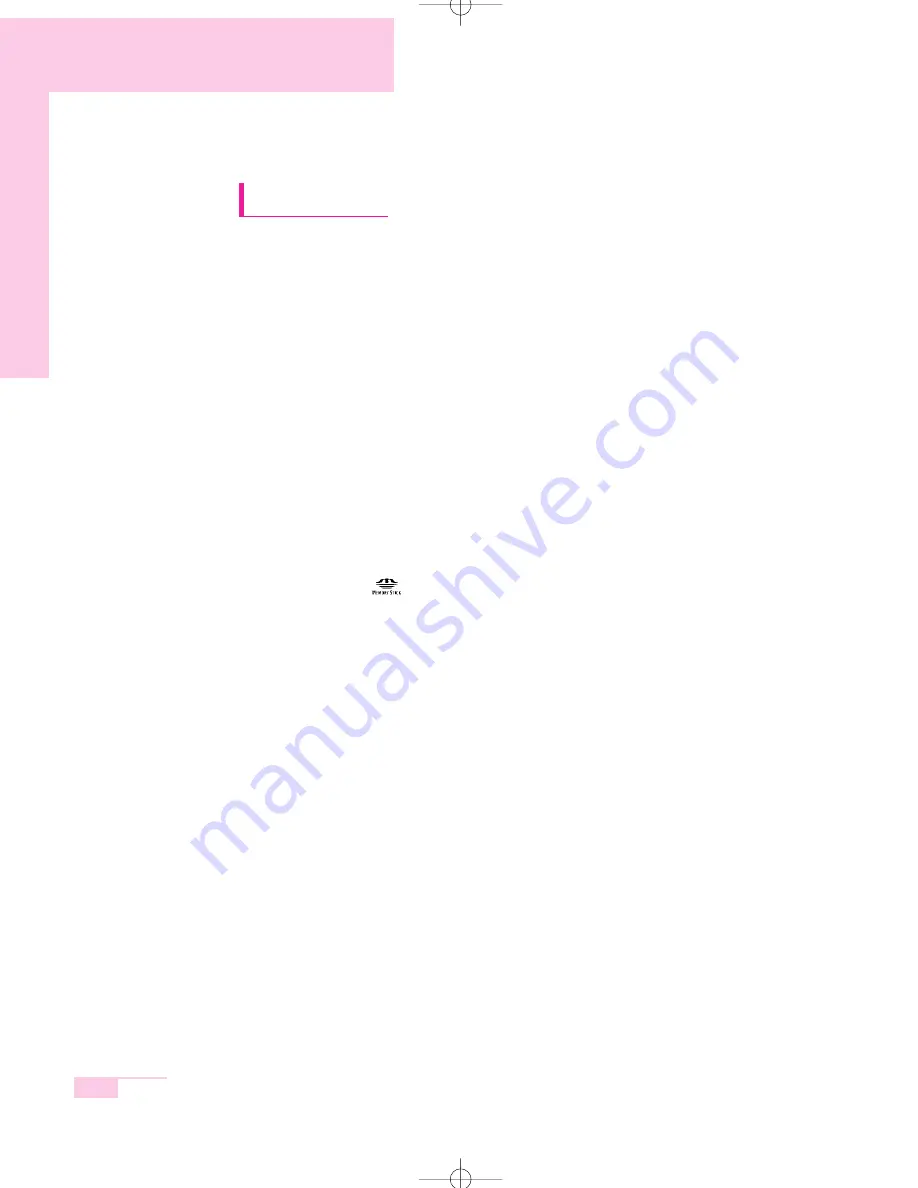
A-4
Manual
Copyright
Samsung Co., Ltd. owns the copyright to this manual. No part of this manual may be
reproduced or transmitted in any form or by any means, electronically, mechanically,
or through audio, without the consent of Samsung Co., Ltd.
The information in this document is subject to change without prior notice.
The manufacturer of this product does not guarantee against data loss. Please ensure
that important data is backed up and stored separately to prevent from data loss.
■
Registered Trademarks
Samsung is registered trademarks of Samsung Co., Ltd.
Intel, Pentium/Celeron are registered trademarks of Intel Corporation.
Microsoft, MS-DOS, and Windows are registered trademarks of Microsoft Corporation.
Memory Stick and
are trademarks of Sony Corporation.
All other product or company names mentioned herein are registered trademarks of
their respective companies.
This product incorporates copyright protection technology that is protected by method
claims of certain U.S. patents and other intellectual property rights owned by
Macrovision Corporation and other rights owners. Use of this copyright protection
technology must be authorized by Macrovision Corporation, and is intended for
home and other limited viewing uses only unless otherwise authorized by
Macrovision Corporation. Reverse engineering or disassembly is prohibited.
r65-hk_app 2006.1.2 2:52 PM 페이지4 1000 Dolev-2540-Color-S T
Summary of Contents for M55
Page 20: ...1 16 Manual ...
Page 66: ...3 38 Manual ...
Page 112: ...5 12 Manual ...
Page 124: ...6 12 Manual ...