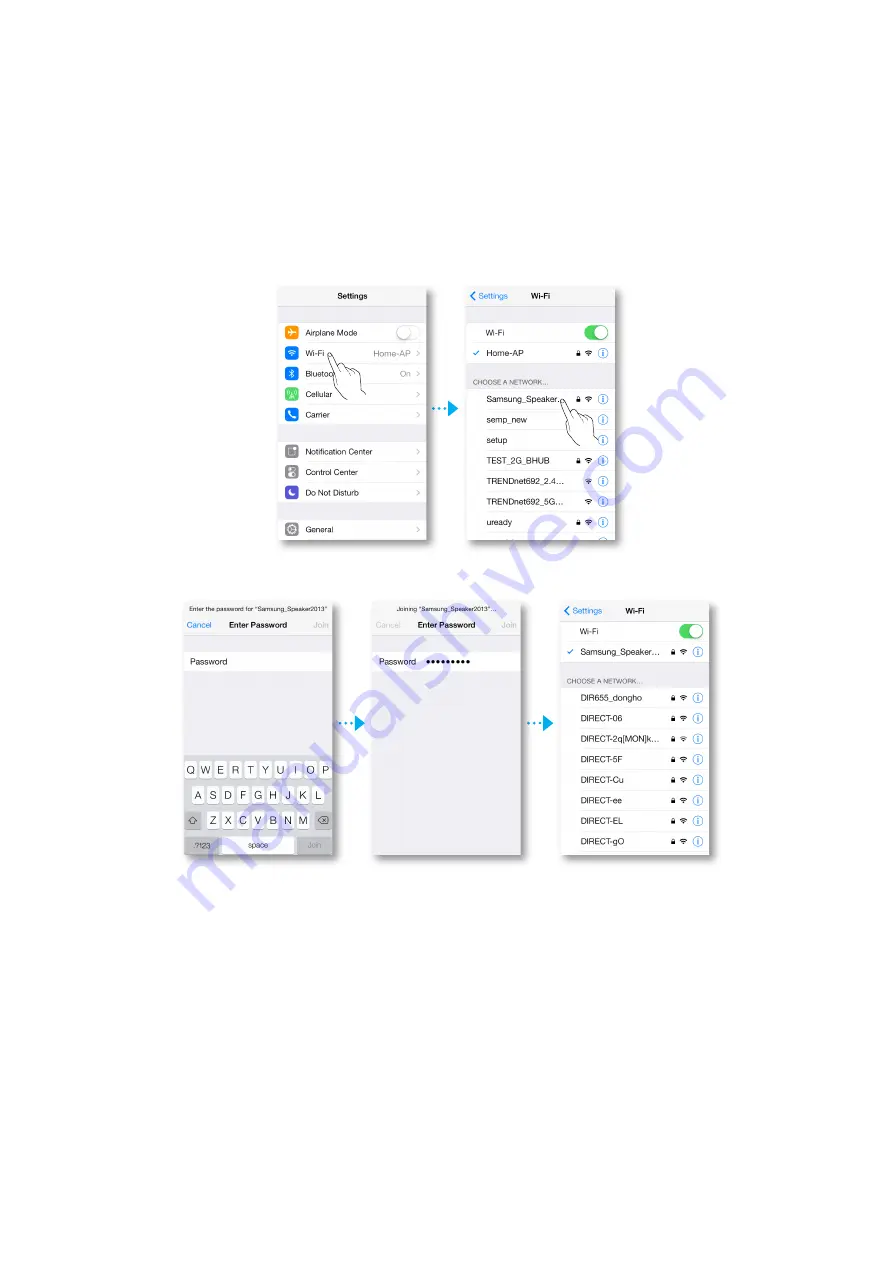
9
Press the smart device's Home button to leave app and select
Settings
.
10
Choose the M5's Wi-Fi point.
11
Select
[Samsung] M5
. This is the default M5's name. The M5 connects to your smart
device.
(The default security PIN is 1234567890.)
12
Use the keyboard that appears to enter your password.
29
4444






























