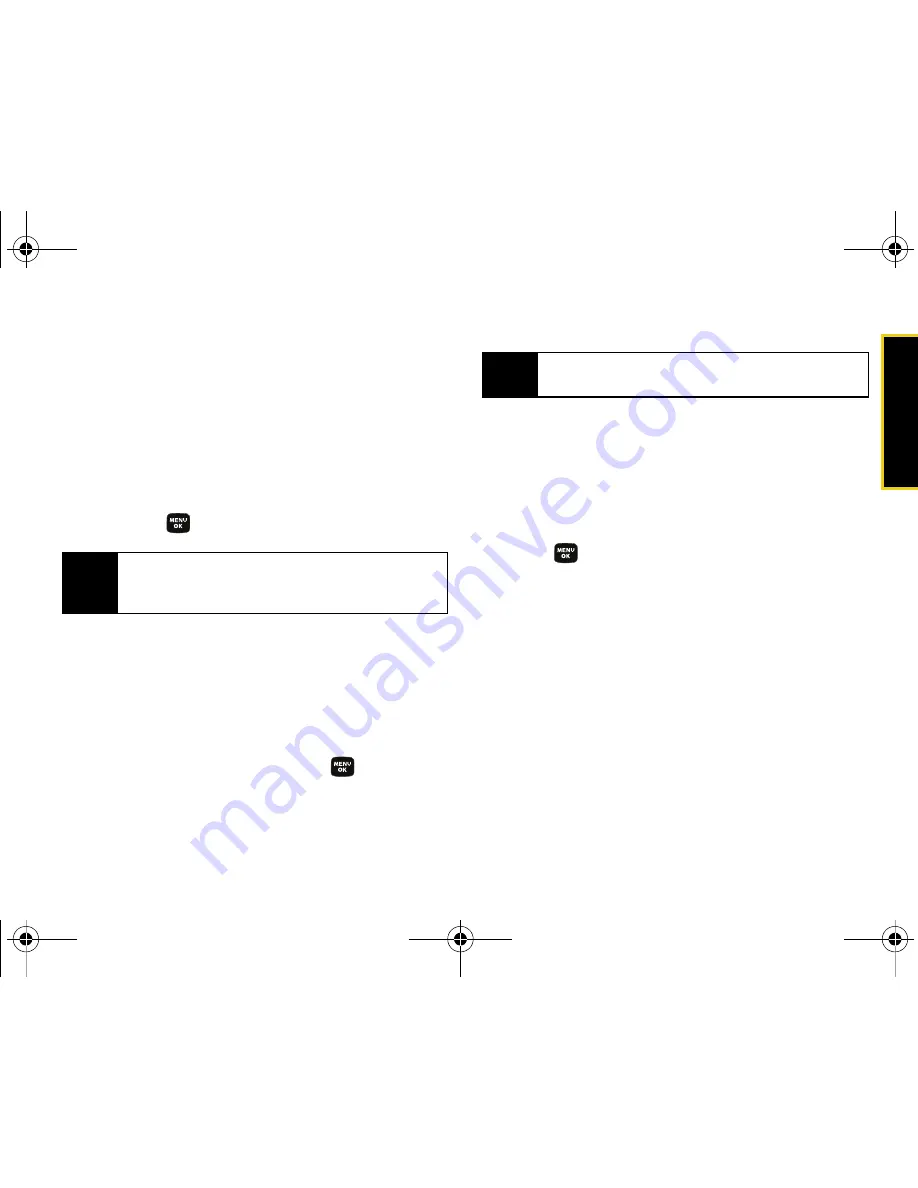
Se
ttin
g
s
Section 2B. Settings
39
Adjusting the Phone’s Volume Settings
Adjust your phone’s volume settings to suit your needs
and your environment.
1.
Press
Menu > Settings > Sounds > Volume
.
2.
Select
Ringer
,
Earpiece
,
Headset
,
Speakerphone,
or
Advanced
.
3.
Using the navigation key, choose a volume level
and press
.
Adjusting the Advanced Volume Settings
Adjust your phone’s other advanced volume settings to
suit your needs and your environment.
1.
Press
Menu > Settings > Sounds > Volume > Advanced
.
2.
Select
Alarms
,
Application
,
Picture Mail
,
Text Message
,
Voice Mail
, or
Voice SMS
and press
.
3.
Use the navigation key to select
Use Ringer Vol.
(to use the ringer volume setting).
– or –
Use the navigation key to select
Separate Vol.
(to use
a volume setting that is different from the ringer
volume setting).
4.
Press
to select
Always Vibrate
if you wish the
phone to vibrate in addition to ringing at the
selected volume setting.
5.
Press
Done
(left softkey).
Tip
You can adjust the ringer volume in standby mode
(or the earpiece volume during a call) by using the
volume key on the left side of your phone.
Note
Repeat these same processes to adjust the
Application Sound and Game Vibrate settings.
Sprint M320.book Page 39 Thursday, July 10, 2008 4:35 PM
Summary of Contents for M320
Page 2: ...M320_BF16_PS_071008_F9 Sprint M320 book Page B Thursday July 10 2008 4 35 PM ...
Page 6: ...Sprint M320 book Page 4 Thursday July 10 2008 4 35 PM ...
Page 15: ...Section 1 Getting Started Sprint M320 book Page 1 Thursday July 10 2008 4 35 PM ...
Page 21: ...Section 2 Your Phone Sprint M320 book Page 7 Thursday July 10 2008 4 35 PM ...
Page 122: ...Sprint M320 book Page 108 Thursday July 10 2008 4 35 PM ...
Page 123: ...Section 3 Sprint Service Sprint M320 book Page 109 Thursday July 10 2008 4 35 PM ...
Page 168: ...154 Index World Time 79 Z Zoom 92 Sprint M320 book Page 154 Thursday July 10 2008 4 35 PM ...






























