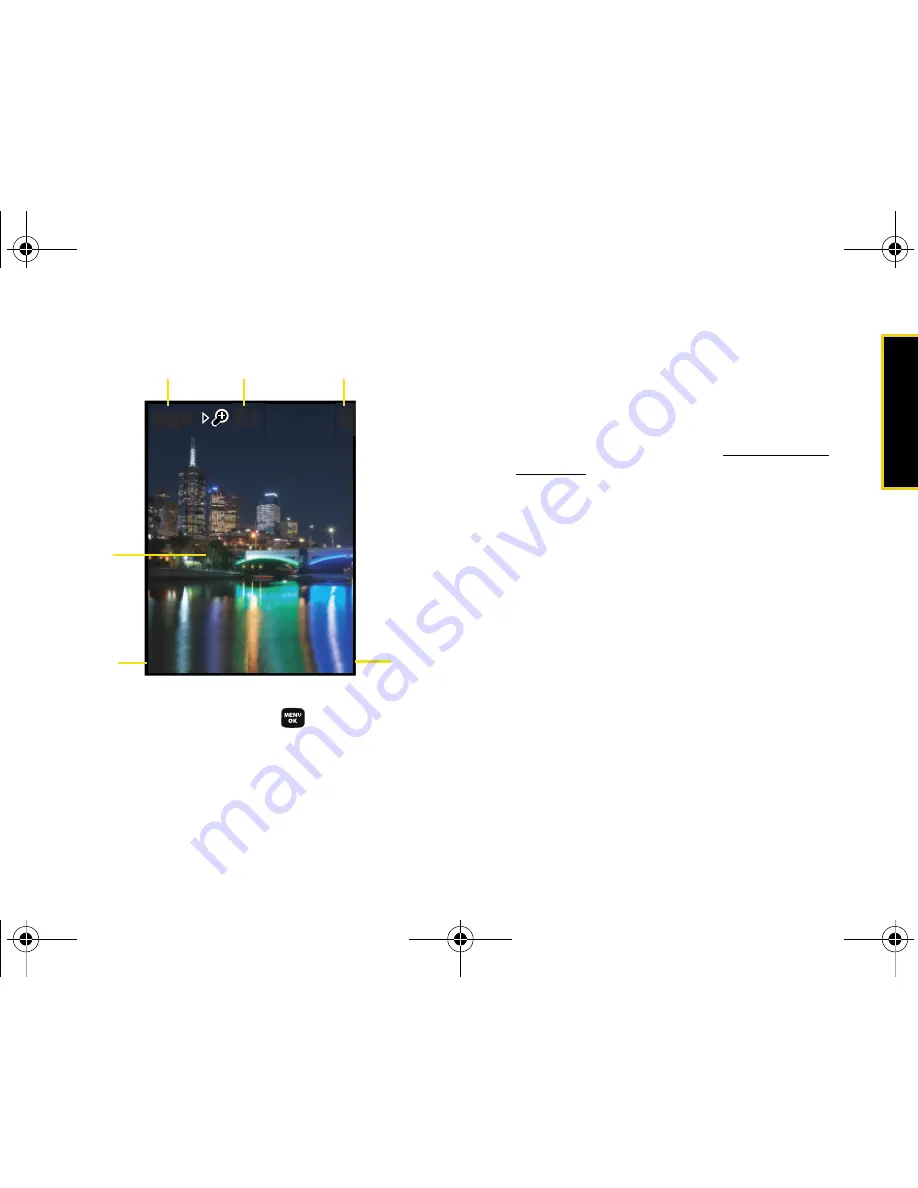
Ca
me
ra
Section 2J. Camera
89
3.
Press
Capture
(left softkey),
, or the side camera
button until the shutter sounds. (The picture will
automatically be saved in your selected storage
area.)
䡲
To return to camera mode to take another picture,
press the camera button.
4.
Once you’ve taken your picture, press
Next
(right
softkey) for more options:
䡲
Send Pic
to send the picture to up to 10 contacts at
one time. (See page 97 for details.)
䡲
Upload
to upload the picture you just took to the
Sprint Picture Mail Web site (
www.sprint.com/
picturemail
). Depending on your settings, you may
be prompted to accept a data connection.
䡲
Assign
to assign the picture as a Picture ID, Screen
Saver, or Incoming Call.
䡲
Erase
to delete the picture you just took.
䡲
Camera Mode
to return to the camera to take
additional pictures.
䡲
Review Pictures
to go to the My Pictures folder to
review your saved pictures.
Capture
Capture
Options
Options
3
01
01
High
High
Display
Image
Image Saved
Camera
Options
Capture
Resolution
Zoom
Sprint M320.book Page 89 Thursday, July 10, 2008 4:35 PM
Summary of Contents for M320
Page 2: ...M320_BF16_PS_071008_F9 Sprint M320 book Page B Thursday July 10 2008 4 35 PM ...
Page 6: ...Sprint M320 book Page 4 Thursday July 10 2008 4 35 PM ...
Page 15: ...Section 1 Getting Started Sprint M320 book Page 1 Thursday July 10 2008 4 35 PM ...
Page 21: ...Section 2 Your Phone Sprint M320 book Page 7 Thursday July 10 2008 4 35 PM ...
Page 122: ...Sprint M320 book Page 108 Thursday July 10 2008 4 35 PM ...
Page 123: ...Section 3 Sprint Service Sprint M320 book Page 109 Thursday July 10 2008 4 35 PM ...
Page 168: ...154 Index World Time 79 Z Zoom 92 Sprint M320 book Page 154 Thursday July 10 2008 4 35 PM ...
















































