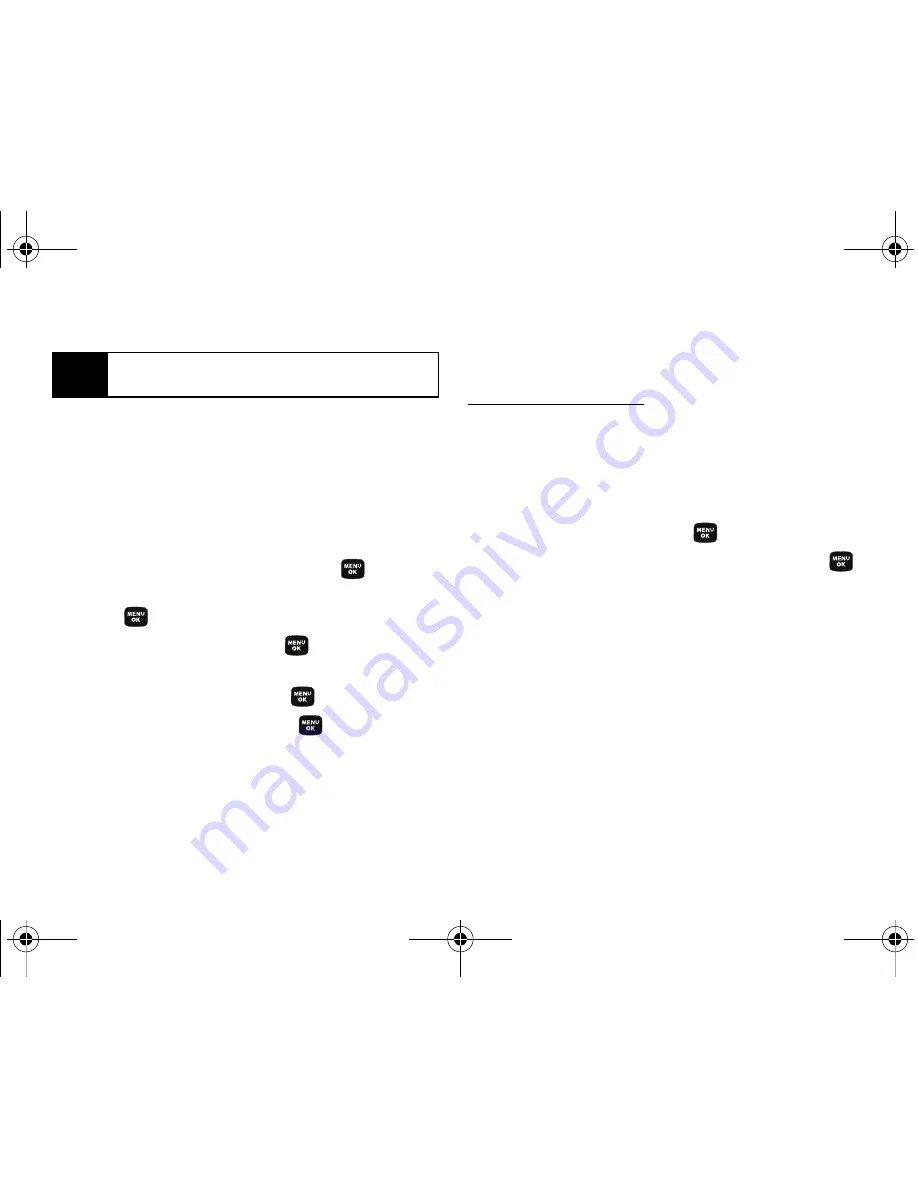
100
Section 2J. Camera
3.
Select a picture and press
Options
(right softkey) to
display your online picture options.
Uploading Pictures
1.
Press
Menu > Pictures > Online Albums > Upload Picture
(Thumbnail pictures will be displayed.)
2.
Select the picture(s) you wish to upload by
highlighting an image and pressing
.
3.
Select
Upload
>
Upload Selection
or
Upload All
and
press .
4.
Select
My Uploads
and press
.
– or –
Select
Other Album
and press
.
5.
Highlight an album and press
to start
uploading.
Downloading Your Online Pictures
From your online Sprint Picture Mail albums display at
www.sprint.com/picturemail
, you can select pictures to
download to your phone’s In Camera folder.
1.
From the online pictures display, place a check
mark on the picture you wish to download and
press
Options
(right softkey). (See “Managing
Online Pictures From Your Phone” on page 99.)
2.
Highlight
Assign
and press
.
3.
Select one of the following options and press
.
䡲
Picture ID
to download and assign the selected
picture as a Picture ID.
䡲
Screen Saver
to download and assign the selected
picture as a screen saver.
䡲
Incoming Calls
to download a picture and assign to
incoming calls with or without caller ID.
Tip
To expand a selected picture from thumbnail to full-
screen, press
Expand
(left softkey).
Sprint M320.book Page 100 Thursday, July 10, 2008 4:35 PM
Summary of Contents for M320
Page 2: ...M320_BF16_PS_071008_F9 Sprint M320 book Page B Thursday July 10 2008 4 35 PM ...
Page 6: ...Sprint M320 book Page 4 Thursday July 10 2008 4 35 PM ...
Page 15: ...Section 1 Getting Started Sprint M320 book Page 1 Thursday July 10 2008 4 35 PM ...
Page 21: ...Section 2 Your Phone Sprint M320 book Page 7 Thursday July 10 2008 4 35 PM ...
Page 122: ...Sprint M320 book Page 108 Thursday July 10 2008 4 35 PM ...
Page 123: ...Section 3 Sprint Service Sprint M320 book Page 109 Thursday July 10 2008 4 35 PM ...
Page 168: ...154 Index World Time 79 Z Zoom 92 Sprint M320 book Page 154 Thursday July 10 2008 4 35 PM ...






























