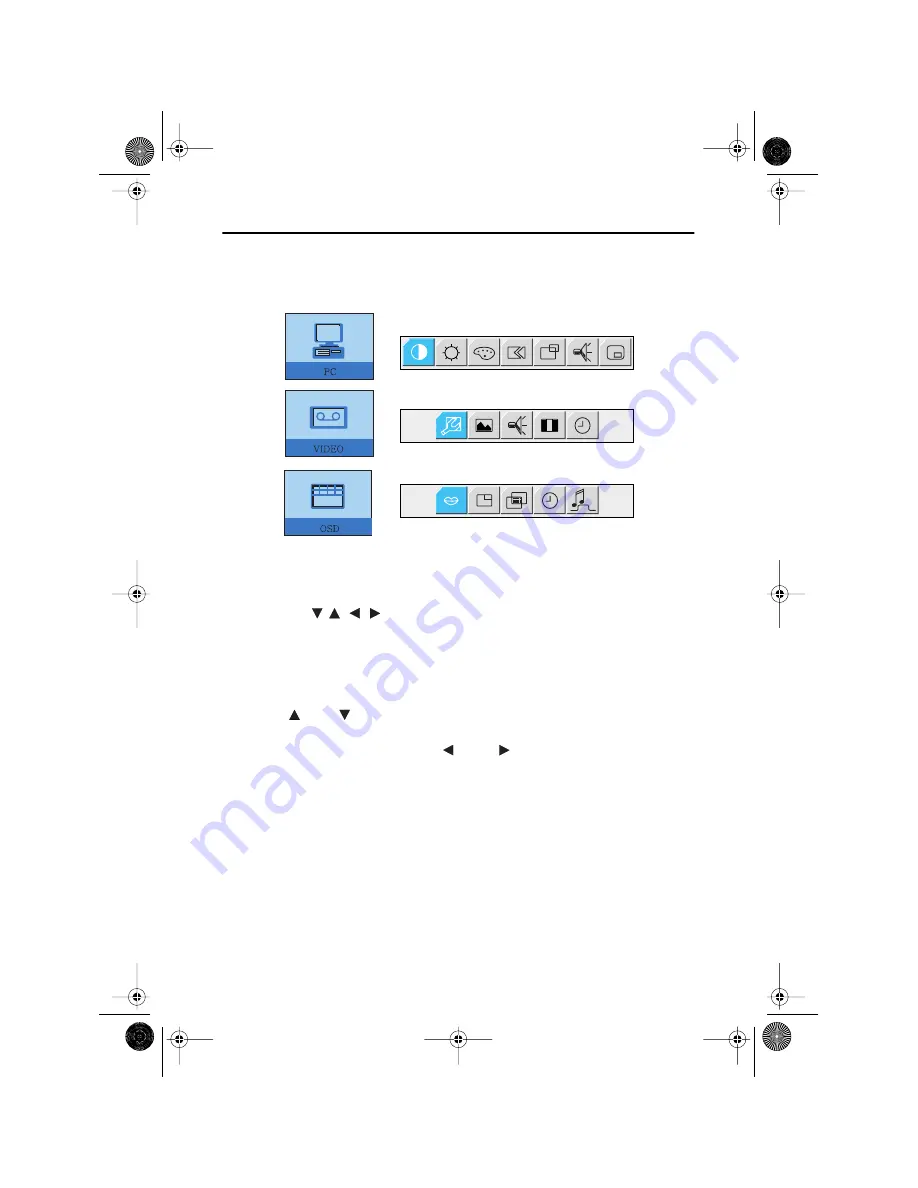
English 12
Adjusting Your LCD TV/Monitor
➮
Some OSD menus are disabled in gray color when they are not available in a certain mode
of operation. Those menus are enabled when corresponding OSD menus are activated.
On Screen Display (OSD)
Accessing the menu system
1
With the OSD off, push the
Menu
button to display the main OSD menu.
2
Use the "
" buttons to move from one function to another. As you move
from one icon to another, the function name changes to reflect the function or group of
functions represented by that icon. See Table 1 starting on the next page to view a
complete list of all of the functions available for the monitor.
3
Press the
Menu
button once to activate the highlighted function, then follow the Tool
Tips to select the function and adjust the value.
4
Use "
" and "
" buttons to select the sub-menu, and press the
Menu
button once
to activate the selected sub-menu.
5
After selecting a function, use the "
" and "
" buttons to make necessary
adjustments. The setting bar moves and the numeric value indicator changes to reflect
your adjustments.
NOTE: The numeric value indicator is provided as a point of reference only and has
nothing to do with a real measurement.
6
Push the
Exit
button a couple of times to return to the main menu to select another
function or to exit from the OSD.
4_LW15E13C-Body3-13p.fm Page 12 Wednesday, August 8, 2001 4:10 PM















































