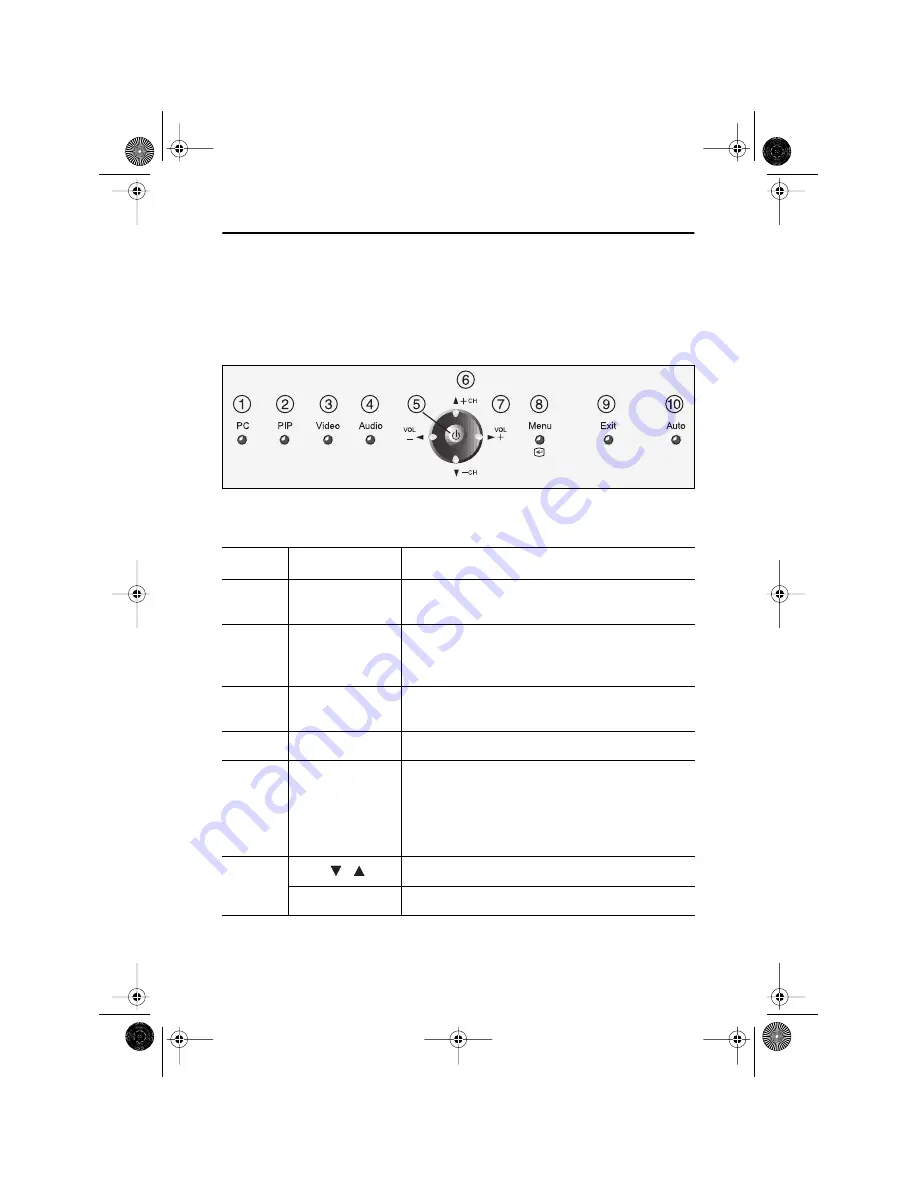
English 9
Adjusting Your LCD TV/Monitor
User Controls
Your LCD monitor allows you to easily adjust the characteristics of the image being displayed.
All of these adjustments are made using the control buttons on the front of the monitor. While
you use these buttons to adjust the controls, an OSD shows you their numeric values as they
change.
Figure 5. User control locations
No.
Name
Description
1
PC
Selects PC source.
PIP window off.
2
PIP
Activates PIP(Picture-in-Picture) window directly
in PC mode.
Selects video sources (Video/S-video/TV).
3
Video
Activates full screen video window.
Selects video sources (Video/S-video/TV).
4
Audio
Selects audio source (PC/Video/TV).
5
Power
Turns ON/OFF the monitor.
Indicates the status of the monitor.
-Green : Normal Operation.
-Amber : Power Saving Mode or Disconnected Sig-
nal Cable.
6
Moves the selector up or down on the OSD.
- CH +
Increases or decreases the channel number.
4_LW15E13C-Body3-13p.fm Page 9 Wednesday, August 8, 2001 4:10 PM












































