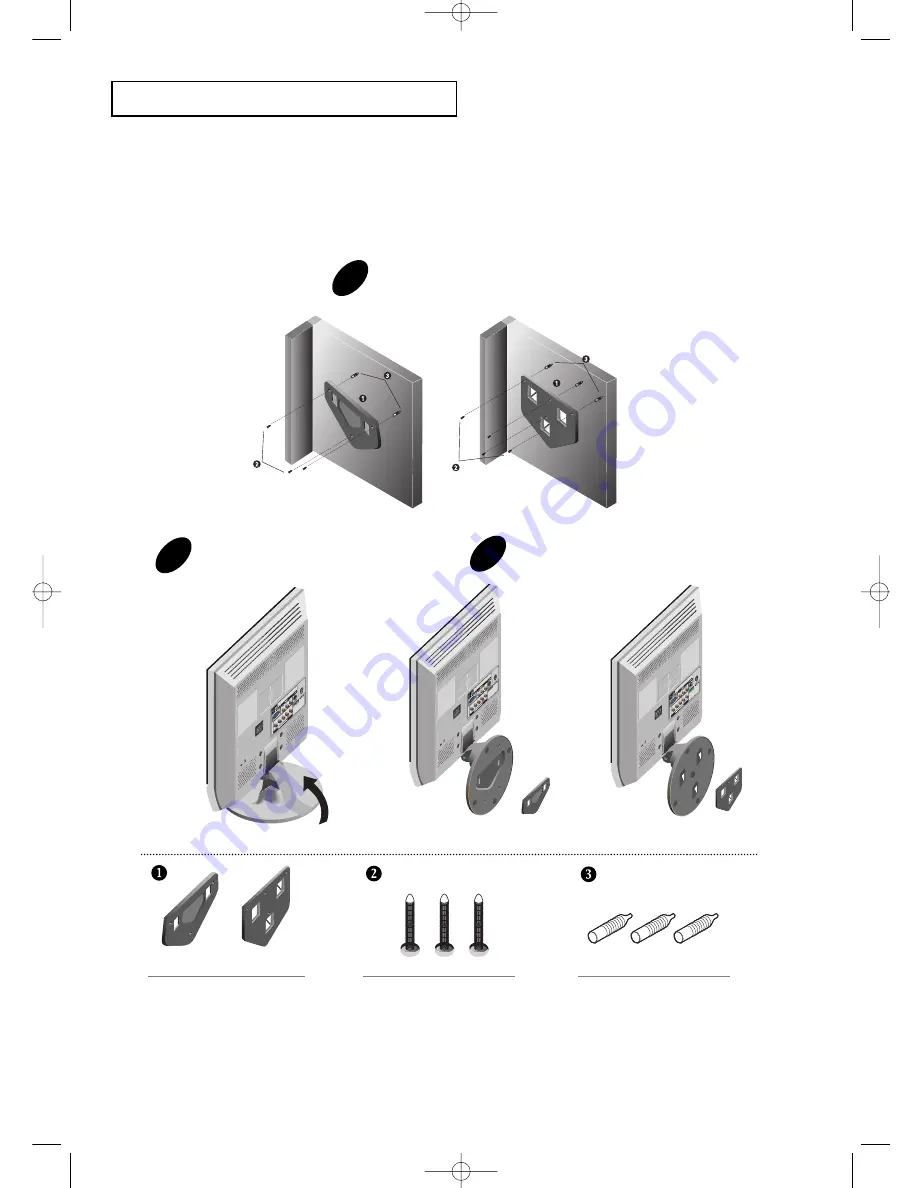
A
P P E N D I X
English-
54
Installing the Wall Mount Kit
Secure the bracket to the wall.
1
2
Mount the TV on the wall mount bracket.
Fold the stand in the direction of the arrow.
3
Holder Wall : 1EA
15
”
/ 17
”
20
”
This installation is to be used when attaching the wall mount to a concrete wall.
When attaching to other building materials, please contact your nearest dealer.
15
”
/ 17
”
Screw FH 4 x 25 : 3EA
20
”
Screw FH 4 x 25 : 4EA
15
”
/ 17
”
Anchor : 3EA
20
”
Anchor : 4EA
< LT-P1545 / LT-P1745 >
< LT-P2045 >
< LT-P1545 / LT-P1745 >
< LT-P2045 >
BN68-00633A-00Eng 4.qxd.q 3/22/04 4:04 AM Page 54



















