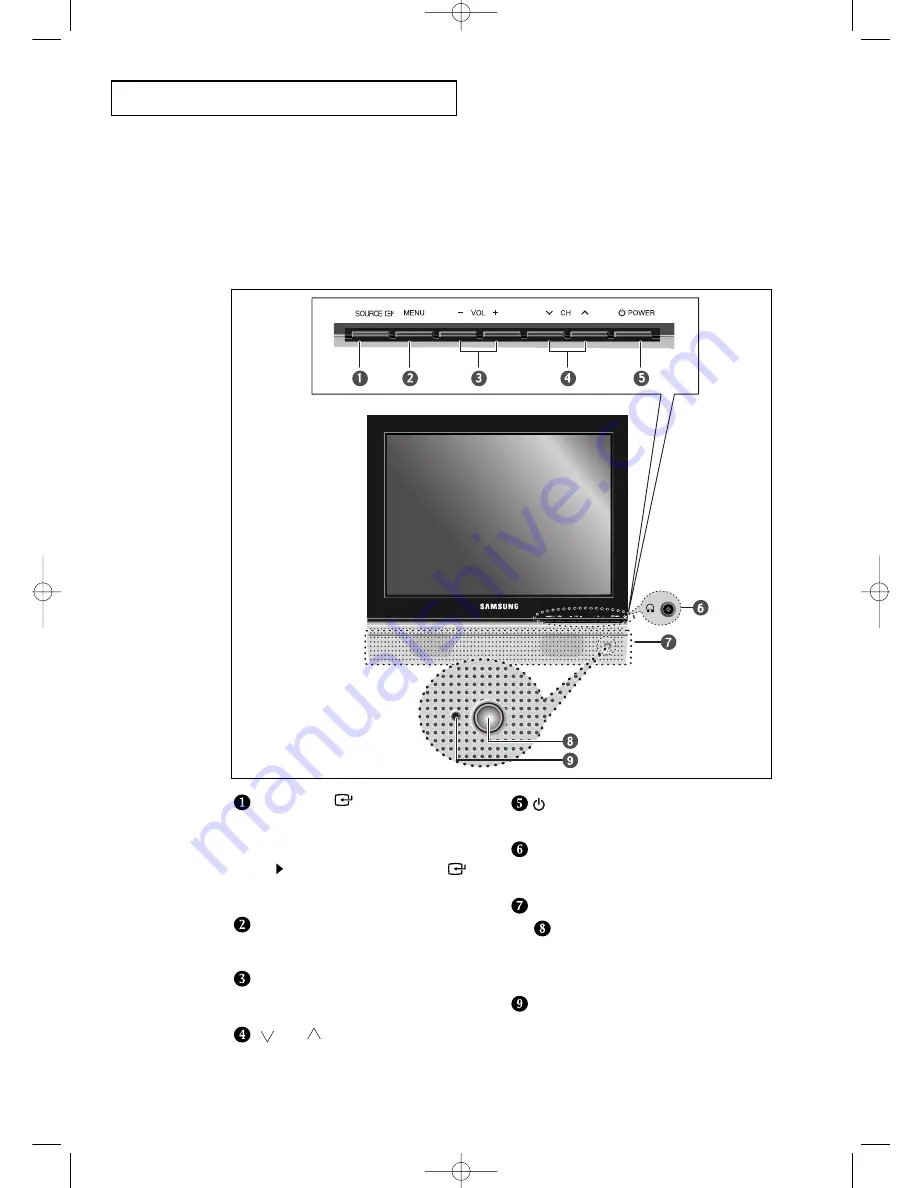
English-
2
Familiarizing Yourself with Your New TV
Front Panel Buttons
The buttons on the front panel control your TV’s basic features, including the on-screen
menu. To use the more advanced features, you must use the remote control.
Y
O U R
N
E W
T V
SOURCE
Displays a menu of all of the available
input sources (TV, VIDEO, S-VIDEO,
Component, PC)
MENU
Press to see an on-screen menu of
your TV’s features.
– VOL +
Press to decrease or increase the volume.
Press to see an on-screen menu on the screen.
CH
Press to change channels. Also press to
highlight various items on the on-screen menu.
POWER
Press to turn the TV on and off.
HEADPHONE JACK
Connect a set of external headphones to
this jack for private listening.
SPEAKERS
REMOTE CONTROL
SENSOR
Aim the remote control towards this spot
on the TV.
POWER INDICATOR
Lights up when you turn the power off.
(Red light shows in stand-by mode, Green
shows when you turn the power on, and light
is off after the power is on.)
You can also use the SOURCE(
)
buttons on the TV’s control panel to
make selections.
BN68-00633A-00Eng 1.qxd.q 3/22/04 4:05 AM Page 2






































