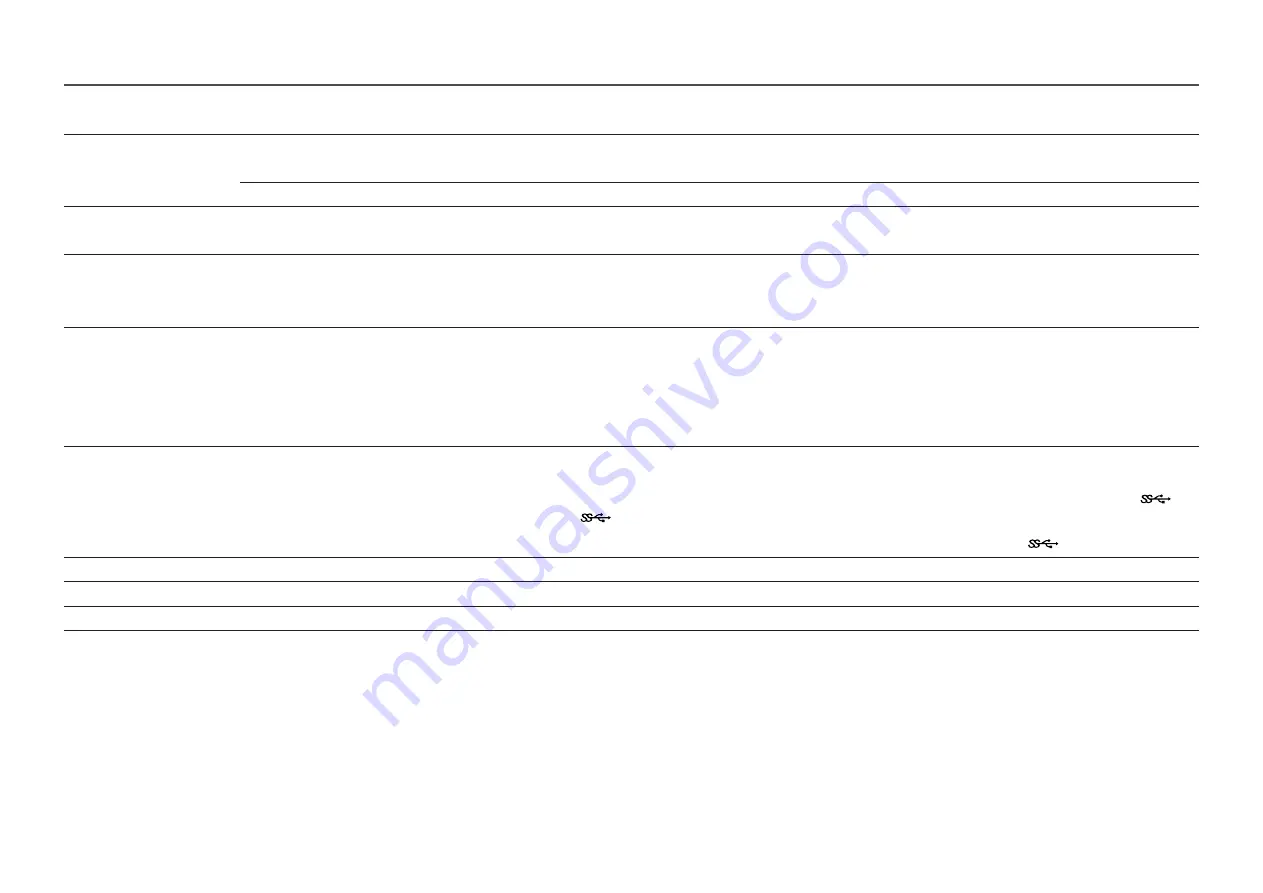
28
2nd
3rd
Description
Auto Source Switch
Auto Source Switch
When there is no signal, the display automatically switches to the newly connected device.
―
This function may not be supported depending on the model or geographical area.
USB-C Switch
When there is no signal, the display automatically switches to the new device connected to the USB-C port.
Key Repeat Time
Control the response rate of a button when the button is pressed.
Acceleration
,
1 sec
or
2 sec
can be selected. If
No Repeat
is selected, a command responds only once when a button is pressed.
Power LED On
Configure the settings to enable or disable the power LED located at the lower part of the product.
•
Working
: The power LED is on when the product is turned on.
•
Stand-by
: The power LED is on when the product is turned off.
Accessibility
Configures the accessibility options.
•
High Contrast
: Increase the contrast between the text and background for the Settings menu.
•
Grayscale
: Change the color sense of the screen to black-and white tone.
•
Color Inversion
: Invert the colors of the Settings menu. White becomes black, black becomes white, and other colors are inverted according
to RGB color values.
USB-C Preference
Choose between high resolution and data transfer speed. If you change the settings during data transfer, the transfer may be canceled or data
corruption may occur.
•
High Resolution
: If
High Resolution
is selected, 3440 x 1440 @ 100 Hz is available for input of USB-C. The performance for LAN and
ports may be limited. The
port operates as USB 2.0.
•
High-Speed Data
: If
High-Speed Data
is selected, 3440 x 1440 @ 100 Hz is not available for input of USB-C. The
port operates as USB 3.0.
Setup Custom Key
Set the custom key so that your chosen function can be set up directly.
Eco Sensor Mode
Optimizes brightness in real time, based on your lighting environment.
Max. Power Saving
Set to on, Ethernet is turned off to save power. Set to off, the USB-C connected PC or laptop can be woken by LAN.












































