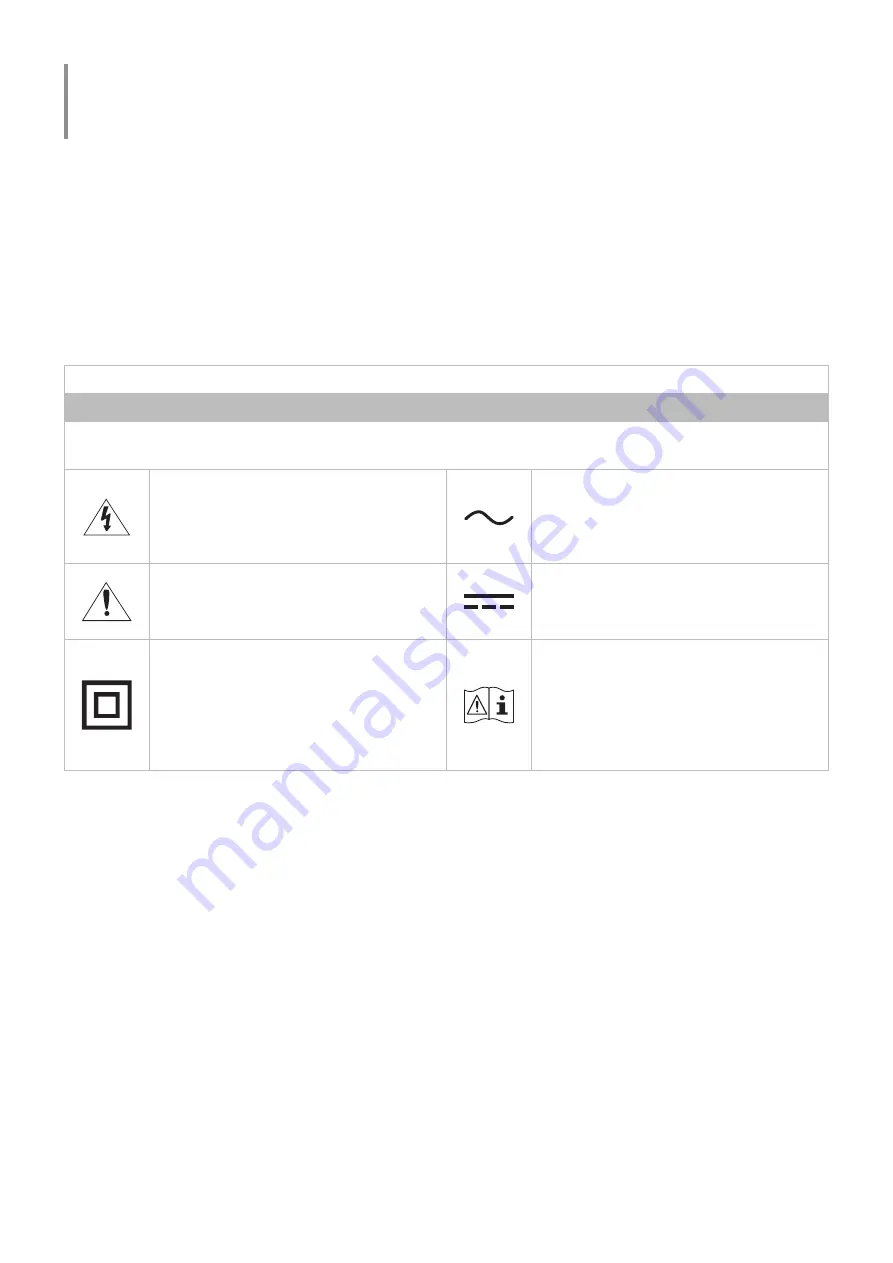
- 6 -
Before Using the Product
Safety Precautions
Warning
A serious or fatal injury may result if instructions are not followed.
Caution
Personal injury or damage to properties may result if instructions are not followed.
CAUTION
RISK OF ELECTRIC SHOCK. DO NOT OPEN.
CAUTION: TO REDUCE THE RISK OF ELECTRIC SHOCK, DO NOT REMOVE COVER (OR BACK). THERE ARE NO USER SERVICEABLE
PARTS INSIDE. REFER ALL SERVICING TO QUALIFIED PERSONNEL.
This symbol indicates that high voltage is
present inside. It is dangerous to make any
kind of contact with any internal part of this
product.
AC voltage: Rated voltage marked with this
symbol is AC voltage.
This symbol indicates that this product has
included important literature concerning
operation and maintenance.
DC voltage: Rated voltage marked with this
symbol is DC voltage.
Class II product: This symbol indicates that a
safety connection to electrical earth (ground)
is not required. If this symbol is not present
on a product with a mains lead, the product
MUST have a reliable connection to protective
earth (ground).
Caution. Consult instructions for use: This
symbol instructs the user to consult the user
manual for further safety related information.
Electricity and Safety
Warning
●
Do not use a damaged power cord or plug, or a loose power socket.
●
Do not use multiple products with a single power socket.
●
Do not touch the power plug with wet hands.
●
Insert the power plug all the way in so it is not loose.
●
Connect the power plug to a grounded power socket (type 1 insulated devices only).







































